Taking a screenshot or screen capture on Huawei P20 is very helpful, when you want to save the screen to share with your friends or colleagues. There are two main methods for taking screenshots ( Print Screen ) on your Huawei devices.
Name: Huawei P20

1. Take a screenshot on P20
- On your Huawei P20, locate the screen that you want to screen capture.
- Press and hold down both the Volume Down Button and the Power / Sleep Button of your Huawei device at the same time and release it after a few seconds
- You will see an animation and hear the screenshot sound letting you know that the screenshot has been taken.
- You will also see a floating screenshot on the bottom left for a few seconds ( if you are using Android 8 or higher version ).
- Click on the floating screenshot image to View or Edit the screenshot on Android 8 and above or click on the screenshot notification on older Huawei devices.
- After editing you can share the screenshot using the share buttons for WhatsApp, Facebook, Gmail, etc.
Also, don’t forget to read our other tutorials for Huawei P20.
2. Screenshot On Huawei P20 without Home Button
- Locate the screen on your Huawei P20 to take a screenshot.
- Swipe down to access the notification bar to see the screenshot toggle options.
- Click on the “Screenshot Toggle Button” to take the screenshot.
- Now the screenshot will be taken and the screenshot notification will also appear.
- You can edit your Huawei screenshot by clicking on the notification.
- Your Huawei screenshots will be saved automatically on your Photos app.
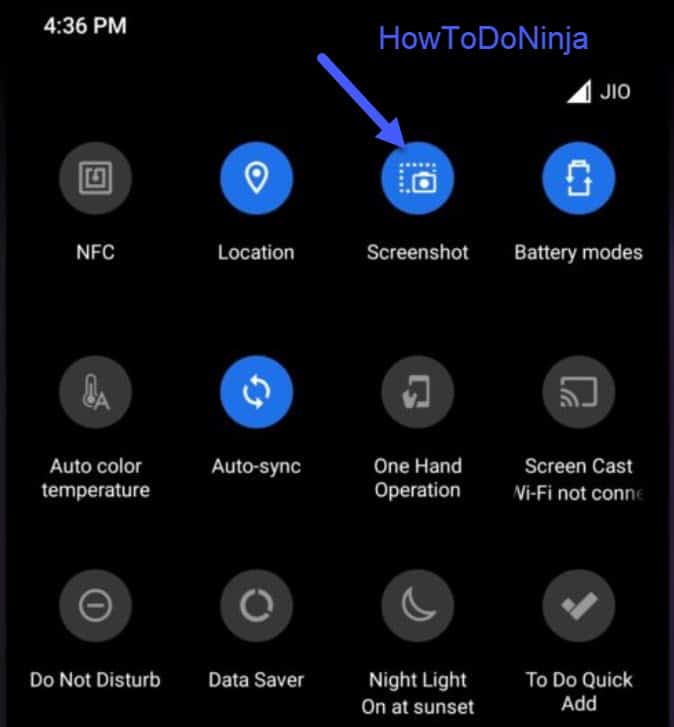
How To Take A Long Screenshot on Huawei P20?
- In order to take a long screenshot or Scrolling screenshot on Huawei P20, Press and hold the power and volume down button.
- A normal screenshot will be taken, then tap on the “Long screenshot” icon at the bottom of the screenshot thumbnail to continue the long screenshot.
- Tap on the screen to stop the long screenshot.
- Your scrolling screenshot is successfully captured on your P20.
Where are screenshots saved on Huawei P20?
- Your Huawei P20 screenshots will be saved inside the Screenshots folder on the Huawei Gallery app.
- Open the Huawei Gallery app on your P20 and tap the Library bar icon.
- In the Open the Screenshot folder to see the screenshots already taken.
- Click on the screenshot that you want to view and share.
About Huawei P20
Huawei P20 has a 5.8″ display, runs on Kirin 970 (10 nm) and came with Android 8.1 (Oreo), upgradable to Android 9.0 (Pie), EMUI 9.1 ,and Mali-G72 MP12. It has 4/6GB RAM and a 3400mAh battery.
That’s it, you have taken a screenshot on your Huawei P20.
Also Read: Tutorials for Huawei P20.
Don’t forget to leave your comments below and share this tutorial.

He is the founder of howtodoninja.com and is an experienced tech writer and a cybersecurity enthusiast with a passion for exploring the latest technological advancements. He has 10 years of experience in writing comprehensive how-to guides, tutorials, and reviews on software, hardware, and internet services. With an interest in computer security, he strives to educate users by writing content on how to use technology, and how to also protect their smart devices and personal data from cyber threats. He currently uses a Windows computer, and a Macbook Pro, and tests hundreds of Android phones for writing his reviews and guides.
