Doing a software or system update on your LG Leon is required to keep the phone secure and functioning smoothly. A software update provides the latest security patches and bug fixes for your LG device. Recent LG Leon Software versions run better than previous versions.
On recent LG devices, LG UX 9.0 software runs better than the LG UX 8.0. LG UX 9.0 update came along with the recent Android 10 update. Android 11 beta is rolling out to the developers. If you are a developer you can also update to LG’s version of Android 11 LG UX 10.0 in the future by following this procedure.
Let’s learn how to get the LG Leon new update file and install it.

How To Update Software On LG Leon
1. To update your android version to the latest version on your LG Leon, unlock your phone and swipe up to access app launcher.
2. Then find and open the Settings App and scroll down and choose System option.
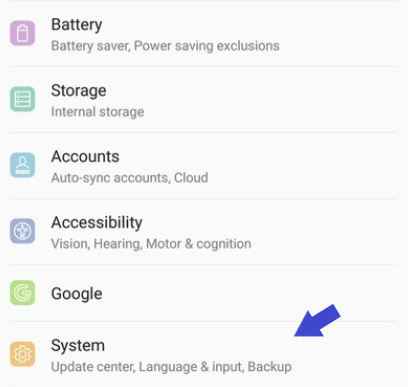
3. Then tap on the Update Center option to proceed further.
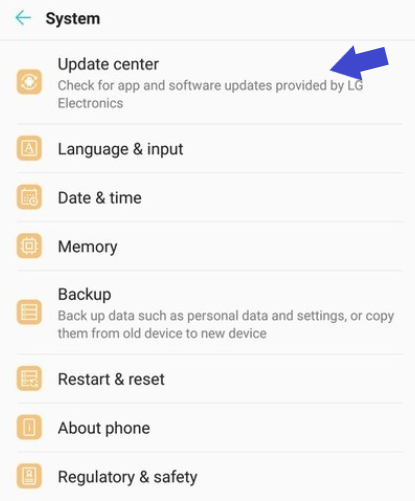
4. Then select the Software Update option.
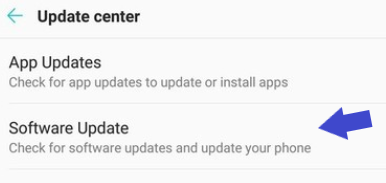
5. Then Click on Check Now for Updates option to check and download the latest LG software using your mobile or Wifi data on LG Leon as per the screenshot below.
6. If an LG software update is available on LG Leon, you will be prompted to install the latest update or schedule it.
7. Now click on the Install Now button to start the update process. Your LG Leon device will restart and update will be completed.
Now your phone will be updated to the latest software with recent changes and security patches.
Software and firmware updates on your LG Leon makes your device run smoother without any issues as device makers release updates that fix bugs and issues in the previous version. Also, camera performance might also improve in some android software updates.
Update Software on H324, H340n, H320, LGMS345, H340, H345 Using LG Bridge Tool
- Download and install the LG bridge Tool from here for Windows or Mac system.
- After installation of the Bridge Tool, Connect your H324, H340n, H320, LGMS345, H340, H345 to your computer using the USB data cable.
- Then tap on the USB Notification on the Notification panel and select the MTP ( Media Device ) Transfer option. Make sure you select the MTP option before launching the LG Bridge software.
- Then open the LG bridge software and select the Software Update tab and then click on the Software Update button.
- This will check for any latest LG software updates for Leon device and if available it will automatically download and provide you an option to start the installation process. Click on the Start button to complete the update.
LG Leon Frequently Asked Questions:
How to fix Software update problem on LG Leon?
- To fix the software update problem try a soft restart of your LG Leon. Or try downloading the software update firmware file from the LG site support page here and install it directly.
- Transfer the zip file on the android root folder and restart the device to start the update process. Then tap on update notification to start the update.
How to update to Android 11 beta on LG Leon?
On your LG Leon device, in order to update to android 11 beta register as a tester or developer on the LG website, and then once the beta version is out you can download it on your device.
How to update to Android 11 (R) on LG Leon?
If Android 11 is made available on your LG Leon you can check the software update section on your Settings app to update to the Android 11 or Android R ( LG UX 10 ) version.
Also, let us know in the comments section below if you face any other issues while updating LG Leon.
Also, read our other tutorials for LG Leon here on our website.

He is the founder of howtodoninja.com and is an experienced tech writer and a cybersecurity enthusiast with a passion for exploring the latest technological advancements. He has 10 years of experience in writing comprehensive how-to guides, tutorials, and reviews on software, hardware, and internet services. With an interest in computer security, he strives to educate users by writing content on how to use technology, and how to also protect their smart devices and personal data from cyber threats. He currently uses a Windows computer, and a Macbook Pro, and tests hundreds of Android phones for writing his reviews and guides.
