Taking a screenshot on Nokia 7 is very helpful on many occasions. There are two methods to take a screenshot (a.k.a print screen) on your Nokia device. Let’s learn how.
Name: 7
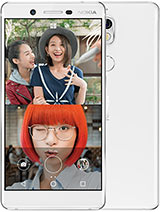
How to take a screenshot on Nokia 7
- Enter the Screen of which you want to take a screenshot on your Nokia 7 phone.
- Press the Volume Down button and the Power Button at the same time and release it after a few seconds once you hear the screenshot sound.
- You will also see a screenshot notification which indicates that the screenshot has been taken successfully.
- Your Nokia screenshot will be captured and you will see a screenshot notification at the top of the screen.
- Click on it to see the captured screenshot and you can also edit the screenshot.
- You can also share the images using the share button with your friends using WhatsApp, email, etc.
Also, don’t forget to read our other tutorials for Nokia 7.
Nokia 7 Screenshot Using the Toggle Button
- Go to the screen on your Nokia 7 which you want to take a screenshot.
- Go to the notification bar setting quick toggle options. Click on the “Screenshot Toggle ” to initiate the screenshot.
- Now the screenshot will be taken and the screenshot notification will also appear.
- The screenshot will now be saved on the Photos app.
Take Long screenshot on Nokia 7?
- To take a long screenshot on your Nokia 7. Hold the power and volume down button to take the first normal screenshot.
- Then click on the scrolling screenshot icon at the bottom of the screenshot thumbnail to continue the scrolling screenshot.
- Tap on your 7 display to stop the long screenshot.
- Your long screenshot is now taken and will be saved on the screenshot folder inside Photos app.
Where are screenshots saved Nokia 7?
- The screenshot on Nokia 7 is saved on the screenshots folder on your Photos app.
- Open Photos app on your 7 and tap the Menu bar icon ( Three Lines icon)
- Then go to the Devices >> Screenshot folder.
- Click on the screenshot you want to view and share.
About Nokia 7
Nokia 7 has a 5.2″ display, runs on Qualcomm SDM630 Snapdragon 630 (14 nm) and came with Android 7.1.1 (Nougat), upgradable to Android 9.0 (Pie) ,and Adreno 508. It has 4/6GB RAM and a 3000mAh battery.
That’s it, you have successfully completed the Nokia 7 screenshot procedure. Leave your comments and share this tutorial.

He is the founder of howtodoninja.com and is an experienced tech writer and a cybersecurity enthusiast with a passion for exploring the latest technological advancements. He has 10 years of experience in writing comprehensive how-to guides, tutorials, and reviews on software, hardware, and internet services. With an interest in computer security, he strives to educate users by writing content on how to use technology, and how to also protect their smart devices and personal data from cyber threats. He currently uses a Windows computer, and a Macbook Pro, and tests hundreds of Android phones for writing his reviews and guides.
