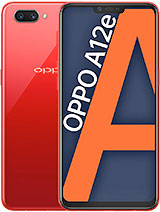How To Scan QR Codes on Oppo A12e
Scanning QR Codes on Oppo A12e device is easy and only takes a few simple steps. Oppo smartphones running Oppo’s Android based Color OS UI provide various methods for scanning a QR code. Phone name: A12e Nowadays QR Codes are being used in many places for displaying product-related information or for going to a […]