Phone name: A1k

How To Change System Language On Oppo A1k
- To change system language in your Oppo A1k, go to the settings application by tapping the settings icon on the Notification menu or by clicking on the Settings app on the App Listing page or Home screen .
- To change the system language in your Oppo A1k ,first, open the Settings app.Then click on the “Additional Settings” and tap on the “Language and Region” option.
- Now, click on the “Add a language” and find your preferred language either by searching it in the list or swiping down the list that appeared on the screen.
- After finding your language, just tap on it. Now, it will be added to your languages list.
- Then, swipe up the language you want to change to the first of the languages listed.
- Next, click on “Change…….” to change your phone language.
- Now, you successfully changed your phone’s system language on your Oppo A1k device successfully.
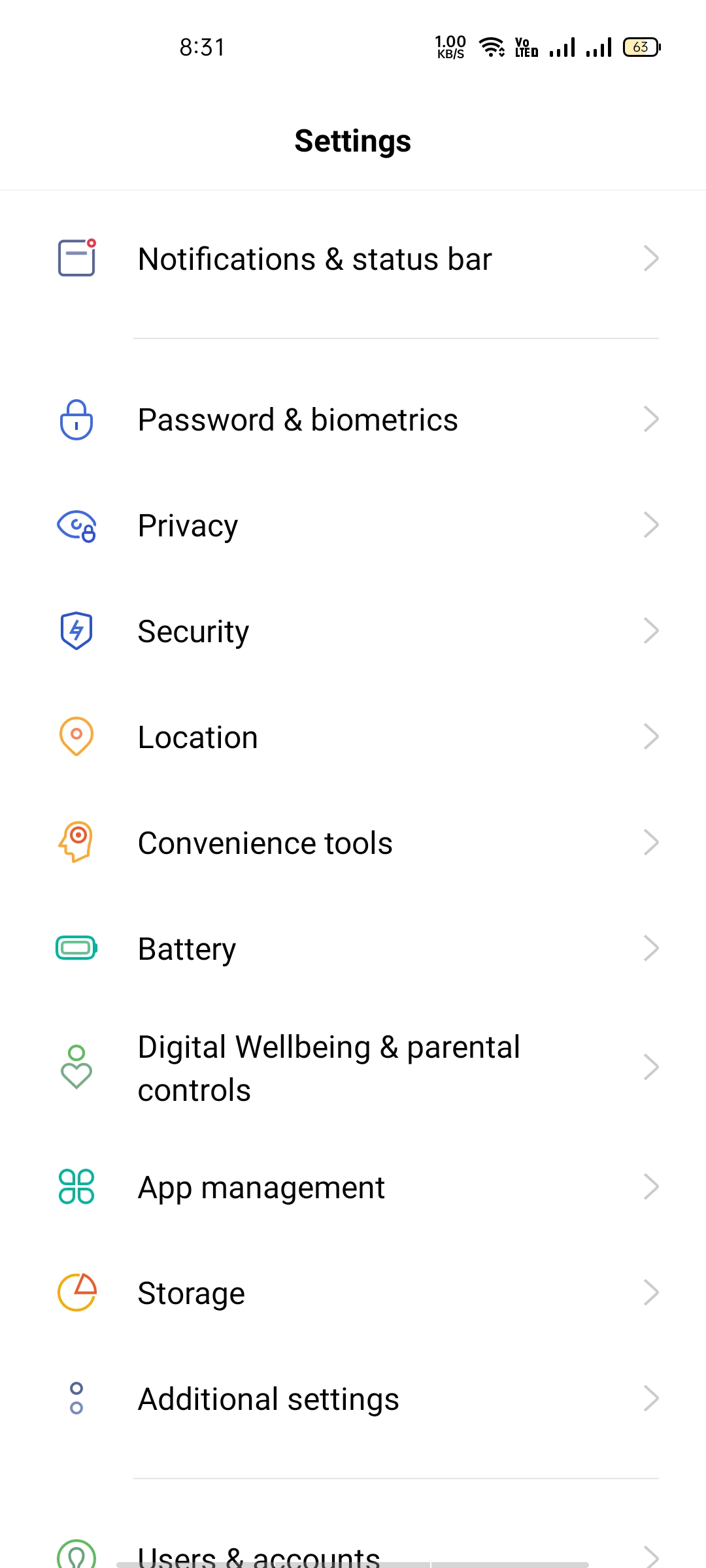

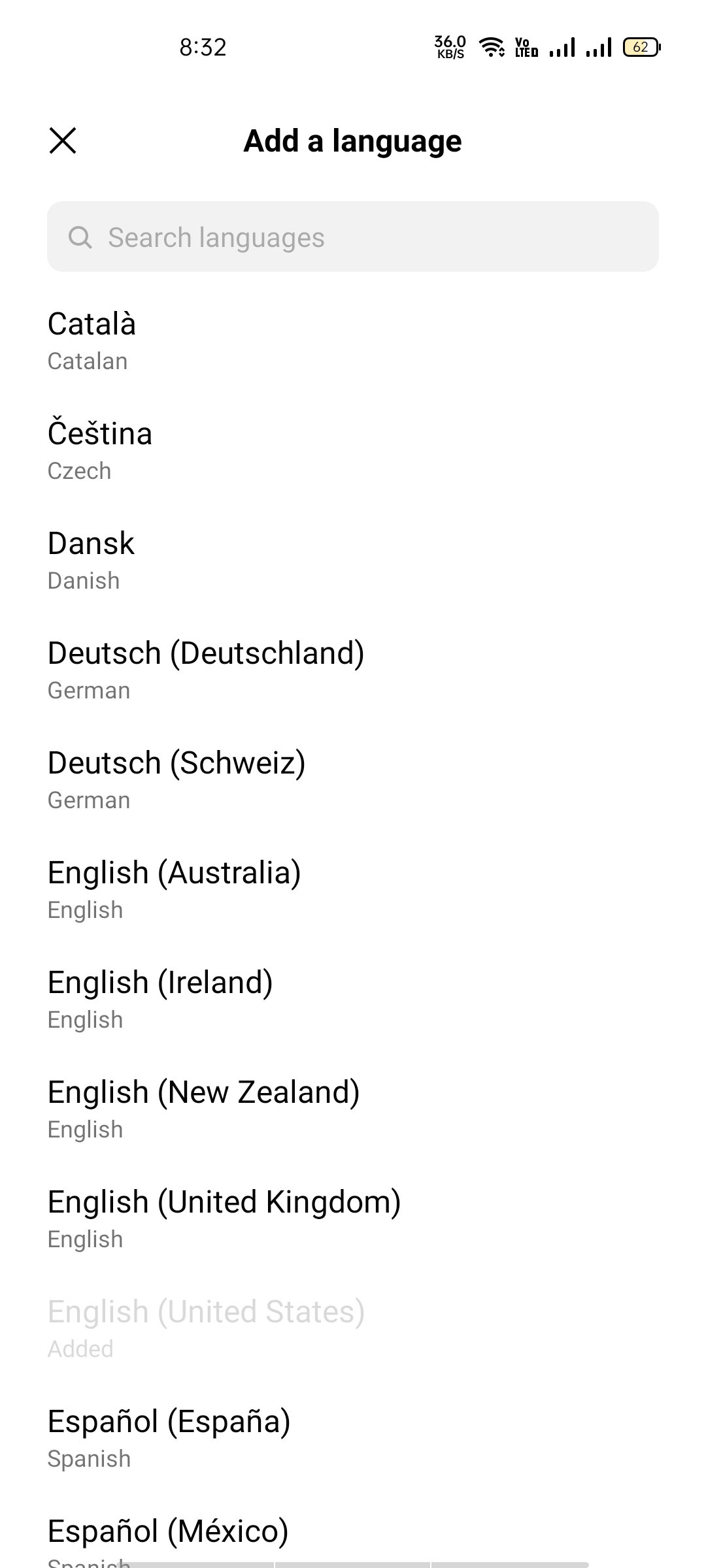
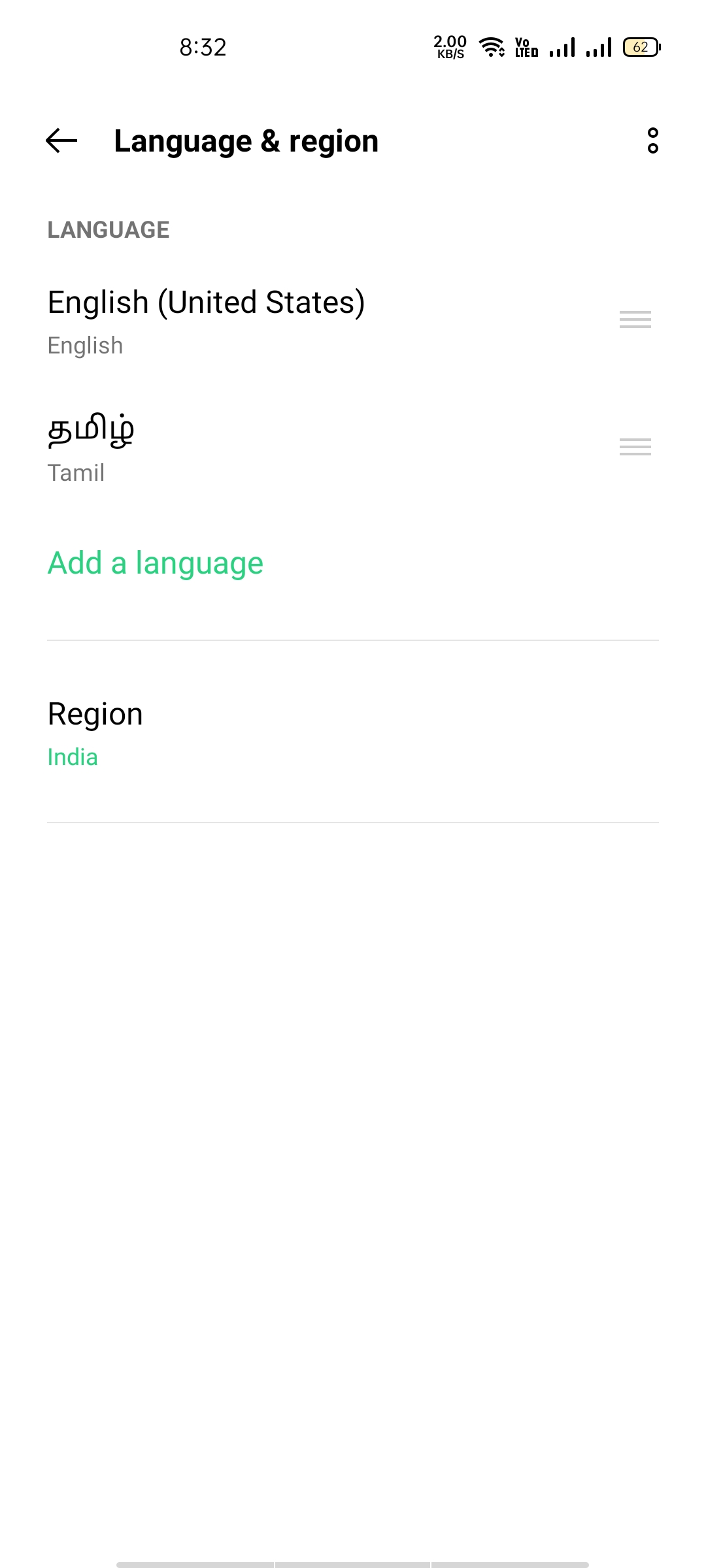

He is the founder of howtodoninja.com and is an experienced tech writer and a cybersecurity enthusiast with a passion for exploring the latest technological advancements. He has 10 years of experience in writing comprehensive how-to guides, tutorials, and reviews on software, hardware, and internet services. With an interest in computer security, he strives to educate users by writing content on how to use technology, and how to also protect their smart devices and personal data from cyber threats. He currently uses a Windows computer, and a Macbook Pro, and tests hundreds of Android phones for writing his reviews and guides.
