Phone name: A92s

How To Enable Developer Option On Oppo A92s
- To enable and use developer option on your Oppo A92s, go to the settings application by tapping the settings icon on the Notification menu or by clicking on the Settings app on the App Listing page or Home screen .
- Now find the “About Phone” option and click on the “Version” to open it.
- Then tap on the “Build Number” for 7 times continuously until the developer option is enabled.
- After you enabled developer mode on your Oppo A92s, go back to the settings main page and click on the “Additional settings” option.
- Here only you can find and toggle the “Developer Options” switch to on.
- Now you will see lot of developer options for networking, storage, media, monitoring etc.
- Select the required options and configure you’re mobile’s behavior as per your needs.
- That’s it, you have successfully enabled developer option on your Oppo A92s mobile.
How to Disable Developer option on Oppo A92s
To disable the “Developer Option” in Oppo A92s, open the Settings app > About > Version. Now tap on the version number again to toggle the “Developer Options” to off.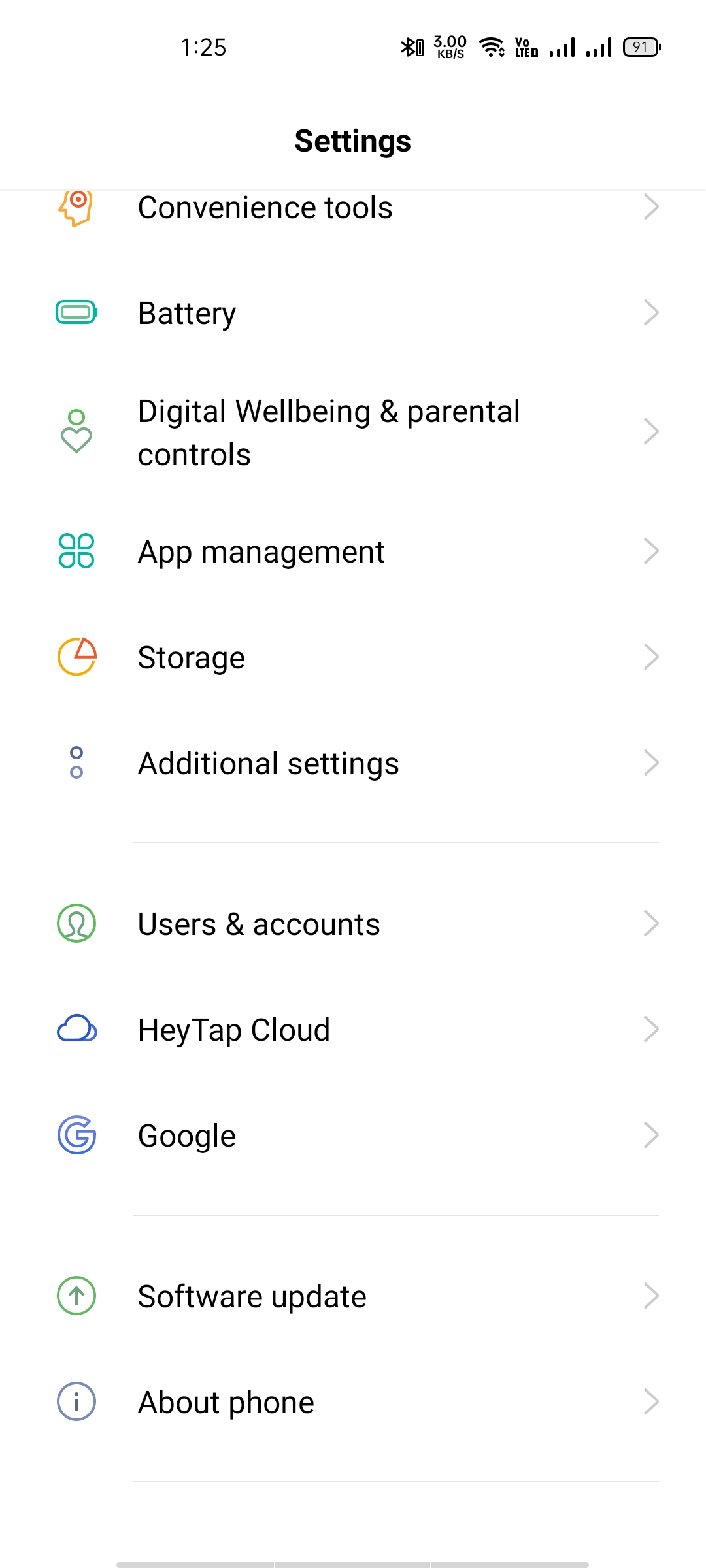
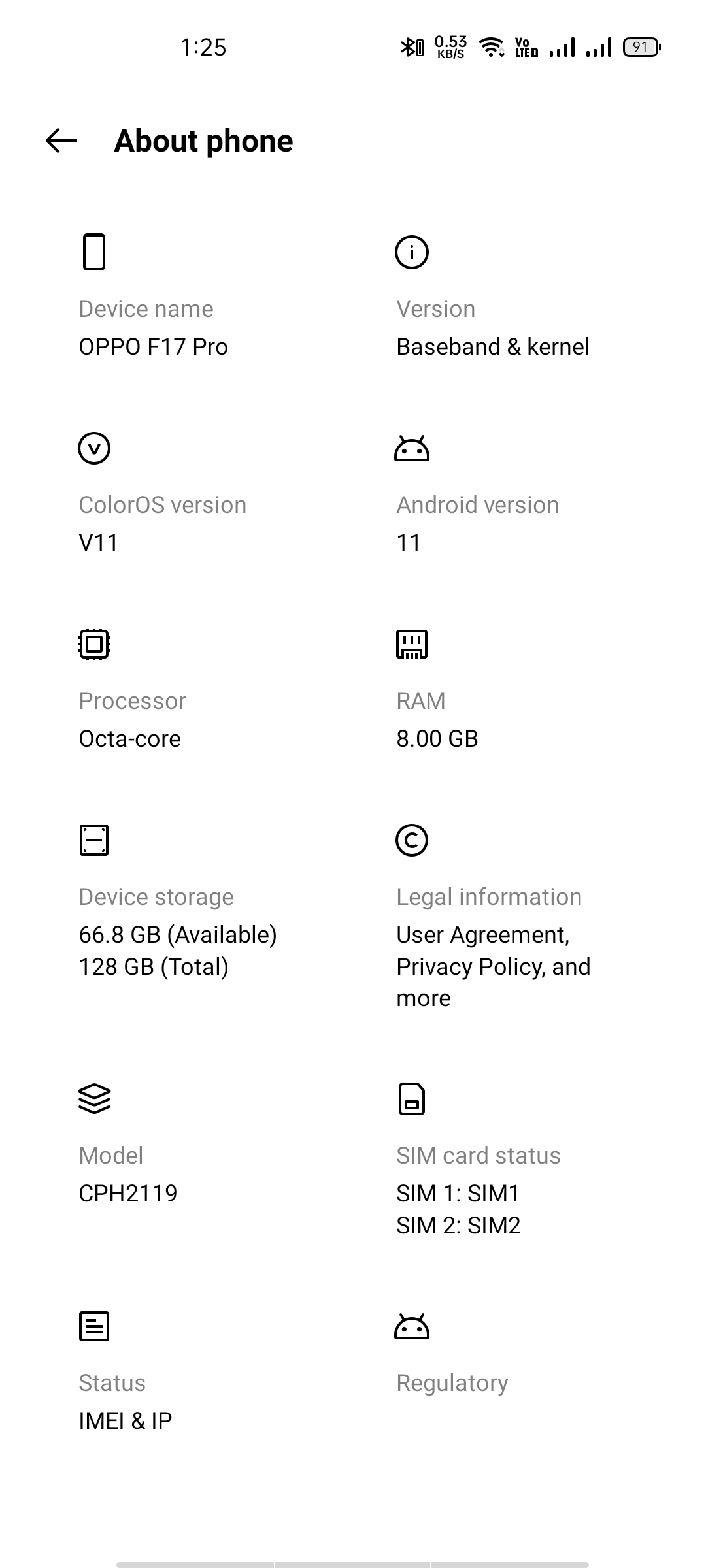
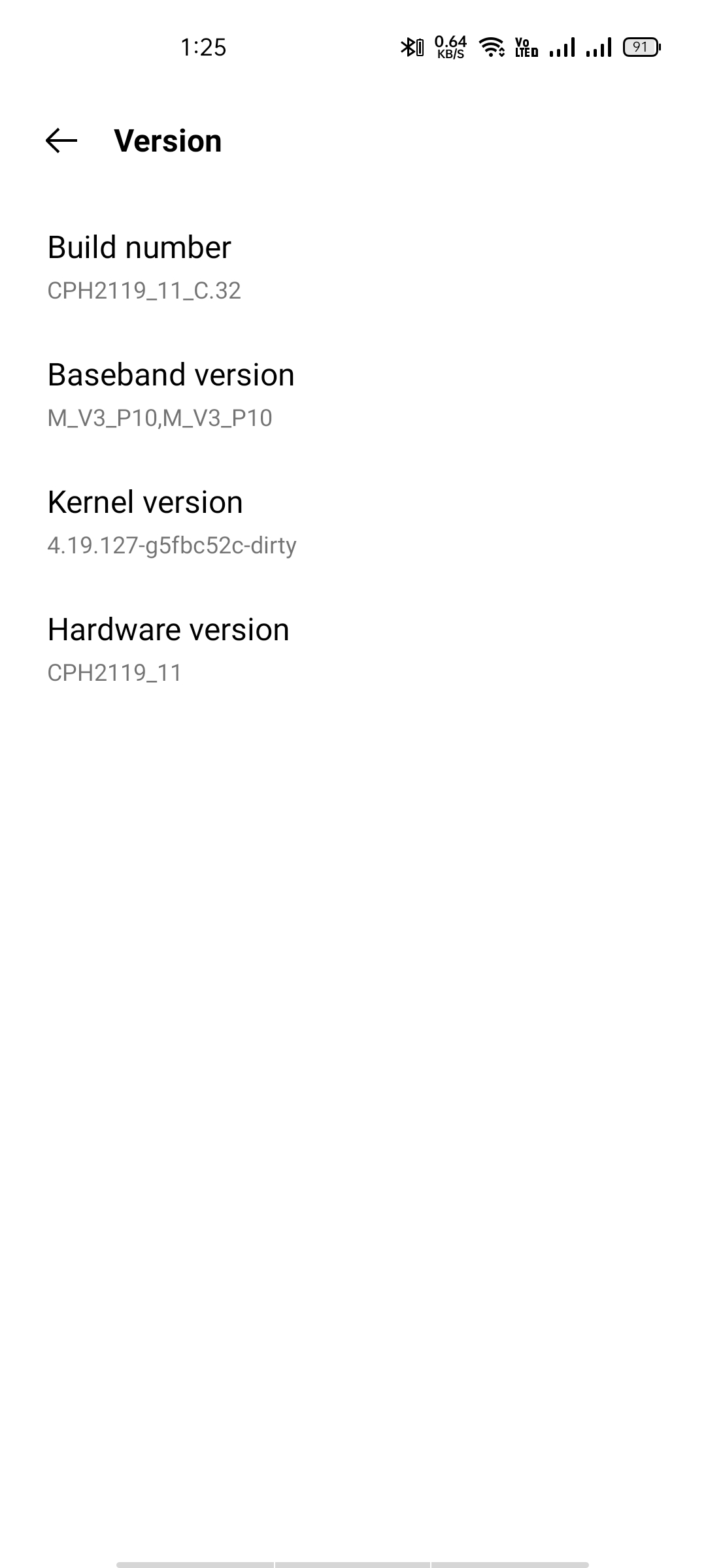

He is the founder of howtodoninja.com and is an experienced tech writer and a cybersecurity enthusiast with a passion for exploring the latest technological advancements. He has 10 years of experience in writing comprehensive how-to guides, tutorials, and reviews on software, hardware, and internet services. With an interest in computer security, he strives to educate users by writing content on how to use technology, and how to also protect their smart devices and personal data from cyber threats. He currently uses a Windows computer, and a Macbook Pro, and tests hundreds of Android phones for writing his reviews and guides.
