Phone name: Reno3

How To Enable Face Unlock On Oppo Reno3
- To enable Face Unlock in your Oppo Reno3, go to the settings page by tapping the settings icon on the Notification menu or by clicking on the Settings app on the App Listing page or Home screen .
- Next find and select the “Password and bio-metrics” option in the settings page. Now the Password and biometrics section page will appear on your Oppo Reno3.
- In this page, find and tap on the “Add Face “option.
- Now, enter your lock screen password.
- Click on the continue button to register your face.
- Now it will ask to scan your face. Place your face in the circle for sometime and follow the instructions until your face is enrolled.
- Choose and enable the “Raise to Wake “option on the Face unlock settings page ,if you want to wake up your phone automatically by lifting it up without pressing Home or Power button.
- Now click on the Done button on the final page once you are all setup.
- That’s it you have enabled and setup Face Unlock on your Oppo Reno3 device successfully.
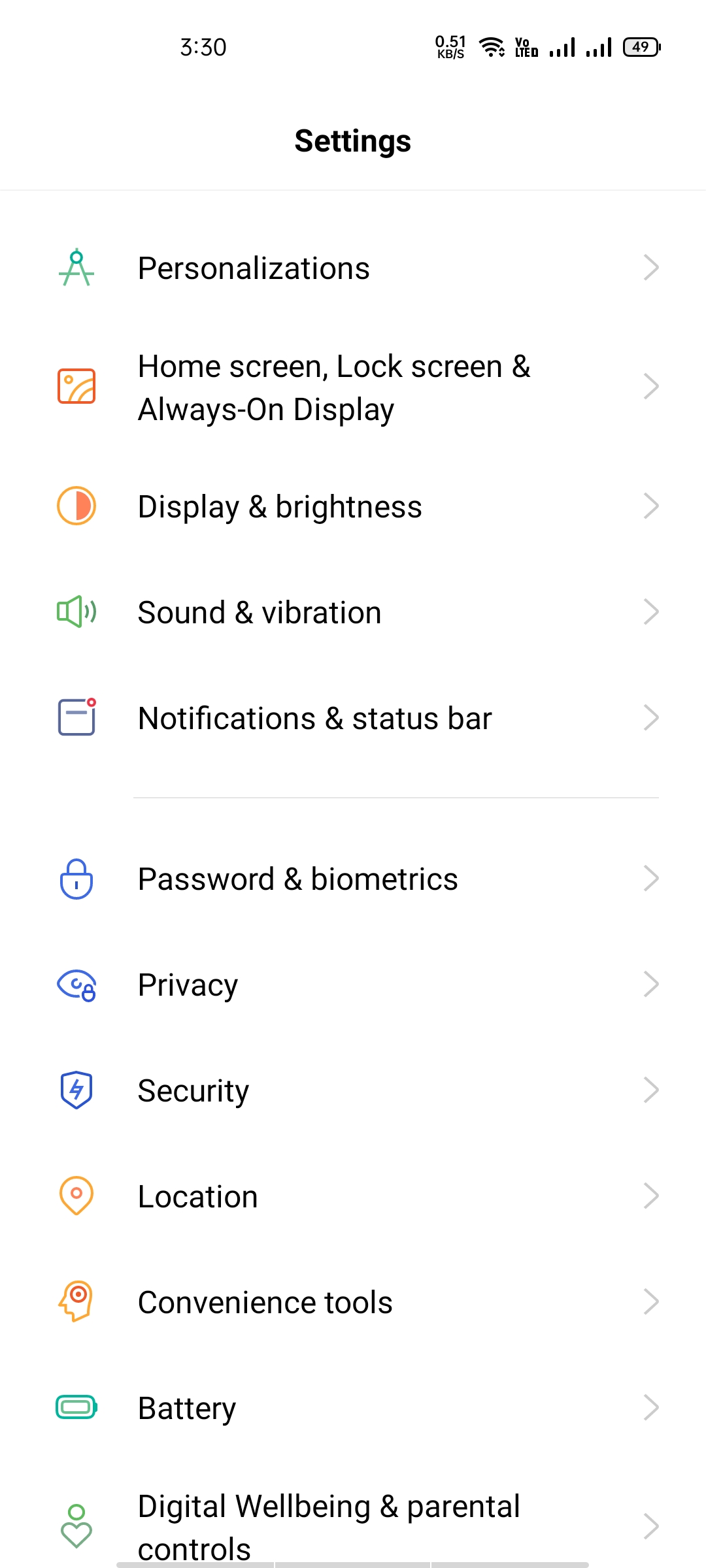
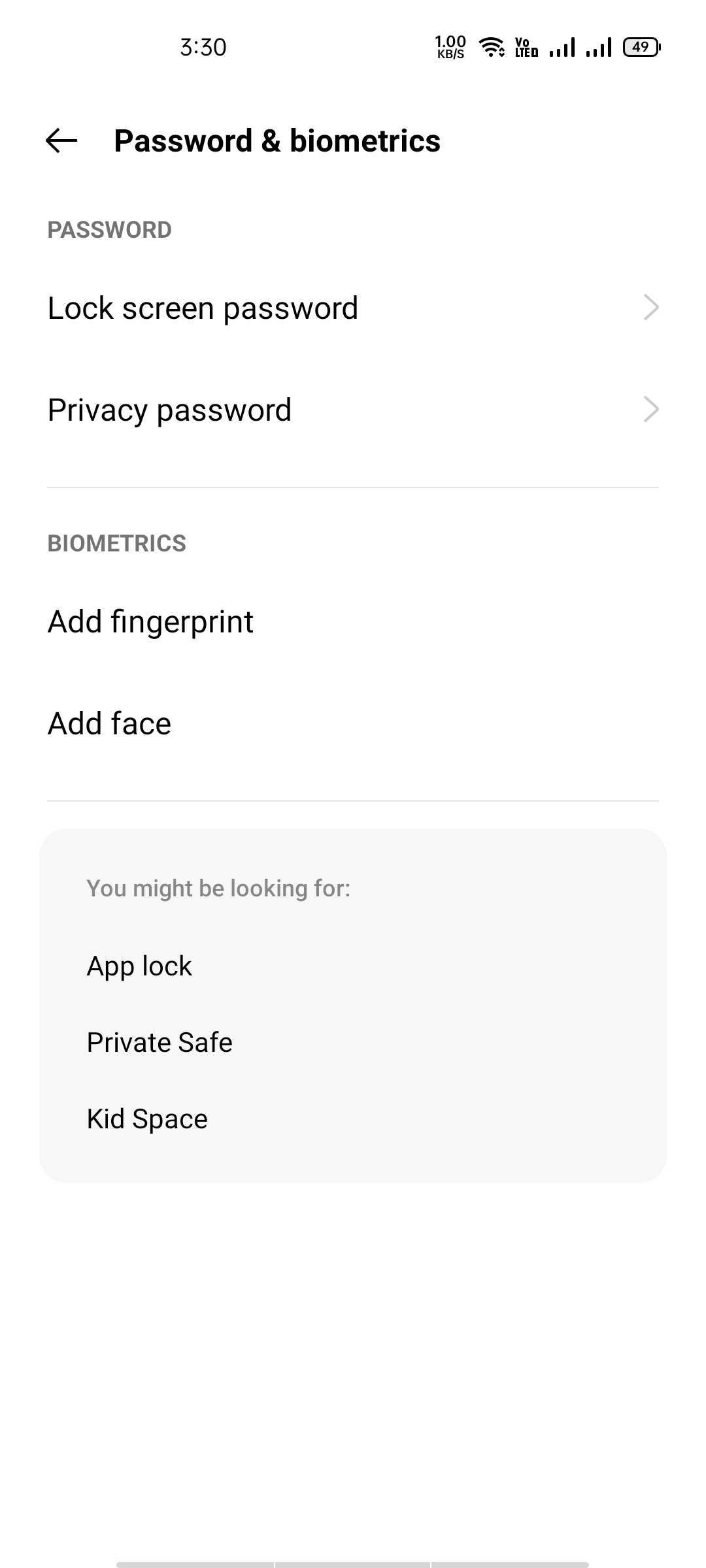

He is the founder of howtodoninja.com and is an experienced tech writer and a cybersecurity enthusiast with a passion for exploring the latest technological advancements. He has 10 years of experience in writing comprehensive how-to guides, tutorials, and reviews on software, hardware, and internet services. With an interest in computer security, he strives to educate users by writing content on how to use technology, and how to also protect their smart devices and personal data from cyber threats. He currently uses a Windows computer, and a Macbook Pro, and tests hundreds of Android phones for writing his reviews and guides.
