Table Of Contents
Phone name: RX17 Neo

How To Enable Lock Screen Password Unlock On Oppo RX17 Neo
- To enable the Lock screen password in your Oppo RX17 Neo, go to the settings page by tapping the settings icon on the Notification menu or by clicking on the Settings app on the App Listing page or Home screen.
- Next, find and select the “Password and biometrics” option on the settings page. Now the Password and the biometrics section page will appear on your Oppo RX17 Neo.
- On this page, find and tap on the “Set Lock screen password “option.
Lockscreen Unlock Using 4 digits numeric codes:
- Then, it will ask you to enter your password. Only 4 digit numbers can be used to set your passcode.
- Now enter your passcode and click the continue option.
- You need to confirm your passcode once again.
- Finally, click on the done button.
Lockscreen Unlock Using the pattern option
- From the available options, select the “Pattern” method from the menu.
- Now it will ask you to draw your desired pattern to lock your screen. Remember You have to connect at least 4 dots while drawing your pattern.
- Then redraw your pattern once again to verify it.
Lockscreen Unlock Using 6 digits numeric codes:
- In the menu “Use a different password type, select the “6 digits numeric code” option.
- Then, it will ask you to enter your password. Only 6 digit numbers can be used to set your passcode.
- Now enter your passcode and click the continue option.
- You need to confirm your passcode once again.
- Finally, click on the done button.
- That’s it you have enabled and set up a screen 6 digit lock password on your Oppo device successfully.
Lockscreen Unlock Using the 4-16 digit numeric code:
- On the menu “Use a different password type, select the “4-16 digit numeric code” option.
- Then, it will ask you to enter your password. You can also set a password using numbers up to 16 digits
- Now enter your passcode and click the continue option.
- You need to confirm your passcode once again.
- Finally, click on the done button.
- That’s it you have enabled and setup screen lock password on your Oppo RX17 Neo device successfully
Lockscreen Unlock Using 4-16 alphanumeric characters:
- In the menu “Use a different password type, select the “4-16 alphanumeric code” option.
- Then, it will ask you to enter your password. You can also set a password using both alphabets and numbers up to 16 characters
- Now enter your passcode and click the continue option.
- You need to confirm your passcode once again.
- Finally, click on the done button.
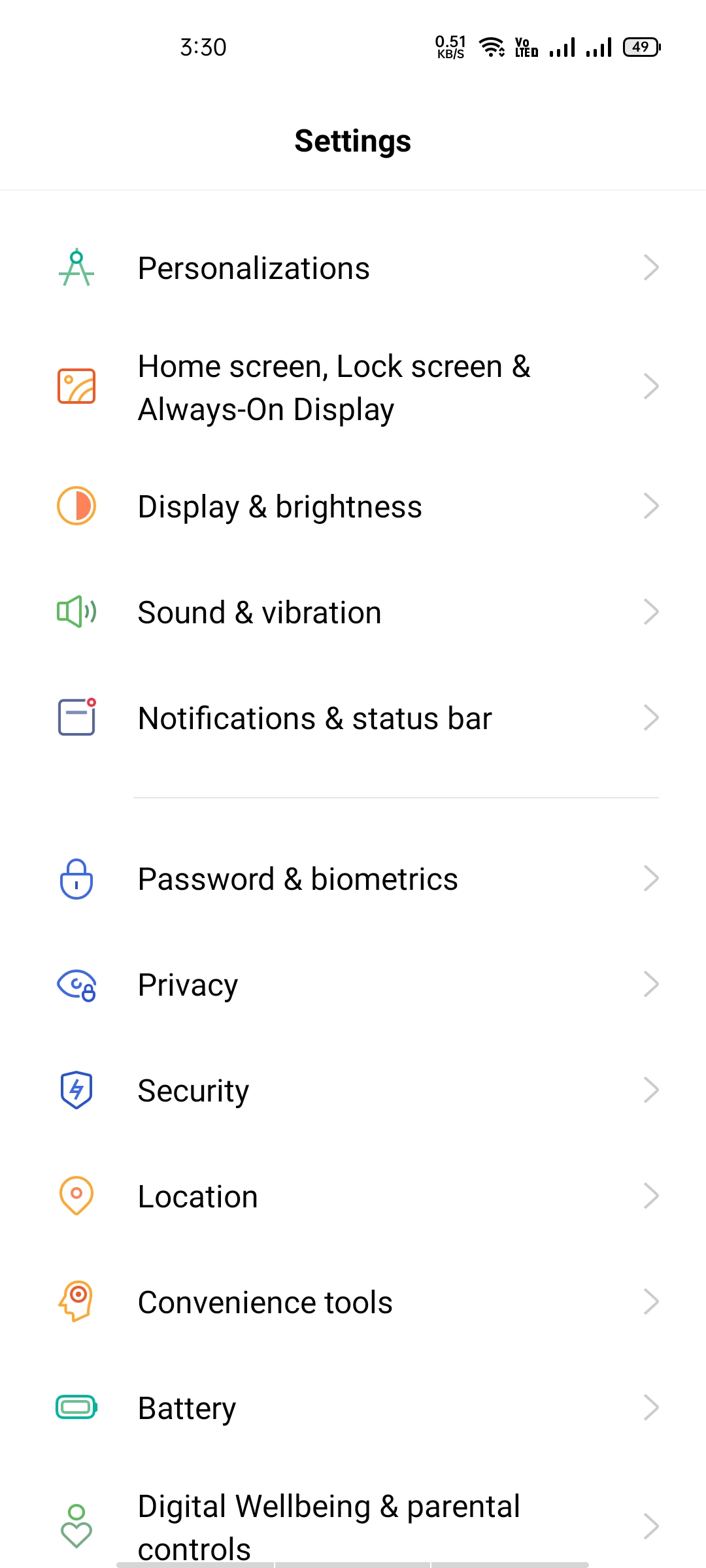
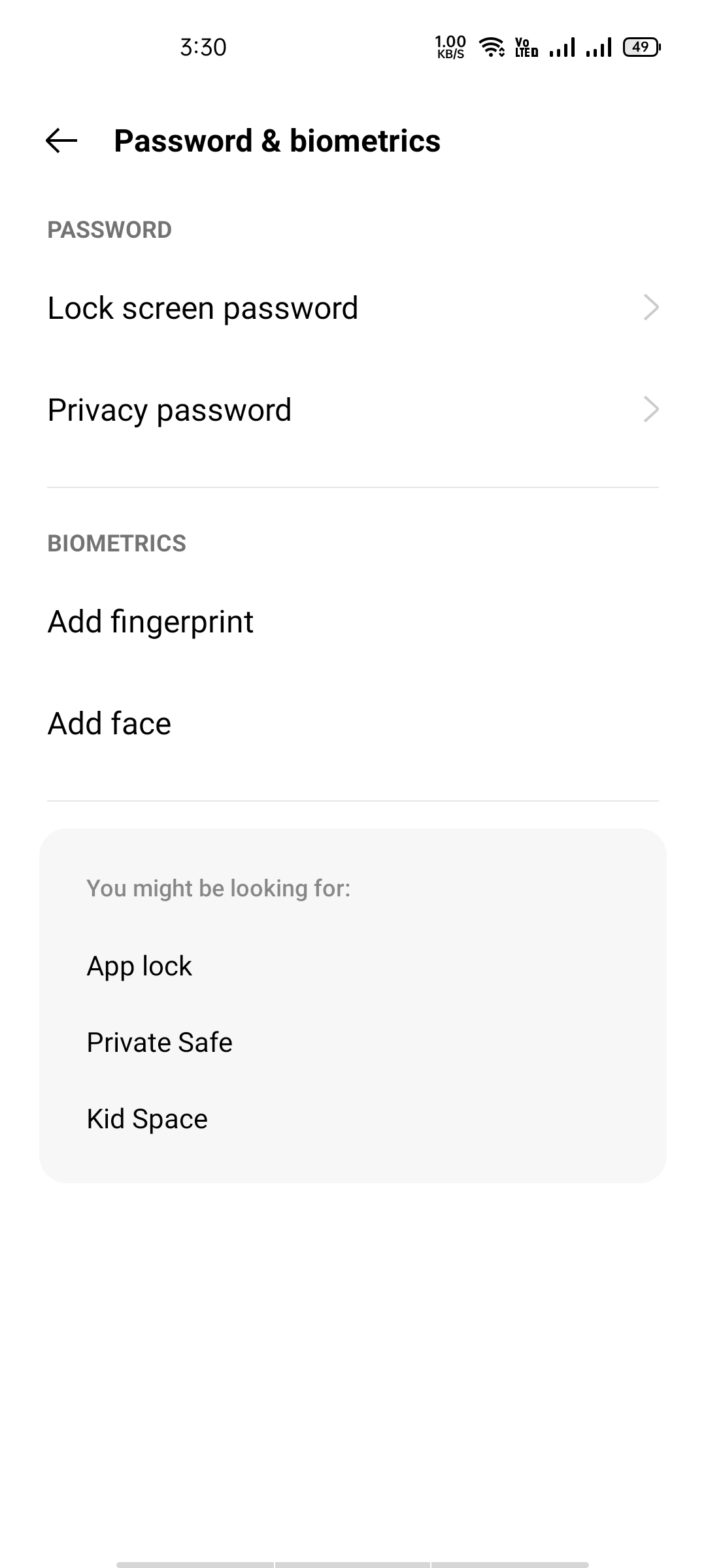

He is the founder of howtodoninja.com and is an experienced tech writer and a cybersecurity enthusiast with a passion for exploring the latest technological advancements. He has 10 years of experience in writing comprehensive how-to guides, tutorials, and reviews on software, hardware, and internet services. With an interest in computer security, he strives to educate users by writing content on how to use technology, and how to also protect their smart devices and personal data from cyber threats. He currently uses a Windows computer, and a Macbook Pro, and tests hundreds of Android phones for writing his reviews and guides.
