Do you want to know How To Show Battery Life Percentage on status bar on Realme Q2. This feature can be used for knowing how many percentage battery is left right on the status bar.
Phone: Realme Q2

How To Enable Battery Life Percentage on Realme Q2
To enable Battery Life Percentage display, do the following steps on your Realme Q2 one by one.
Step 1:
On Q2, Open the Settings page by going to notification panel and clicking on the settings gear like icon on the top.
Step 2:
Now scroll down and go to the Notifications & Status bar option on the Settings page.
Step 3:
Now Find the “Show Battery Percentage on Status bar” option and tap on it as shown in the screenshot shown below. 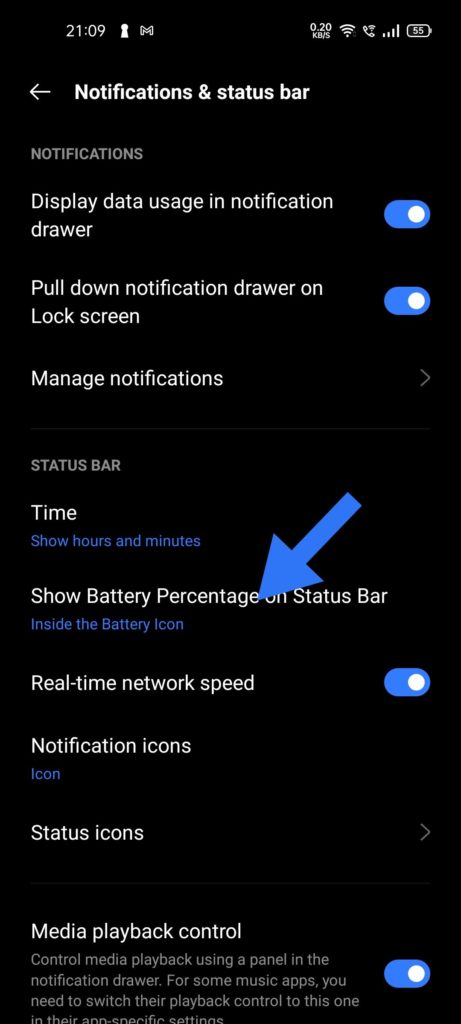
Step 4:
In the pop-up window, you can choose to Show the battery percentage either inside or outside the battery icon.
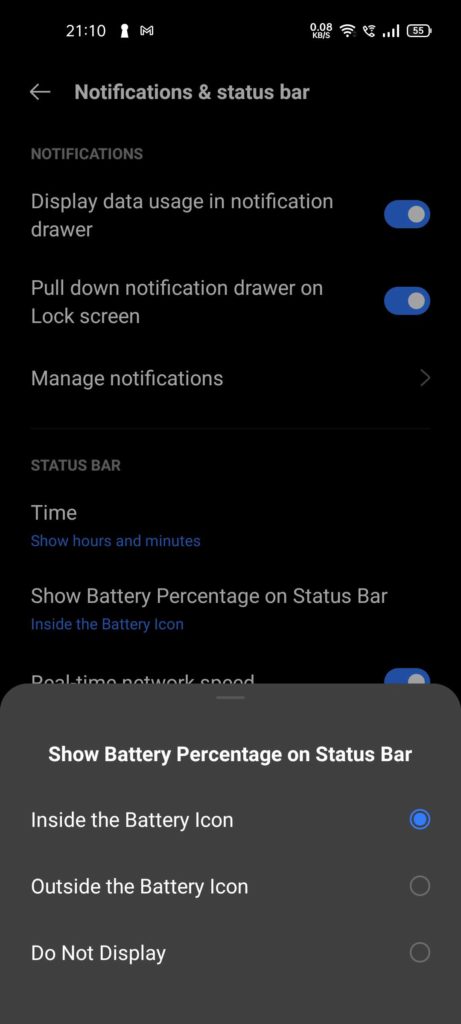 Step 5:
Now the battery percentage remaining will be shown on the top status bar Either Inside or Outside the battery icon as per your choice.
That’s it you have successfully enabled battery percentage Display option on Realme Q2.
Step 5:
Now the battery percentage remaining will be shown on the top status bar Either Inside or Outside the battery icon as per your choice.
That’s it you have successfully enabled battery percentage Display option on Realme Q2.
How To Disable Battery Life Percentage on Realme Q2
To disable Battery Life Percentage on realme Q2 , follow the above Steps but choose the disable “Show Battery Life Percentage” Option by choosing Do Not Display option. This will disable Battery Life Percentage inside battery icon on Q2 device.
Do share our tutorial with friends. If you have any issues with battery percentage feature on your Realme Q2 device, comment below.

He is the founder of howtodoninja.com and is an experienced tech writer and a cybersecurity enthusiast with a passion for exploring the latest technological advancements. He has 10 years of experience in writing comprehensive how-to guides, tutorials, and reviews on software, hardware, and internet services. With an interest in computer security, he strives to educate users by writing content on how to use technology, and how to also protect their smart devices and personal data from cyber threats. He currently uses a Windows computer, and a Macbook Pro, and tests hundreds of Android phones for writing his reviews and guides.
