Recording audio on your Galaxy A80 mobile will be helpful when you wanted to record a meeting, an interview, or a song that is playing.

We can record audio in Samsung devices using the following method. Your Samsung Galaxy A80 phone comes with an inbuilt audio recorder app which you can use to record outside music or interviews.
If the voice recorder app or Audio recorder is not available, you can install it from the Google Play Store. Visit this link to download the Samsung Voice Recorder App.
How To Record Audio on Samsung Galaxy A80
1. Open the Voice recorder app (Audio recorder) on your Samsung Galaxy A80 by searching for Voice on the app search bar or you can find it inside the Samsung folder.
2. Now click on the Start recording button to start the recording.
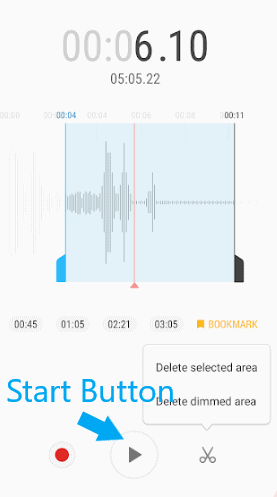
3. This will record any audio that the phone picks up via the microphone.
4. Click on the Stop button to stop the recording.
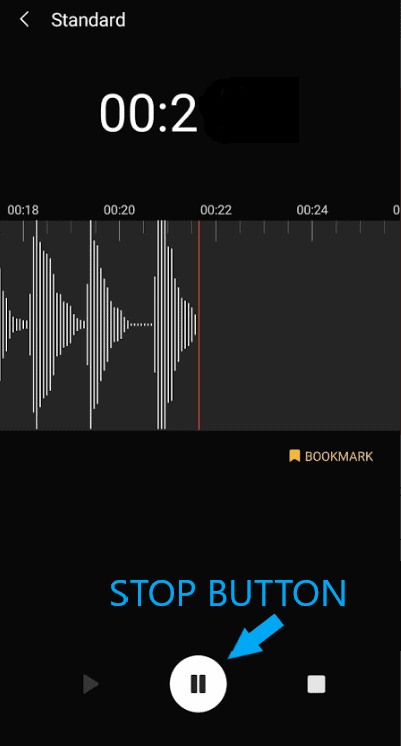
5. The recording will be saved automatically on your Galaxy A80 storage and can be played back anytime using the Voice Recorder app itself.
Hope you were able to record any voice or sound using the inbuilt voice recorder app on your Samsung Galaxy A80 phone.
Also, let us know your comments below if you are facing any issues related to recording audio on your Samsung Galaxy A80 phone with the recorder app.
Don’t forget to read other tutorials for Samsung Galaxy A80

He is the founder of howtodoninja.com and is an experienced tech writer and a cybersecurity enthusiast with a passion for exploring the latest technological advancements. He has 10 years of experience in writing comprehensive how-to guides, tutorials, and reviews on software, hardware, and internet services. With an interest in computer security, he strives to educate users by writing content on how to use technology, and how to also protect their smart devices and personal data from cyber threats. He currently uses a Windows computer, and a Macbook Pro, and tests hundreds of Android phones for writing his reviews and guides.

My Samsung Galaxy A80 stopped recording conversations including but not limited to voice note on whatsapp, messenger and other listening apps like Shazam. I can make calls, record calls but can’t record conversations.