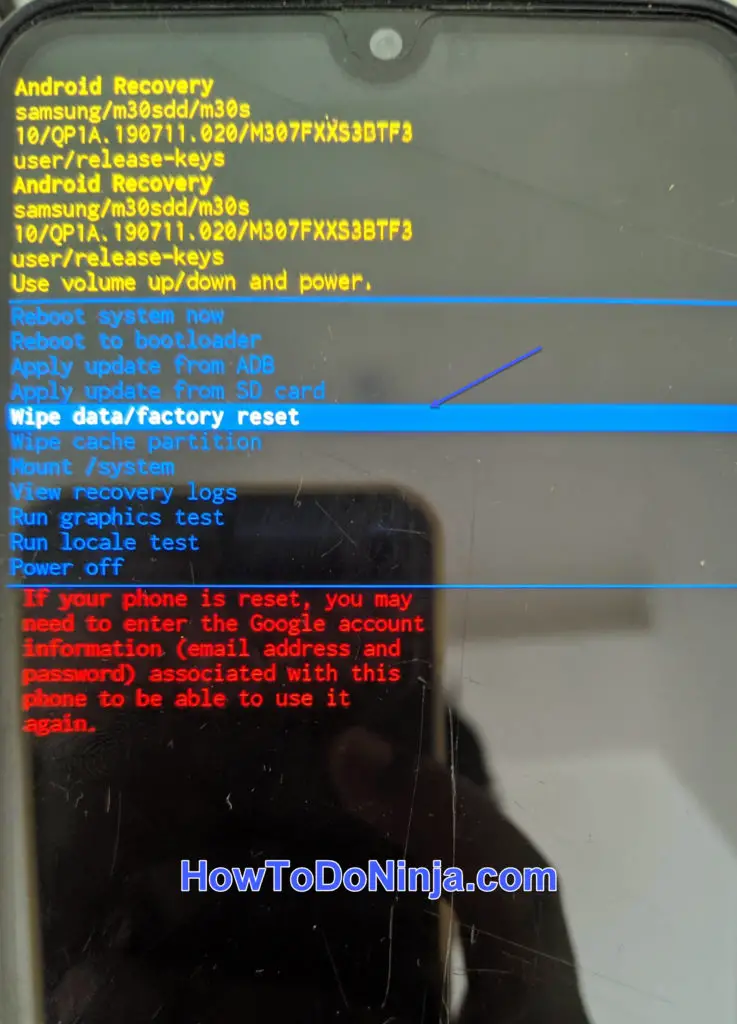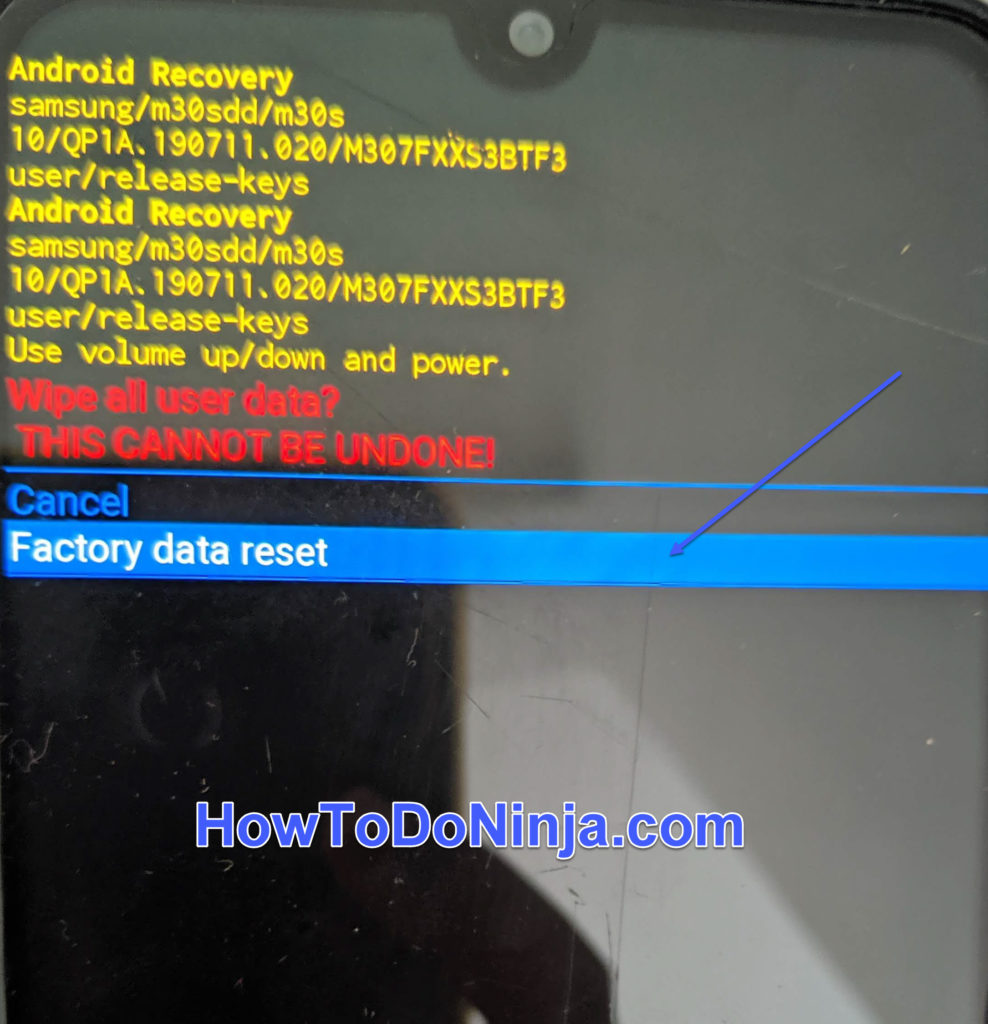Did you forget your password, Stuck at the Lock screen and cannot access your Samsung Galaxy Express Prime? Do you want to know how to factory reset or Hard Reset your Samsung Galaxy Express Prime to bypass the lock screen.

Or You just want data soft reset your phone to your defaults. Then you have to learn how to restore defaults in your Samsung Galaxy Express Prime.
Force Restarting, Hard Resetting or Force Rebooting all refer to the same hard reset procedure on your Samsung Galaxy Express Prime smartphone.
Note Your data will be erased when you do a Hard Reset / Wipe Data, Factory Reset on your Galaxy Express Prime. Do it at your own risk. Make sure you Backup your data if you can access your phone.
How To Hard Reset Galaxy Express Prime
Let’s learn how to do a Hard Reset or factory reset your Galaxy Express Prime by following the below steps.
Hard Reset Galaxy Express Prime Using Hardware Buttons
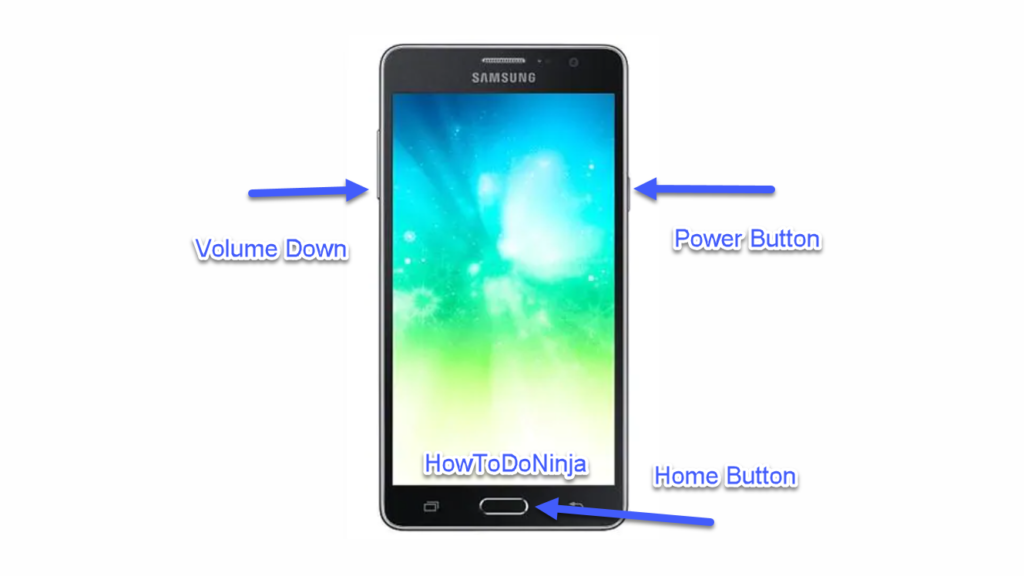
- First you have to switch off your Galaxy Express Prime before doing a hard reset. Charge your phone to at least 50% before doing the hard reset.
- Once your Galaxy Express Prime is switched off, press the power button and the Volume Down button and Home Button at the same time and hold them until the phone starts.
- Release them when you see the Samsung boot screen logo, you will now be taken to the Samsung System Recovery option.
- Once you are in recovery mode selection, Use the Volume Up and Down buttons to move up and down the list and select the Wipe Data/Factory reset option and press the Power button to confirm.

- After that it will confirm to Wipe all user data. Select the “Factory Data Reset” Option and press the power button again to confirm.

- Your Galaxy Express Prime phone will restart and all the data will be wiped and the Factory Reset will be completed in a few minutes depending on the data stored on your device.
Hard Reset Galaxy Express Prime When Powered On
- If you are able to access your Galaxy Express Prime smartphone, then we can use the software hard reset option.
- Click on the Apps >> Settings app and navigate to General Tab.
- Then Choose the Backup and reset option
- Then click on the Factory data reset option under Personal Data. And choose Reset Device >> Erase Everything option.
- Your device will reboot and this will reset Galaxy Express Prime smartphone.
Galaxy Express Prime Frequently Asked Questions:
How to hard reset Galaxy Express Prime to factory settings?
Can you reset Samsung Galaxy Express Prime without password?
How do I reset my Galaxy Express Prime without a password?
When to do a Hard Reset on Galaxy Express Prime?
How do I boot my Galaxy Express Prime into recovery mode?
I hope this article was helpful. If you had any problems with resetting your Galaxy Express Prime.
Also, let us know in the comments section below if you face any issues with your Galaxy Express Prime, we will help you out.
Also Read other tutorials for Galaxy Express Prime in our website.

He is the founder of howtodoninja.com and is an experienced tech writer and a cybersecurity enthusiast with a passion for exploring the latest technological advancements. He has 10 years of experience in writing comprehensive how-to guides, tutorials, and reviews on software, hardware, and internet services. With an interest in computer security, he strives to educate users by writing content on how to use technology, and how to also protect their smart devices and personal data from cyber threats. He currently uses a Windows computer, and a Macbook Pro, and tests hundreds of Android phones for writing his reviews and guides.