Do you want to how to disable the Glance dynamic Wallpaper carousal on your Samsung Galaxy Fold 5G? Turning off dynamic wallpaper on Samsung Galaxy Fold 5G is easy and only takes a few simple steps.
Phone: Samsung Galaxy Fold 5G

How To Disable Glance Dynamic Lock Screen Wallpaper On Samsung Galaxy Fold 5G
Follow the below steps one by one on your Samsung Galaxy Fold 5G to disable the glance wallpaper feature. Step 1: Open the Settings page by opening the notification panel and clicking on the settings gear icon or by searching and opening the Settings App on the App screen.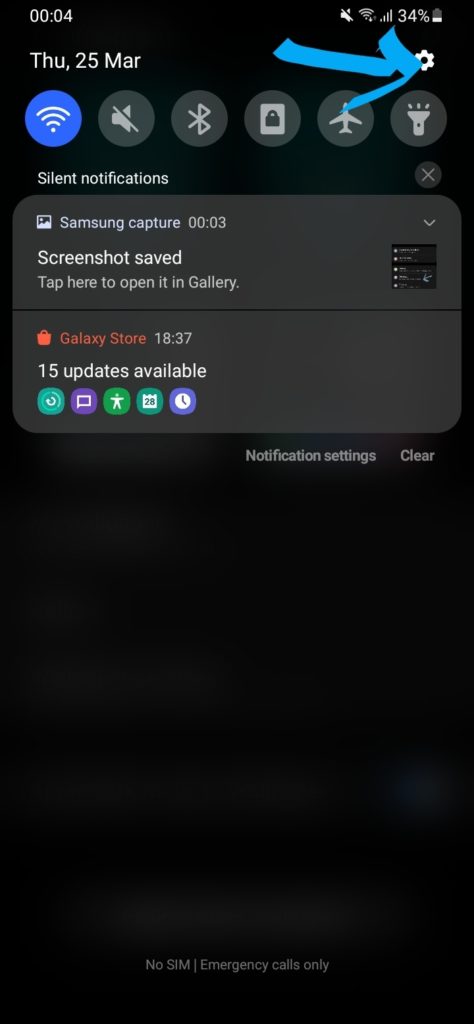
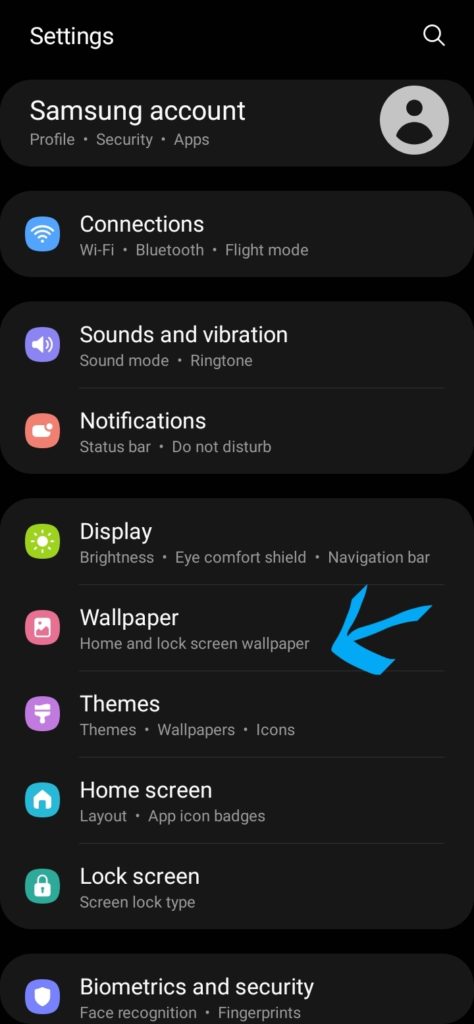
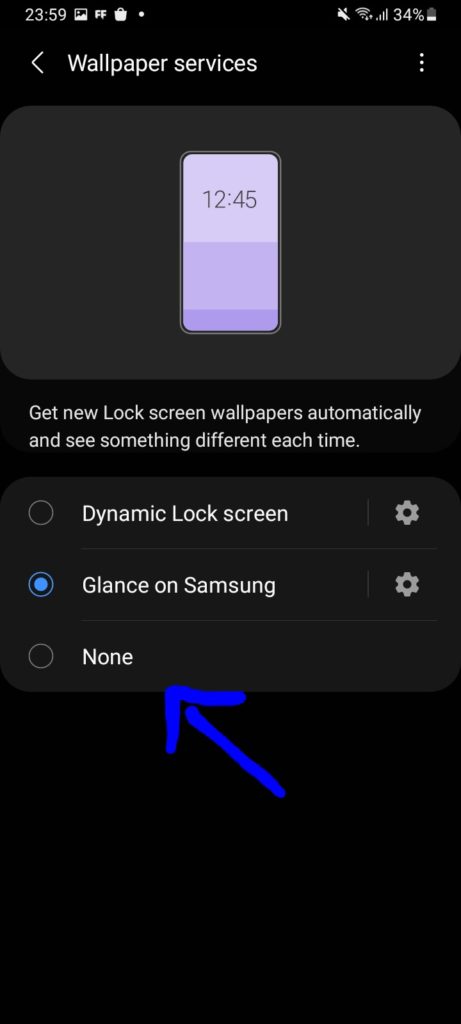
Enable Glance Dynamic Lock Screen Wallpapers on Samsung Galaxy Fold 5G
To enable the Glance dynamic feature, just follow the above steps but select the Glance on Samsung button instead of none. Now the glance wallpaper will be enabled on your Samsung Galaxy Fold 5G lockscreen. Also, let us know your valuable comments below in the comments section if you have any issues with your Samsung device.
He is the founder of howtodoninja.com and is an experienced tech writer and a cybersecurity enthusiast with a passion for exploring the latest technological advancements. He has 10 years of experience in writing comprehensive how-to guides, tutorials, and reviews on software, hardware, and internet services. With an interest in computer security, he strives to educate users by writing content on how to use technology, and how to also protect their smart devices and personal data from cyber threats. He currently uses a Windows computer, and a Macbook Pro, and tests hundreds of Android phones for writing his reviews and guides.

I followed your instructions but it continues to change wall papers.
Make sure you disable the Dynamic wallpaper feature in the settings after an update as it will be activated by default again.