Phone name: Galaxy M31

How To Install App from Unknown Sources On Samsung Galaxy M31
- To install app from unknown sources on your Samsung Galaxy M31, go to the Settings Application by tapping the Settings app icon on the Home screen or by clicking on the settings gear icon on the notification panel.
- Now find and tap on the Apps settings option.
- Now on that page click on the three dots icon on the top right of the screen and select “Special Access” on the popup window.
- Now Select the “Install unknown apps” option and then choose the app from which you wanted to install the unknown apps from directly. Here i am choosing Google Chrome.
- Then select the Allow from this source toggle to turn on the unknown apps installation from this app.
- That’s it you have given permission for chrome to install apps from other sources like apk directory on your Samsung
To disable the unknown sources app installation option on your Samsung Galaxy M31, open the Settings app and Apps section and choose the three dots and select Unknown Sources option and select the app and disable the “Allow from this source” toggle.
I hope you were able to enable the unknown sources app installation option on your Galaxy M31 smartphone successfully with the help our tutorial. Do share this tutorial with your friends on social media if you found it useful. Also, let us know your comments below, if you are facing any problem when enabling the unknown sources on your Samsung Galaxy M31.
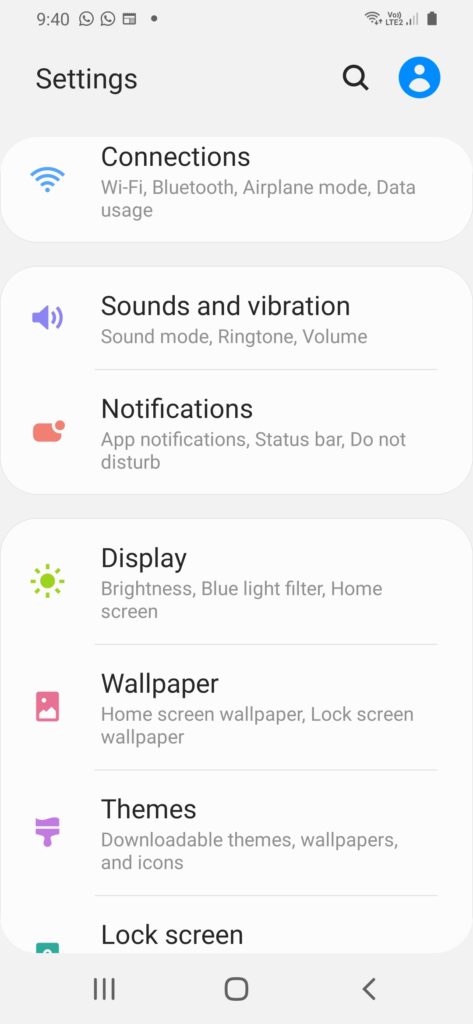

He is the founder of howtodoninja.com and is an experienced tech writer and a cybersecurity enthusiast with a passion for exploring the latest technological advancements. He has 10 years of experience in writing comprehensive how-to guides, tutorials, and reviews on software, hardware, and internet services. With an interest in computer security, he strives to educate users by writing content on how to use technology, and how to also protect their smart devices and personal data from cyber threats. He currently uses a Windows computer, and a Macbook Pro, and tests hundreds of Android phones for writing his reviews and guides.

