Phone name: Galaxy On7 Pro

How To Change or Add Keyboard Language On Samsung Galaxy On7 Pro
- To Change Keyboard Language on your Samsung Galaxy On7 Pro, go to the Settings Application by tapping the Settings app icon on the Home screen or by clicking on the settings icon on the notification panel.
- Now find the General Management option and click on it and find the Language and input Keyboard settings.
- On the Language and input settings page click on the On-screen keyboard option.
- Now click on the keyboard you are using mostly you will be using the Samsung keyboard by default. Tap on it.
- On the Samsung keyboard page of the Google Keyboard page tap on the Language and types option.
- Now select manage input languages option. Now you will show the list of languages available. Scroll and select the language that you wanted to add by tapping on the Toggle button.
- Now the keyboard language will be added to your keyboard as an extra option.
- To access the newly added language on your Samsung Galaxy On7 Pro, when the keyboard is open, click on the Globe icon on your keyboard.
- This will show the list of keyboard languages you can select from while writing.
How To Remove A Keyboard Language on Samsung Galaxy On7 Pro
To remove a keyboard language on your Samsung Galaxy On7 Pro, open the settings app and General management and select the Language and input >> On-Screen keyboard option and choose the Samsung keyboard or Google keyboard that you are using and unselect the language that you wanted to remove by turning off the toggle icon.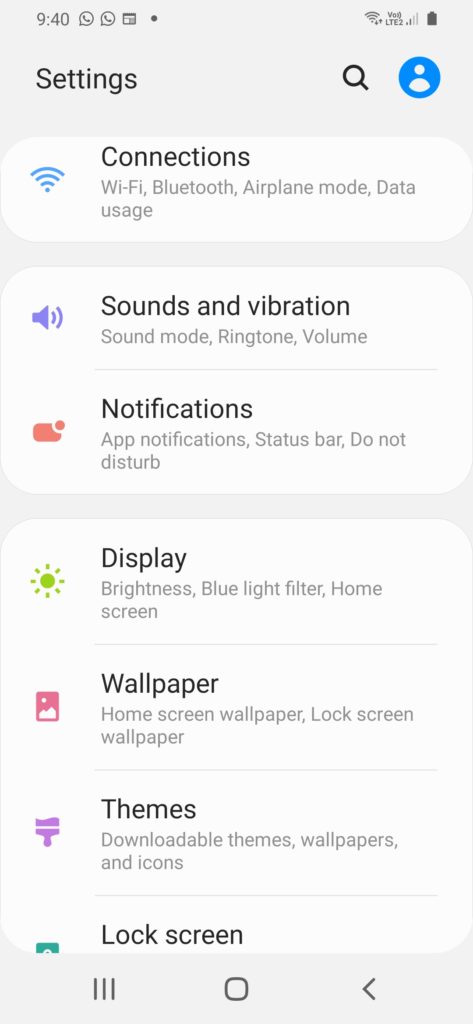

He is the founder of howtodoninja.com and is an experienced tech writer and a cybersecurity enthusiast with a passion for exploring the latest technological advancements. He has 10 years of experience in writing comprehensive how-to guides, tutorials, and reviews on software, hardware, and internet services. With an interest in computer security, he strives to educate users by writing content on how to use technology, and how to also protect their smart devices and personal data from cyber threats. He currently uses a Windows computer, and a Macbook Pro, and tests hundreds of Android phones for writing his reviews and guides.
