Taking a screenshot in Galaxy S20+ 5G can be helpful on many occasions. Taking a screenshot or screen capture on your Samsung Galaxy S20+ 5G smartphone is a simple procedure. In this guide, you are going to learn how to take a screenshot on Galaxy S20+ 5G.

Your Galaxy S20+ 5G phone supports Android 10, One UI 2 Operating System. We will also learn how to screenshot on Samsung One UI 1.0 (Android 9) ,One UI 2.0 (Android 10), One UI 3.0 (Android 11) versions.
How To Take a Screenshot on Galaxy S20+ 5G
We can take a Galaxy S20+ 5G screenshot by using four different methods. The first method is the most straight forward one.
Take Screenshot On Galaxy S20+ 5G Using Hardware Buttons
- Go to the screen on your Galaxy S20+ 5G where you want to take a screenshot.
- Now press the Volume Down button and Power button simultaneously and quickly release them both after a few seconds.
- You will hear a notification sound and the screen will flash indicating that the selected screen has been captured successfully.
- A screenshot floating popup will appear at the bottom of the screen which you can click to view edit the screenshot. The taken screenshot will also be saved to your gallery automatically.
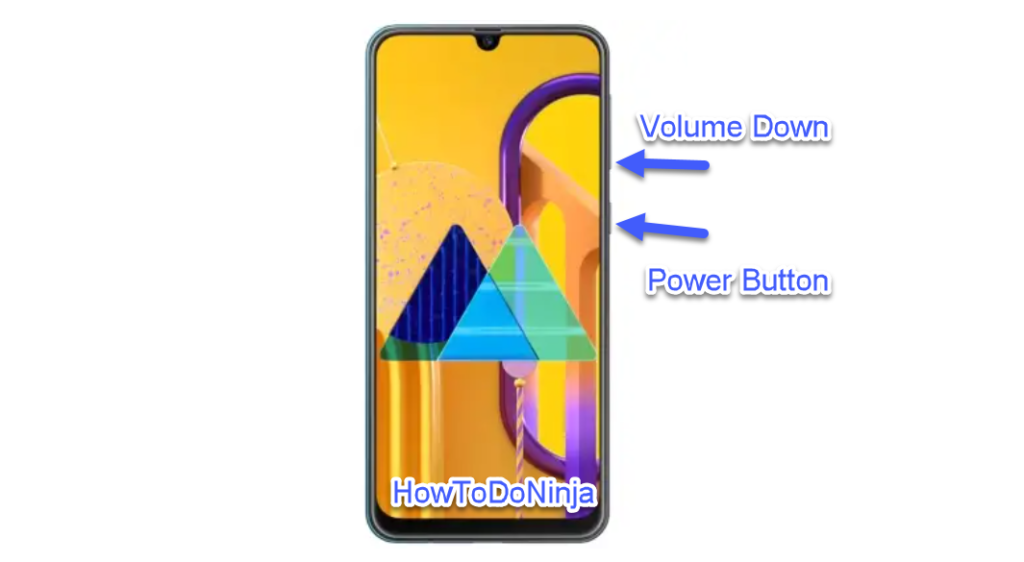
Samsung Galaxy S20+ 5G Screenshot Using Gesture
In this method, you are going to take a screenshot on Samsung Galaxy S20+ 5G by using inbuilt gesture options.
- At first, we need to enable the Palm swipe gesture option.
- You can enable the palm swipe gesture option by going to the Settings >> Advanced Features >> Motions and Gestures and click on the Palm Swipe to Capture toggle button to enable it.
- Then Go to the screen of the app of which you want to take a screenshot.
- Move your palm on top of the screen from right to left.
- You will hear a notification sound and a screenshot notification indicating that you have taken the screenshot successfully.
- Click on the screenshot notification to view the taken screenshot.
Galaxy S20+ 5G Screenshot Using Toggle Option
- Go to the screen on which you want to take a screenshot on your Samsung Galaxy S20+ 5G mobile phone.
- Pull down the notification bar and tap on the screenshot capture icon toggle button.
- That’s it. The screen will be captured and a screenshot notification will show on your smartphone.
How do you take a long Screenshot on Samsung Galaxy S20+ 5G?
To take a Scrolling or long screenshot on your Samsung Galaxy S20+ 5G screen follow the steps below.
- Enable this option by going to Settings >> Advanced Features >> Screenshot >> Enable the Screenshot toolbar
- Then Use any of the above methods to take a normal screenshot using the physical keys or swipe gesture option.
- An OneUI screenshot toolbar floating window will appear. Now click on the Down arrow key to take a long screenshot, which will continue to take a scrolling screenshot to cover the whole page.
- Continue pressing the down arrow key on your Galaxy S20+ 5G until you reach the end of the page.
- Now you can edit or view the screenshot using by clicking on the floating screenshot window or toolbar. The long screenshot will also be saved automatically on the Screenshot folder inside the gallery app as well.
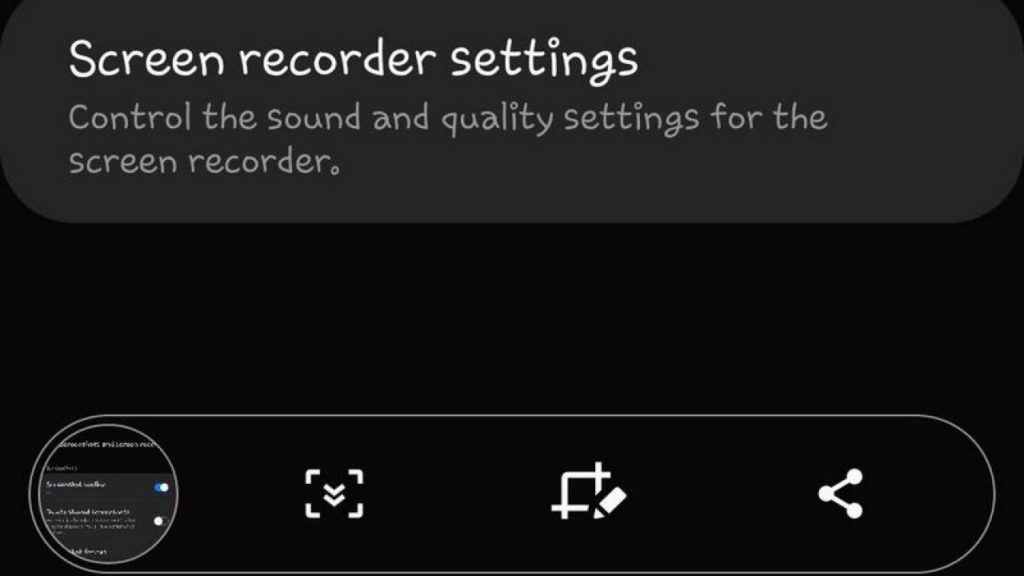
Screenshot on Galaxy S20+ 5G Using Google Assistant
In this method, we are going to capture your Samsung Galaxy S20+ 5G smartphone screen by using google assistant.
- Go to the screen on which you would like to take a screenshot.
- Press and hold the home button for 2-4 seconds, google assistant will popup on your smartphone screen.
- Then simply say ok google, take a screenshot. You will camera shutter sound or the screen will flash white indicating that the selected screen has been captured successfully.
- You need to save the captured screenshot manually on your Galaxy S20+ 5G. In this method, the screenshot won’t save automatically like the above methods.
Galaxy S20+ 5G Specifications:
Your Galaxy S20+ 5G phones runs on Exynos 990 (7 nm+) – Global
Qualcomm SM8250 Snapdragon 865 (7 nm+) – USA along with a 4500mAh battery and 12GB RAM.
I hope you have successfully taken a screenshot in your Samsung Galaxy S20+ 5G with our tutorial. Also, leave your comments below if you have any other questions regarding your smartphone.

He is the founder of howtodoninja.com and is an experienced tech writer and a cybersecurity enthusiast with a passion for exploring the latest technological advancements. He has 10 years of experience in writing comprehensive how-to guides, tutorials, and reviews on software, hardware, and internet services. With an interest in computer security, he strives to educate users by writing content on how to use technology, and how to also protect their smart devices and personal data from cyber threats. He currently uses a Windows computer, and a Macbook Pro, and tests hundreds of Android phones for writing his reviews and guides.
