
How to Disable Automatic Wallpaper Carousal Lock screen Slider on Xiaomi Mi 8 Lite
Wallpaper Carousel is turned on by default when you setup your Xiaomi Mi 8 Lite device. Let’s learn how to turn off Wallpaper Carousal on Xiaomi Redmi Note Devices. This feature is also known as Glace for Mi which shows a collection of stories with wallpapers on the lock screen of the display. 1. Open the settings application on your phone by opening the notification panel and clicking on the Settings gear icon on the top right like in the screenshot below.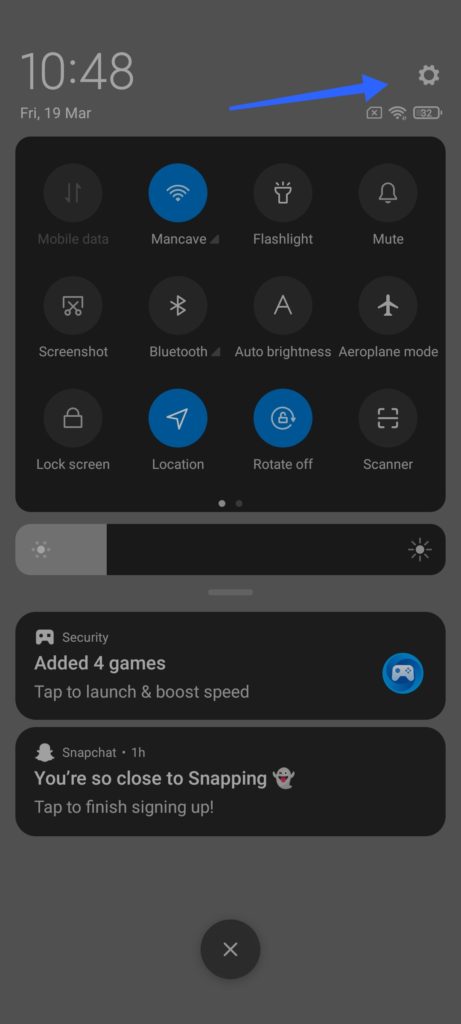 2. Now search for Wallpaper Carousal in the search option at the top of the settings page.
2. Now search for Wallpaper Carousal in the search option at the top of the settings page.
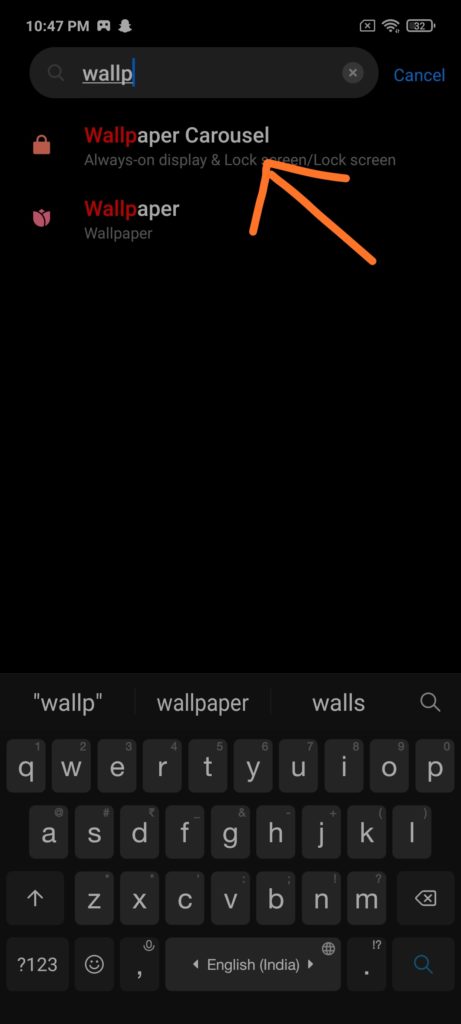 3. Now click on the Wallpaper Carousal Settings option.
4. Tap on the first toggle under Glance for Mi to turn off the Wallpaper Carousal as shown in the screenshot below.
3. Now click on the Wallpaper Carousal Settings option.
4. Tap on the first toggle under Glance for Mi to turn off the Wallpaper Carousal as shown in the screenshot below.
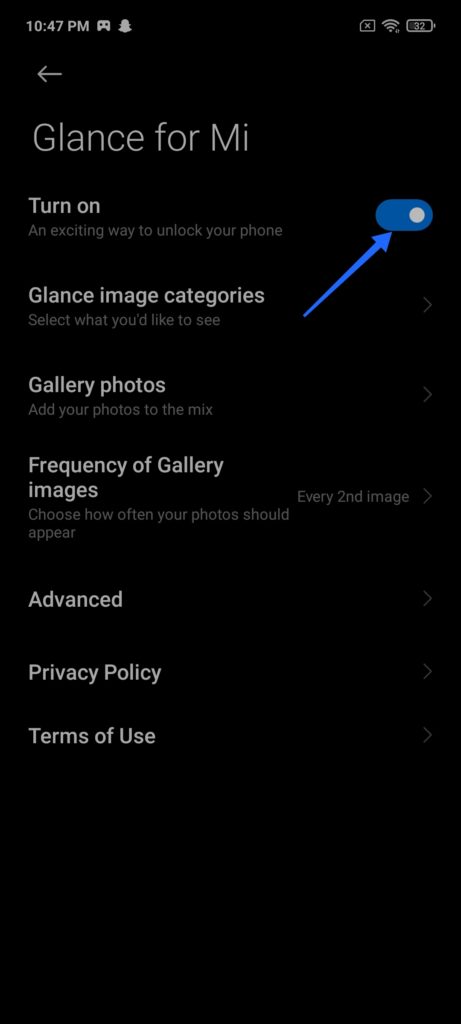 5. Click on Skip button to confirm.
5. Click on Skip button to confirm.
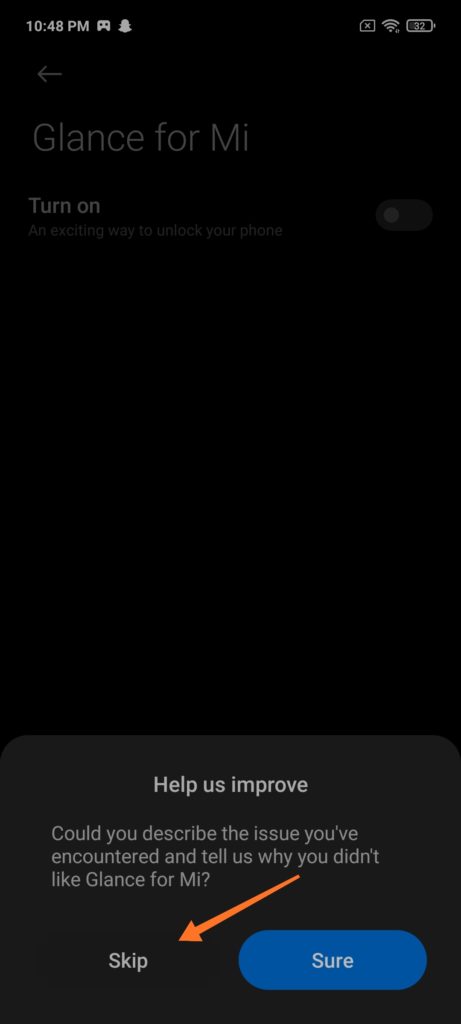 6. Now the Automatic Lock screen Wallpaper Carousal will be disabled on Xiaomi Mi 8 Lite and won’t appear again on your home screen.
For older Xiaomi devices, the inbuilt Wallpaper Carousal feature won’t be available.
6. Now the Automatic Lock screen Wallpaper Carousal will be disabled on Xiaomi Mi 8 Lite and won’t appear again on your home screen.
For older Xiaomi devices, the inbuilt Wallpaper Carousal feature won’t be available.
Don’t forget to read other tutorials for Xiaomi Mi 8 Lite
If you liked our tutorial share it on social media. Also, leave your comments if you face any problem with the lock screen wallpaper slider on Xiaomi Mi 8 Lite.
He is the founder of howtodoninja.com and is an experienced tech writer and a cybersecurity enthusiast with a passion for exploring the latest technological advancements. He has 10 years of experience in writing comprehensive how-to guides, tutorials, and reviews on software, hardware, and internet services. With an interest in computer security, he strives to educate users by writing content on how to use technology, and how to also protect their smart devices and personal data from cyber threats. He currently uses a Windows computer, and a Macbook Pro, and tests hundreds of Android phones for writing his reviews and guides.
