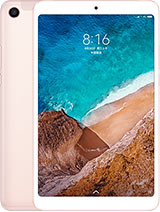Enable Or Disable Dark Mode on Xiaomi Mi Pad 4
Dark mode has become a popular feature in modern smartphones, offering users a sleek and eye-friendly interface, especially in low-light conditions. Using dark mode on Mi Pad 4 makes it easy on the eyes when using at night and also reduces battery consumption on your Xiaomi devices. Do you want to know how to enable Dark […]