
Enable New Control Centre Notification Style on MIUI12 in Xiaomi Redmi 9
1. Go to the settings page by swiping down and clicking on the Gear settings icon on the Top right of the notification panel. 2. Now search for Control Centre and select the Control Centre Style option.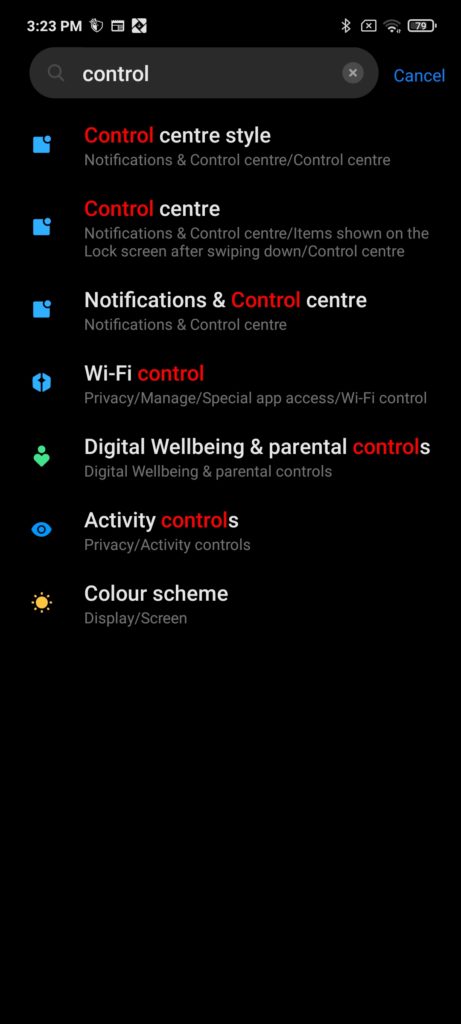
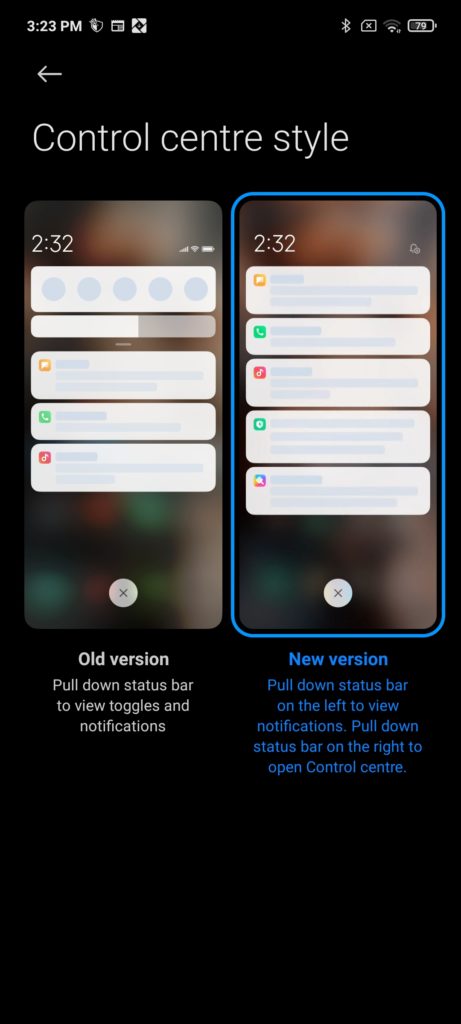
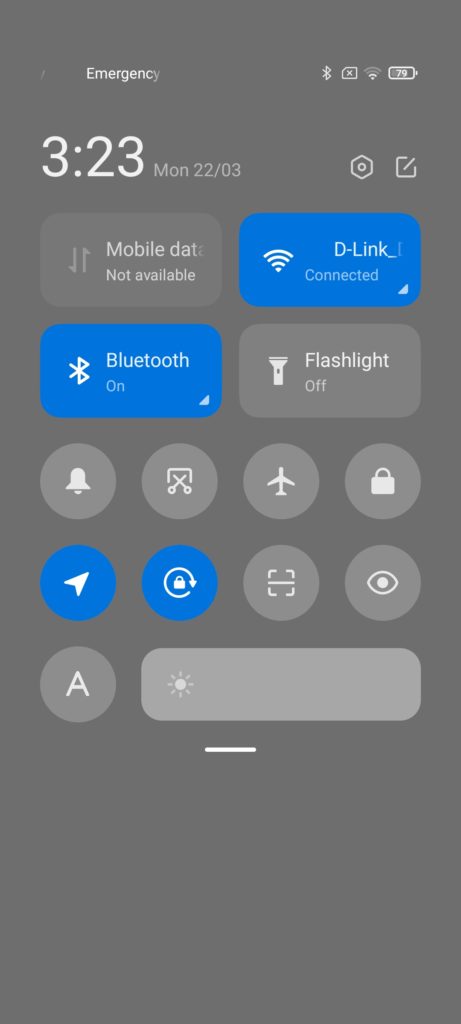
Don’t forget to read other tutorials for Xiaomi Redmi 9
If you liked our tutorial share it on social media. Also, leave your comments if you face any problem with the lock screen wallpaper slider on Xiaomi Redmi 9.
He is the founder of howtodoninja.com and is an experienced tech writer and a cybersecurity enthusiast with a passion for exploring the latest technological advancements. He has 10 years of experience in writing comprehensive how-to guides, tutorials, and reviews on software, hardware, and internet services. With an interest in computer security, he strives to educate users by writing content on how to use technology, and how to also protect their smart devices and personal data from cyber threats. He currently uses a Windows computer, and a Macbook Pro, and tests hundreds of Android phones for writing his reviews and guides.
