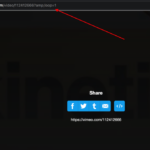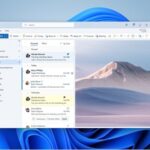Let’s learn how to fix this A web page is slowing down your browser error on your browser. This works for Firefox, Chrome and even Edge browser. Sometimes when you are browsing, you will get this error message.
How To Fix A web page is slowing down your browser error
Mozilla Firefox users often complain that they come across a prompt, “A web page is slowing down your browser.”
If Mozilla is one of your favorites too, then you might have also seen this some time or the other for sure. When you encounter this error, You might have sometimes select the “wait option” on this, while sometimes you might have done a “stop option” on this, as these are the two options then available to you.
And sometimes both of these options would have failed. So, you would have force closed the browser and lost all data! Another scenario is when this just freezes your system, and you not only lose information on this browser window, but in all other applications running at that time too! And guess what, the latest version of Mozilla has this problem too. Let’s find a solution here.
A web page is slowing down your browser – Mozilla Firefox
This can happen when you open heavy websites, video websites, or open too many tabs at a given time simultaneously. You can try for the following resorts:
1. Clear Cookies and Site Data:
This problem could be due to a mismatch in the site data and cached data. So remove all cookies, and preferably the browsing history too.
1. Go to the Firefox browser address bar.
2. Type about:preferences#privacy and enter.
3. Go to Cookies and site data.
4. Proceed to Clear data, checking both cache and cookies.
5. Restart your Firefox browser.
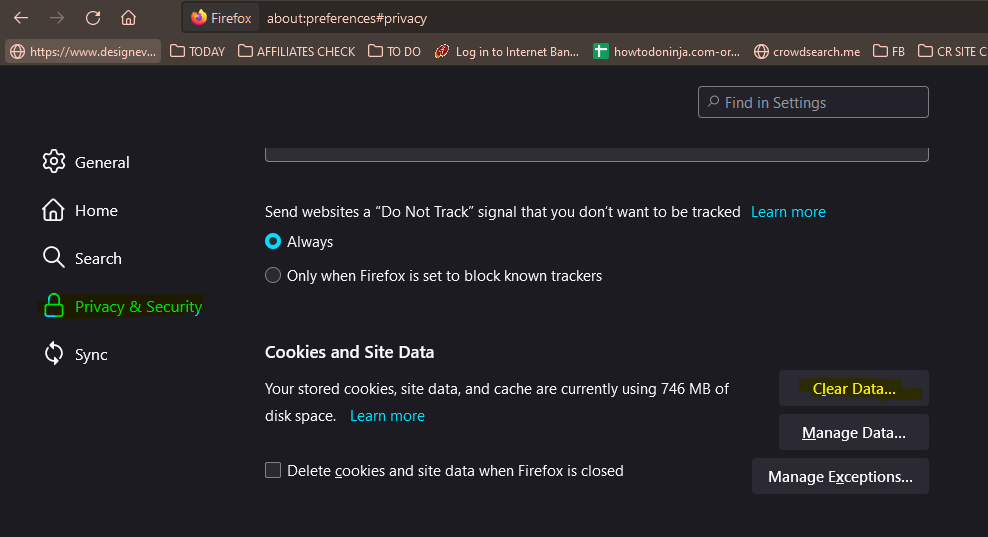
2. Update your graphics card driver
- Many times your graphic cards can be outdated. Then, when you try to open some graphic heavy website, it runs into an error while consuming too much of resources. So always keep the hardware updated
- Go to Windows+R and then execute devmgmt.msc.
- Expand Display adaptors in the Device Manager that has just opened.
- Update Driver is to be selected.
- Restart your PC and check whether the error is gone on your brower.
3. Modify a few settings for Firefox
- Open by typing about:config in the address bar and pressing Enter. It will open a warning page. Select, I accept the risk to go ahead.
- In the Search bar on the top of the page, search for processHang.
- You will be shown two entries dom.ipc.processHangMonitor and dom.ipc.reportProcessHangs.
- Right-click on these entries, and change the Toggle option from True to False.
- Restart Mozilla Firefox.
4. Disable Adobe Flash Protected Mode
You can also try disabling Adobe Flash Protected Mode, as that can sometimes be the cause of interference.
1. Go to the Firefox browser menu bar.
2. Choose Add-ons.
3. Select the list that shows all installed Plugins.
4. Find “Enable Adobe Flash protected mode” entry of the Shockwave Flash, and uncheck it.
5. Restart your Firefox browser.
5. Use private browsing mode
Browsing some website in Private Mode is another way to handle this problem. If this solves your issue on some particular website, it can be a problem in the website too, and a tweak fix for you.
6. Change tracking protection level
As we are all aware, Firefox offers “Standard” tracking protection by default. Try to switch between these levels to see if this works.
- Open Mozilla Firefox.
- Go to Menu button and then to Settings.
- Switch to the Privacy & Security tab.
- Choose the Strict protection level.
- Restart Mozilla Firefox.
7. Install available updates
Sometimes if you are using an older version of the browser, or a beta version, it can lead to error messages of the sort. So update to the latest available version of Firefox and see if it solves.
8. Turn off JavaScript
Turning off JavaScript can also help to solve this problem of “A web page is slowing down your browser.” Just turn it off to check if this solved your problem. This can be done by searching for JavaScript in the settings page of your Firefox browser.
Hope we helped you in fixing the web page is slowing down your browser error on your browser.