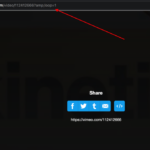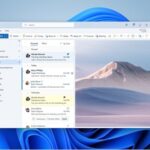Many people will have turned on the Paypal One Touch checkout option for convenience, but sometimes you might want to turn the One-touch feature off. Let’s learn how you can do that.
Contents
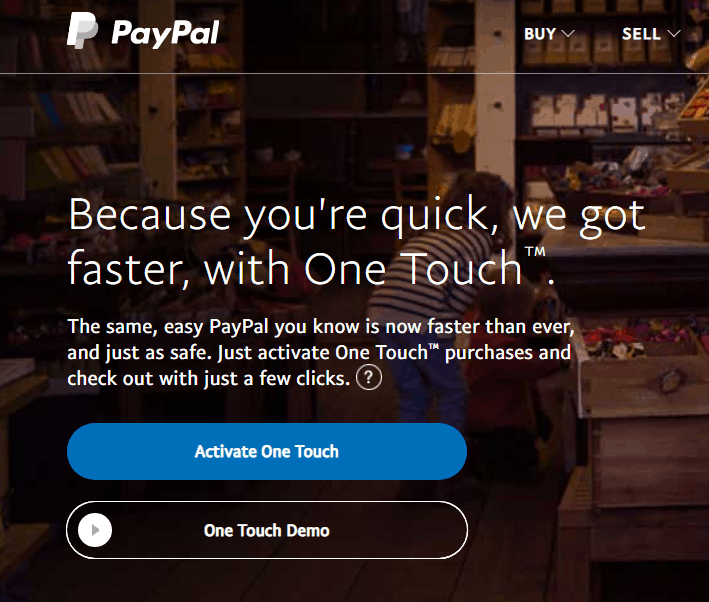
How to Turn Off PayPal One Touch Checkout
Follow the below steps one by one to disable the PayPal one touch feature.
- Login to paypal.com and click on the profile page.
- Now Click on the Settings icon next to the logout button.
- Click on the Security Tab and here you can edit the One Touch for Auto login at checkout option.
Disable PayPal One Touch For Paypal business account users
- Login to your PayPal.com account and go to the My settings page under the profile option.
- Now disable the Stay logged in for faster purchases.
- Now the PayPal One Touch feature will be disabled for Paypal business users.
Paypal Frequently Asked Questions
How do I stop automatic login on PayPal?
Go to the PayPal profile and then choose the settings option and disable the automatic login option.
Is PayPal OneTouch safe?
Yes, PayPal OneTouch is Safe to use as long you know that you wanted to confirm buying the product with one click.
How do I turn on one touch PayPal?
To turn on the PayPal OneTouch go to the Settings > Security tab and confirm activation of One Touch settings.
I hope you were able to turn on or disable the PayPal OneTouch feature by following our tutorial. Do share our tutorial and also post a comment below.