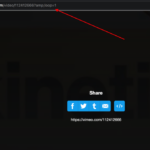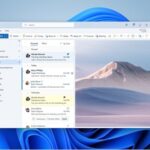Vivaldi Desktop Browser comes with Microsoft’s Bing Search engine as its default search engine. Many people don’t use bing as their main search engine. So it will be difficult every time to go to google and search. So we will be changing the default search from Bing to Google in the Vivaldi Search box in the toolbar.
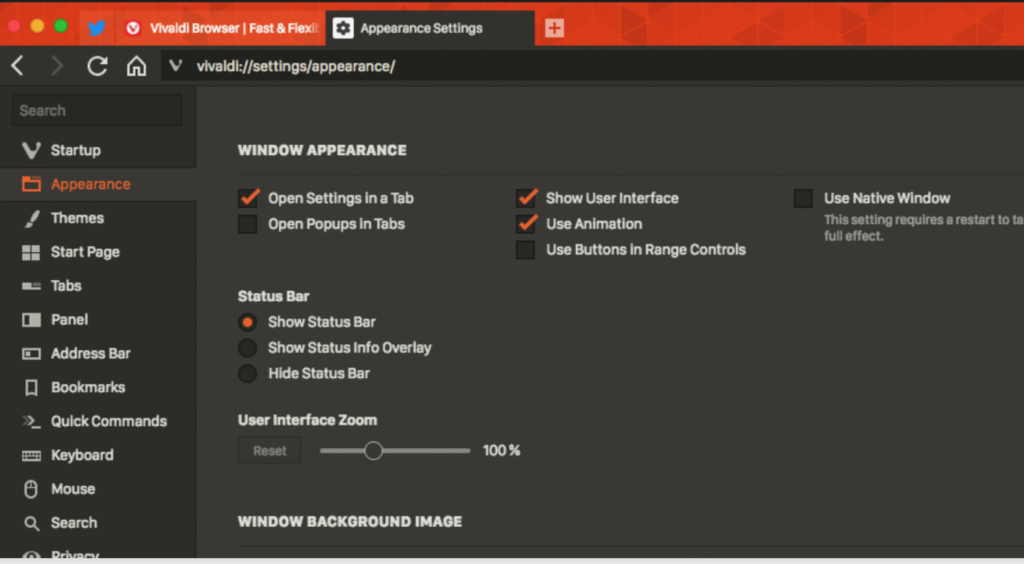
How to change the default search engine in Vivaldi Browser
Step 1: Open Vivaldi browser in your Windows desktop or mac.
Step 2: Then go to the settings option by clicking on the gear icon on the left corner of the browser window.
Step 3: Go to Settings and Choose General >> Search option.
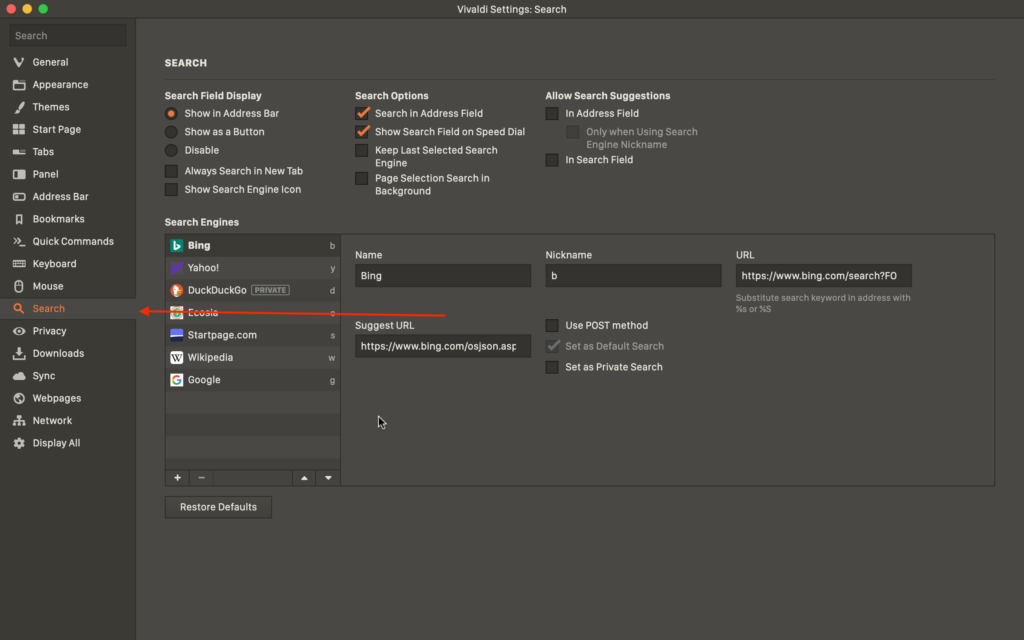
Step 4: Now select the search engine you want to set as default by clicking on it. The options available are Bing, DuckDuckGo, Yahoo, Ecosia, Startpage.com, Wikipedia, and Google as the last option.
Step 5: Here we are selecting Google Search and click on the “Set as default search” checkbox.
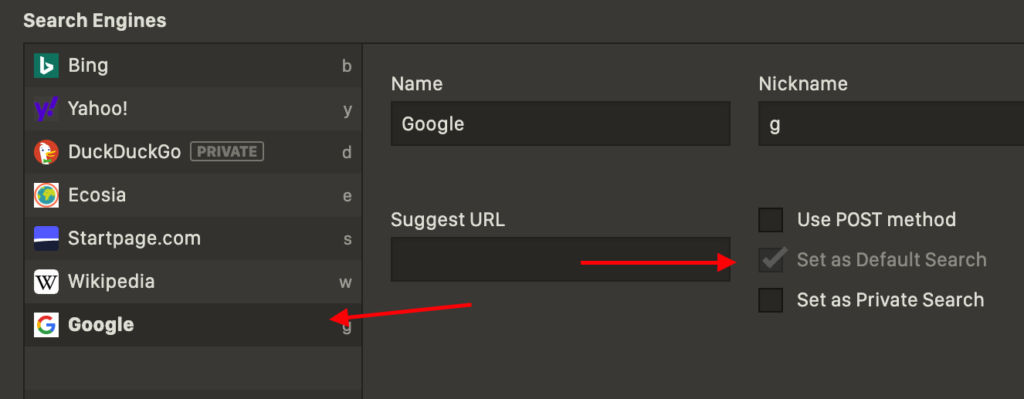
Step 6: Exit the settings window. Now Google will be made as your default search engine.
Change default search engine in Vivaldi Android App
- Open the Vivaldi Android App on your smartphone.
- Click on the Settings icon to open the settings window.
- Now search for “Search engine” in the Settings window search bar or go to General >> Search Engine option.
- Here you can choose the default search engine for your Vivaldi browser app on your phone.
- Click on the Search Engine name you want to set up as default. We are choosing Google Search Engine.
- Then click on Set as default search engine option.
I hope you were able to change your default search engine to google or others using our tutorial. Do let us know in the comments section below.