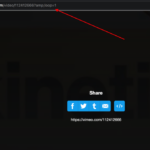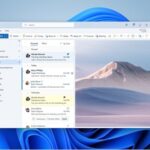Bored of seeing the same old boot animation when you shutdown and start your android smartphone and you wanted to personalize the booting screen.
Follow this tutorial to Change Boot Animation on your Android phone after creating your custom boot animation file.
You can create a new boot animation for your smartphone from any videos just by following this tutorial.
What is Lucky Boot Animator?
The software named Lucky Boot Animator helps you create a custom boot animation by using videos you like. This will help you personalize your boot animation to your liking.
Lucky Boot Animator software is fully portable and runs only on the Windows operating system. It was developed by a software developer at XDA forums and providing for use for the android community.
We will create the bootanimation.zip file from any video by using the frames from the video to create the boot animation.
How To Create Custom Boot Animation Video for Android with Lucky Boot Animator
Let’s see how you can use this software to create a custom boot file.
Step 1: Download the Lucky Boot Animator software here and open it after extracting the zip file.
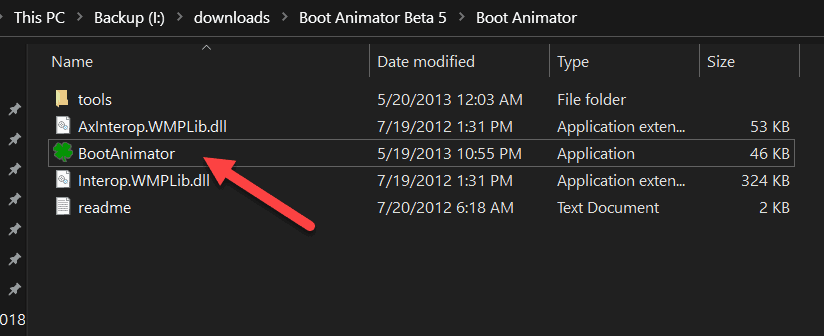
Step 2: Click on the file menu and choose the video that you wanted to use to create the booting animation for your android phone.
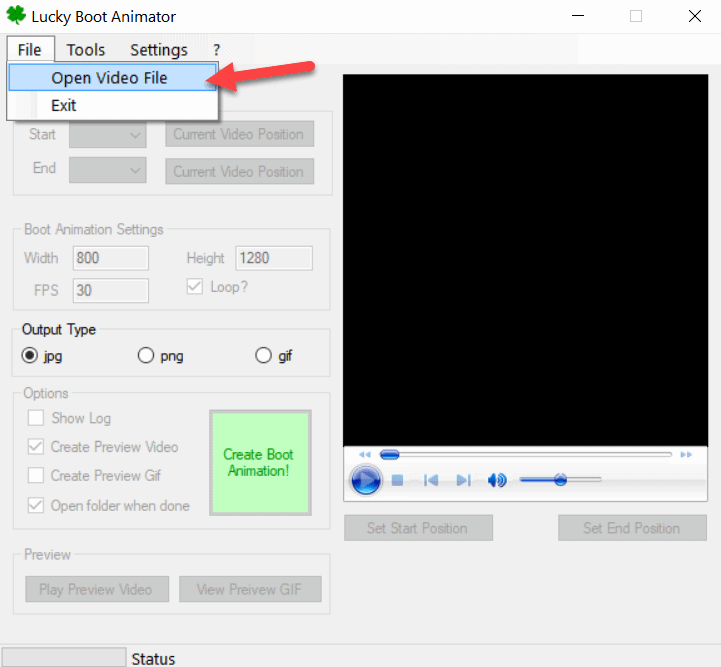
Step 3: Now you can play the video in the small video player inside the software and scrub through the video to find the part you like.
Step 4: Now you can use the trim option to select the starting and ending of the boot animation using the Set Start Position and Set End Position options.
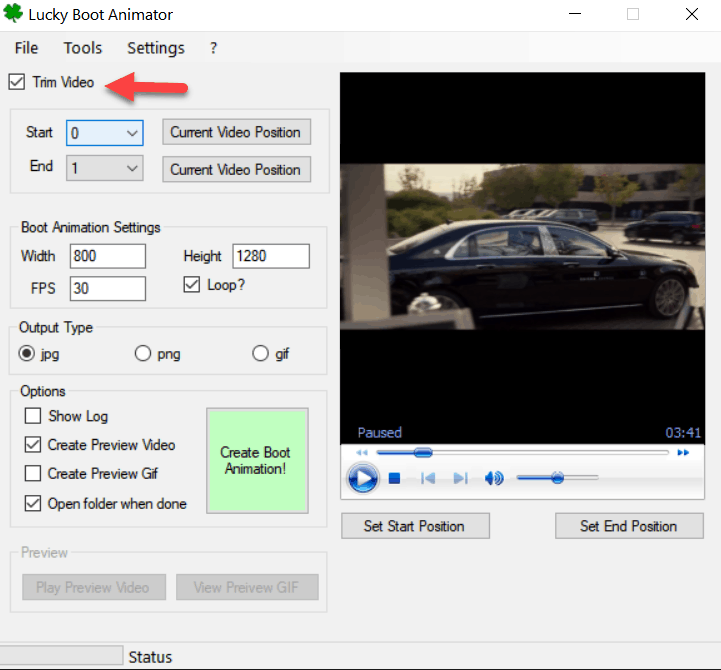
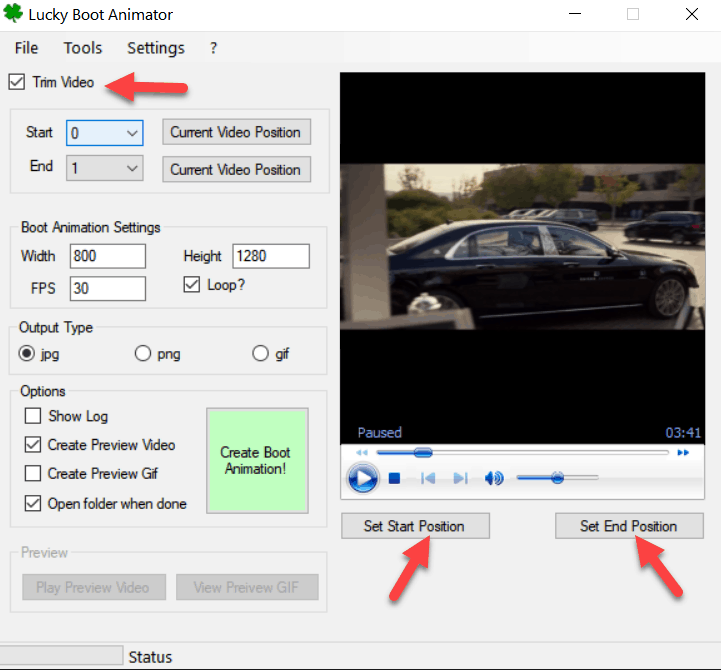
Step 5: In the boot animation settings if you want to create a loop using a small video portion, you can select the loop option.
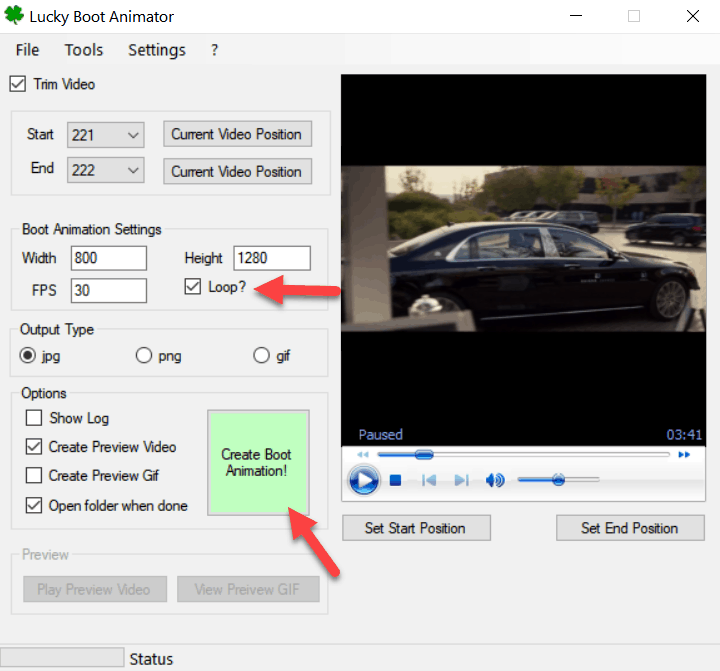
The bootable video animation can be created as a Gif, Jpeg, or Png file. You can select this in the Output Type option.
Step 6: On the options list, select the “Create Preview Video”, “Create Preview Gif” and “Open folder when done” option to make the process easy if they are not selected.
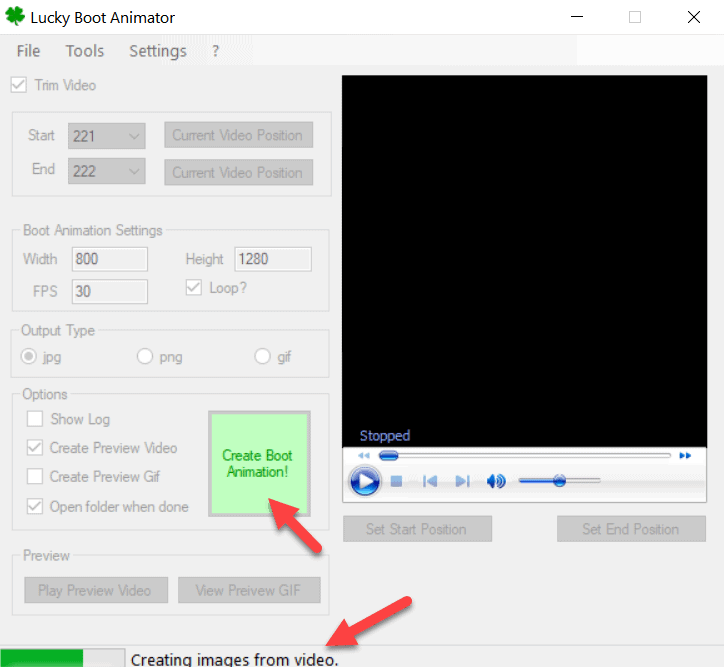
Step 7: When you are all set, click on the Create Boot animation Green button. After the boot animation file is created, the software will automatically open the folder where the animation file is saved.
Now follow this tutorial to change the boot animation file inside the android file system.
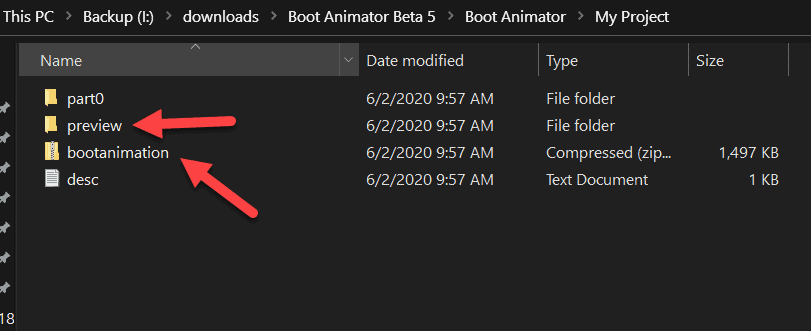
You can also play the Preview video inside the Lucky Boot Animator by clicking on the play Preview Video button.
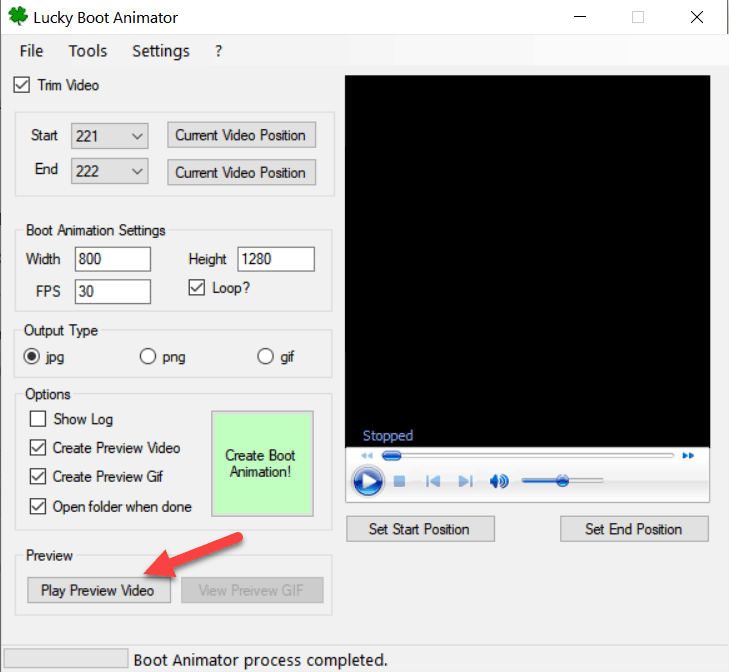
That’s it you have created your custom boot animation file by using a video of your choice and updated your boot logo on your android phone.
I hope you were able to create a new animated video for your android boot screen and were able to change it. Do let us know in the comments section below.