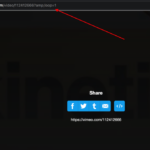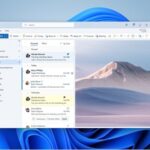When I tried to install Ryzen Master today I got this weird error “Error 2753: The file “setup.exe” is not marked for installation.” I tried running it in compatibility mode but it shows the same issue. I also tested redownloading and reinstalling it but the same 2753 issue occurred.
The AMD Ryzen master installer information shows the same 2753 error as shown in the screenshot below.
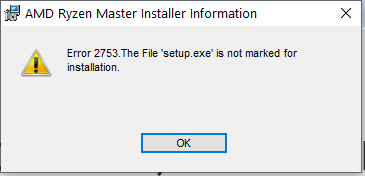
Let’s learn how to fix this.
How to Fix AMD Ryzen Master Error 2753
1. To make sure that this issue is not because of an error while downloading the file. Make sure you redownload the Latest Ryzen Master utility from AMD.
Learn how to download and install Ryzen Master here.
2. Then run the exe file for installing till you get the error so that the extraction of the files will be done on the C drive.
3. Go to the folder C:AMDRyzenMasterExtractMSIFilesQt_Dependancies
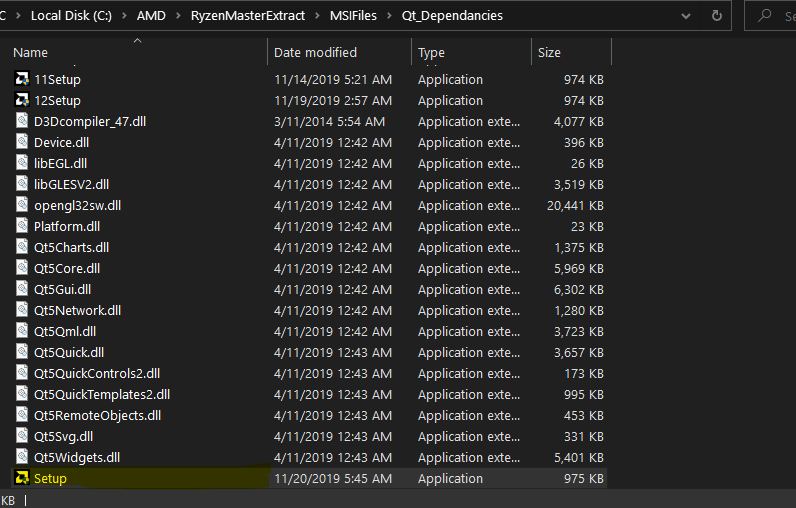
4. Find Setup.exe and run it to install AMD Ryzen master without the error. Make sure you run the setup.exe first, if it’s not working try the 5setup.exe and other setup.exe files with a number in front of it.
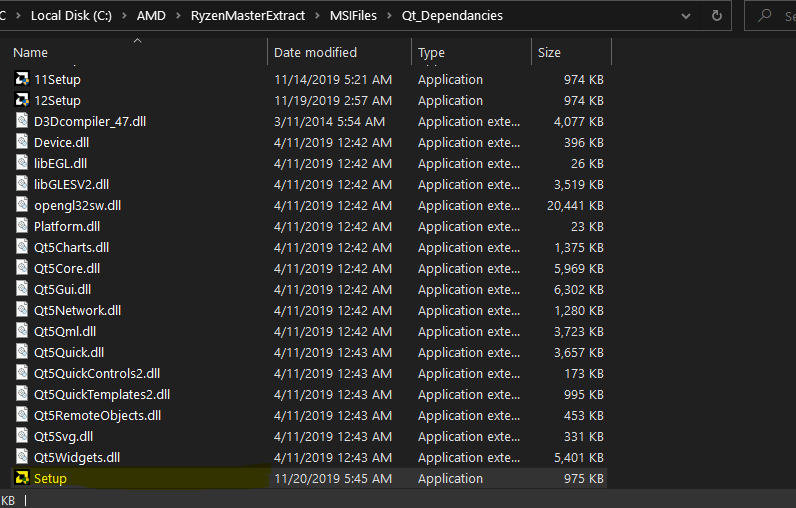
Ryzen Master Frequently Asked Questions
How to Download the latest AMD Ryzen Master?
Why is the AMD Ryzen Master Error 2753 Setup.exe is not marked for installation error occur?
Hope you were able to fix the AMD Ryzen master issue with the setup installation.
Do let us know in the comments below if you face any issues we will help you out.