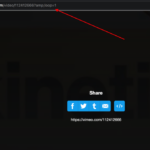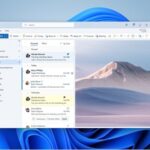Recently, most tech savvies are observing that after they update their Windows OS to either windows 10 or latest Windows 11 build, it brings a lot of issues. Sometimes it is the Task Manager not working, while sometimes it is the Sound Driver stopping. And one such common instance, that many users are facing is No Internet, Secured. Nevertheless, it has a pretty easy fix.
TIP: If you are facing System related issues on Windows like registry errors or System files being deleted by virus or System crashes like us, we recommend downloading Restoro software which scans your Windows PC for any issues and fixes them within a few minutes.
Read below to fix the “No Internet, Secured” error flashing on your monitor or screen.
How to Fix No Internet Secured Wi-Fi error Flashing on the Screen
Most commonly, you use Wi-Fi at home or office. Therefore, an invalid IP configuration might be playing at the back, causing the “No Internet, Secured” error flashing on your monitor or screen. Follow any of the methods below to solve this issue. Note that there is no particular order, you can use any method that you like, but you’ll need Admin rights to carry out these methods.
Network Adapter driver Update
- Go to Device Manager and Update OR,
- Go to OEM website, download latest software and Update OR,
- Go to Windows Update and update.
Use the Network Adapter Troubleshooter
- Go to Control Panel
- Then go to All Control Panel Items
- Then go to Troubleshooting
- Then go to Network and Internet
- Right click and run the Troubleshooter, restart the system.
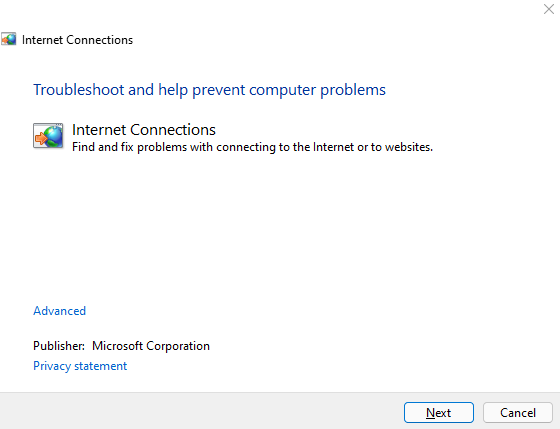
Modify Adapter Settings
- Go to Network and Internet
- Go to Network and Sharing Center
- Go to Change Adaptor Settings on the left side of the window
- Go to Properties of Network Adaptor
- Check which one are you using presently
- Disable Internet Protocol Version 6 (TCP/IPv6) if listed/checked
- Press OK, restart the system.
Network Adapter Uninstallation
- Press Windows + X
- Go to Device Manager
- Go to the device whose Network Adaptor requires uninstallation
- Right click to uninstall
- In the pop up, choose, Delete the driver software for this device
- Reinstall the Adapter, go to Device Manager again.
- Go to Action
- Check the Scan for Hardware changes, restart the system.
Wi-Fi Problems
Check out the adaptor, sometimes that is the root cause behind such problems.
Modify Power Management Options
If you’re network adaptor has not been used for a long time, the Power Settings can make it remain in the Sleep mode, even when you try to use it now. To resolve this,
- Go to the Battery Icon on the system tray, right click, choose Power Options.
- Go to Change Plan Settings
- Go to Change advanced power settings
- Go to Wireless Adapter Settings
- Change mode On battery and Plugged in
- Choose Maximum PerformanceGo to Action
Do not share Wi-Fi
- Go to Network & Internet
- Go to Mobile Hotspot, turn it OFF (because this can interfere with normal Internet)
Go For a Fixed DNS Server
If your DNS is not fixed, or you are connected to an incorrect one, you can see this error flashing on the screen sometimes. This is because the ISP’s DNS may not work as expected. If your ISP does not provide any DNS, that also means that you are on a dynamic DNS. Fix this by:
- Go to Windows Settings
- Go to the Network, for which you want to change the settings
- Switch from DHPC to Manual and turn on IPv4
- Fill in the details, also the DNS
- Change IP addresses
- Apply changes
Disable 5Ghz
Some devices cannot connect properly to routers over 5GHz. You can solve this problem from your router. Under the router Wi-Fi Settings, enable the 2.4 GHz profile support. Now reconnect to the network.
Discard any Internet Security Software
Internet security software can also interfere. So, remove or disable them for some time so check if the problem resolves. You can reconfigure the security settings, if you find this to be a problem.
FAQ:
Why is my WiFi connection saying no internet secured?
Hope we were able to help in solving this no internet secured WiFi issue.. Do let us know in the comments below if you are still facing any issues.