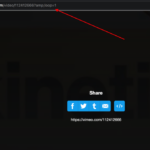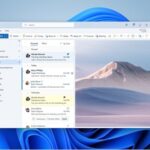When you try to format a pendrive with Write Protection it will show the error “The disk is write protected” like in the screenshot below. Sometimes you will also get an error like this disk cannot be formatted as the disk is write protected.
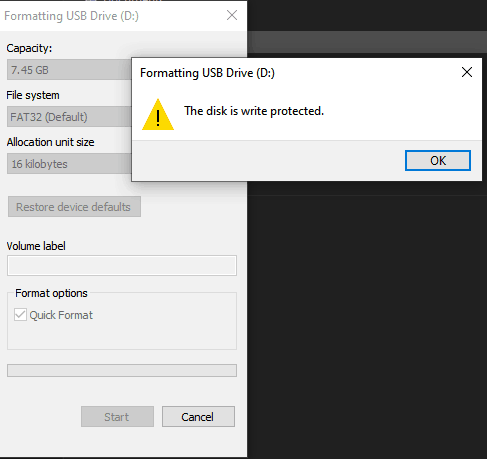
Before we can format the pendrive we need to disable the write protection on the pendrive. We can use a few methods to disable write protection.
How to Fix The disk is Write protected error in Pendrive or disk:
Method 1: Disable Write Protection Using EaseUs Free Tool
Download the free EaseUs Tools M beta software here
Then launch the EaseUs software after install and click on Write Protection option.
You will see an option to disable Write Protection on Write Protected devices.
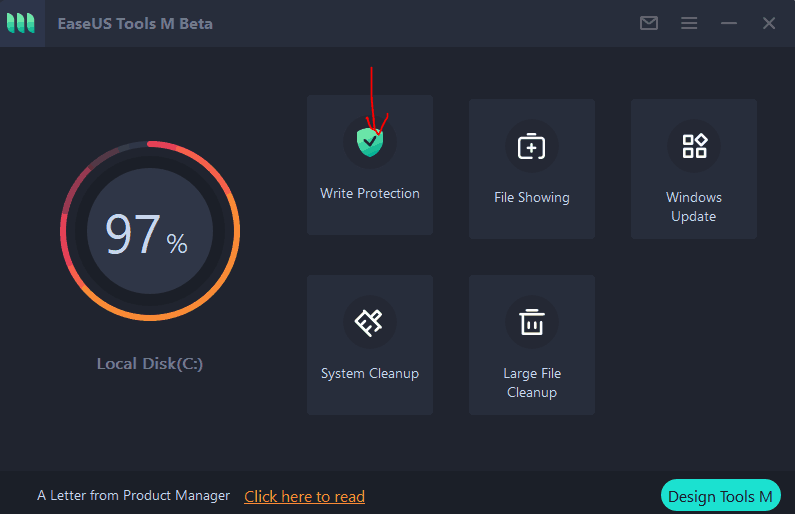
Select the Pendrive in the Choose Drive option and click on the Disable option. ( Double check if you have selected the correct drive letter of your pendrive )
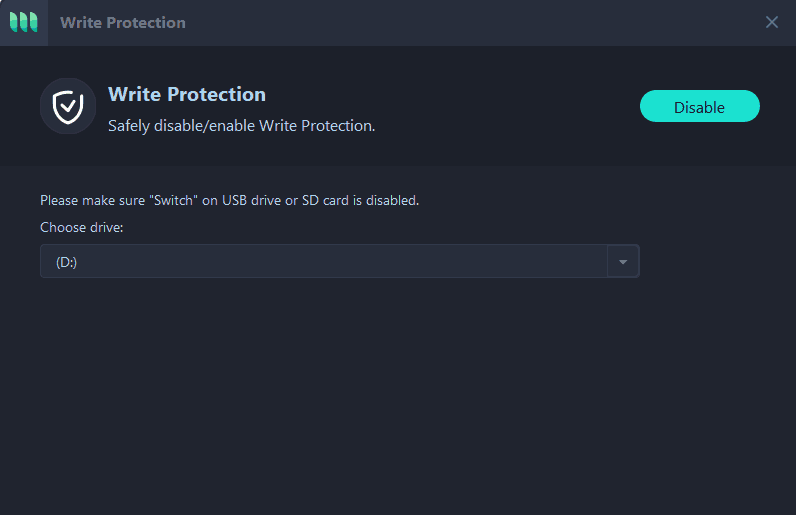
Now try formating your pendrive again using the windows built-in format option.
Right click on the drive you want to format and choose the format option and choose default settings and click format.
If it gets formatted then the write protection is removed and you won’t get the error again. If you are still facing the issue continue with method 2 mentioned below.
Method 2: Using Diskpart Command Prompt for disabling write protection
- Open Command prompt window by searching for the command prompt and right click and run as admin
- Now enter “diskpart” or just right click on the Windows logo and select run and enter ” diskpart”
- The diskpart window will open. Now after intserting your Pendrive . Type “List Disk” and press the Enter key.
- Now all the available disk will be listed. Now you have to find your pendrive by identifying the size. If your pendrive size is 32Gb then there will a disk with 32gb in the list. Here my Pendrive is disk 0
- So i will type “select disk 0” and press Enter to select the drive.
- Now to clear the read-only problem in your drive or pendrive enter the command attributes disk clear readonly and press enter.
- This will remove the write protection on your drive.
- If you want to erase the data on your Pendrive type “clean” and press enter. This will erase all the data on your drive so use it with caution.
Frequently Asked Questions:
How do I remove write protection?
Can i format a write protected Pendrive or disk
Why cannot i format my pendrive
Hope you were able to format your write-protected drive using our methods. Do let us know in the comments section below if you are still not able to format your pen drive or disk due to write protection error.