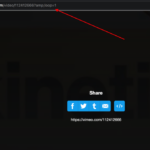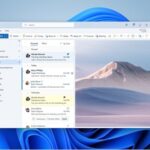It is not uncommon to get this error message on your windows computer “Windows can’t find one of the files in this theme. Do you still want to save the theme?”. This is a random error, which comes and goes, and users who have encountered it, have also given that even if they did not make any change to the system before they last shut it down, this error message still appears sometimes.
Even after you click on Yes on the message Do you still want to save the theme, the message tends to appear again. So the problem persists.
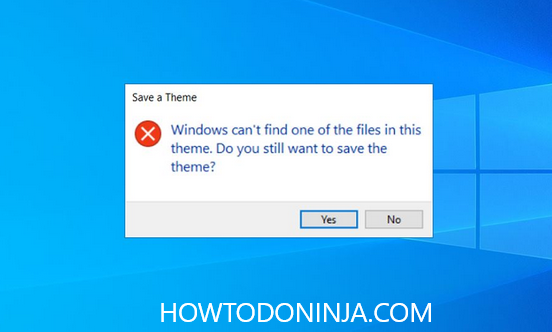
Why this Windows can’t find one of the files in this theme error occurs?
Most commonly one of the two culprits is the cause of this error. One, it can be that the file named SettingSyncHost.exe is unable to sync the theme properly on your machine. The second is there is some problem within the active theme itself.
How To Fix Windows can’t find one of the files in this theme
Note that we follow the following solutions in a sequential manner, and wherever our issue is resolved, we stop there without going to the next.
Method 1: Replace the Active Theme
If you are not sure what is the cause out of the two mentioned above, this step can help solve either of the causes.
1. Go to Start > Settings App > Personalization >Themes
2. Then go to “Apply a Theme”.
3. Else, change the current theme by:
Press Windows+R to open the “Run” tab.
Execute %windir%ResourcesThemes
4. It will open the folder where themes are available. (Another way to reach here is Windows>Resources>Themes).
5. Right-click to select the current theme and “Delete” it.
6. Create a new theme, save it.
Method 2: Custom ScreenSaver Must Be Disabled
In today’s systems, it is no longer a must-have, to have a custom screensaver (to save the CRT monitor screens from discoloration as it was required earlier). You can just lock your system. So if it is causing the issue, removing it can help solve the error of “Windows can’t find one of the files in this theme”.
1. Go to Start > Settings > Personalization >Lock screen
2. Go to “Screen saver settings”
3. Select “None” in the drop down of Screen Saver menu.
4. Press the OK button.
Method 3: Theme Syncing Must Be Disabled
This has been reported by many users, that if they disabled the syncing for theme, that is, the theme sync feature was disabled, the problem was solved.
1. Go to Start > Settings App > Accounts > Sync your settings page.
2. Go to the “Individual sync settings” page.
3. Now Toggle OFF “Theme” option.
4. Restart your PC and check whether the error is gone.
Method 4: Resort to Running the SFC scan and DISM
Another set of users have reported that if they run the SFC scan and DSIM command, the problem was solved. If the problem gets solved this way, this implies that the problem was missing or corrupted system files in Windows.
PC errors are common, and errors like this are usually very irritating and time wasting as they appear out of no reason at all. But using the steps above, hope you were able to find a solution to Windows can’t find one of the files in this theme problem very easily.
Hope we were able to help!
Don’t forget to leave your comments below.