In this article, we will learn about LG Stylo 4 features and how to take a screenshot on it by using simple steps.

Take a screenshot on LG Stylo 4
You can take a screenshot on LG Stylo 4 by Four different methods.
Method 1: Screenshot on LG Stylo 4 Using Buttons
In this method, you are going to take a screenshot on LG Stylo 4 by using hardware buttons.
Step 1: Navigate the screen in which you want to take a screenshot.
Step 2: Press and hold the power button and the Volume Down button at the same time.
Step 3: You will hear the camera shutter sound which indicates that the screenshot has been taken successfully.
Step 4: You can also share the images by using social icons like Facebook, Twitter, etc.,
Method 2: Screenshot on LG Stylo 4 Using Notification Bar
In this method, you are going to take a screenshot on your device by using the notification bar.
Step 1: Go to the screen which you want to capture.
Step 2: Pull down the Notification bar and tap on the capture plus.
Step 3: Then click on the checkmark in the top left corner of your device and click the gallery to save your captured screenshot.
That’s it.
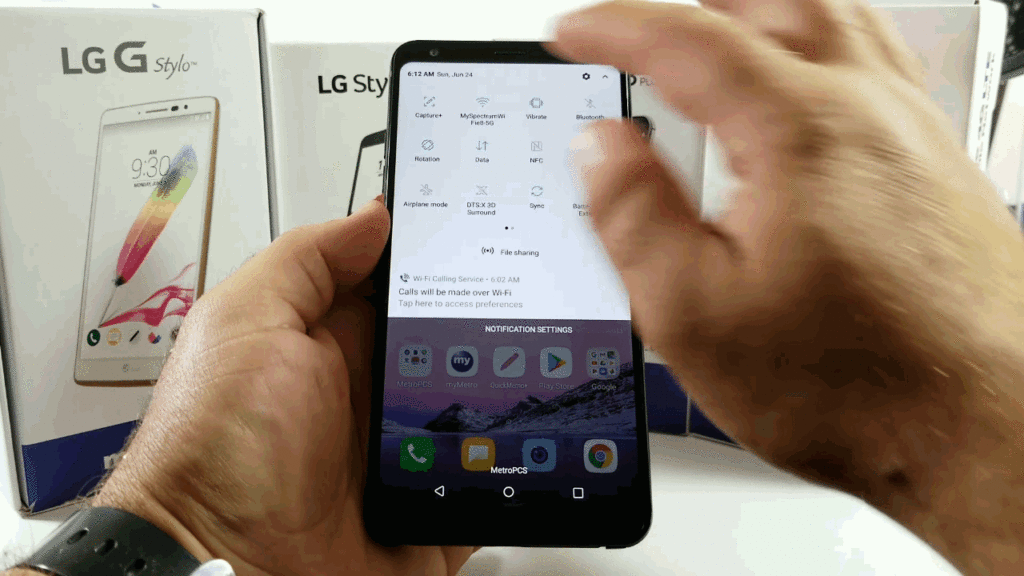
Method 3: Screenshot on LG Stylo 4 Using Finger Print Sensor
In this method, you are going to capture the screenshot by using the fingerprint sensor.
Step 1: Go to settings >> General >> Shortcut keys and look for a screenshot option and tab the option to enable it.
Step 2: Then navigate to the screen which you want to take a screenshot.
Step 3: Double-tap the fingerprint sensor and hold it for a second.
Step 4: You will hear a camera shutter sound and the screen will flash white indicating that the selected screen has been captured successfully.
Method 4: Using Google Assistant
In this method, the screen of your device will be captured by using google assistant.
Step 1: Go to the screen which you want to capture.
Step 2: Press and hold the home icon of your device.
Step 3: Then simply say ok google, take a screenshot. You will hear a camera shutter sound which indicates that the selected screen has been captured successfully.
After capturing the screenshot you will need to save the captured screenshot manually. The screenshot won’t save automatically like the above methods.
About LG Stylo 4 phone:
LG Stylo 4 smartphone uses a TFT touchscreen display with 1080 x 2160 pixels of resolution and has a 390 PPI pixel density. The phone has a Qualcomm Snapdragon 450 processor for processing. The phone has 2GB of RAM and 32 GB of internal storage.
The device comes with a 13 MP, autofocus, LED flash primary camera, and a 5 MP front camera. It runs on the Android Operating system and is fuelled by a Li-Ion 3300 mAh battery.
Hope this tutorial was useful to you to take a screenshot in your LG Stylo 4.
If you have any issues in taking a screenshot, let us know in comments.
