“ATTEMPTED EXECUTE OF NOEXECUTE MEMORY” is one of the many famous group of blue screen of death errors that occurs in Windows Operating system. If you are looking for the bug check code, it is 0x000000FC. And if you are looking for the most common reasons, it is faulty or outdated drivers and sometimes an error in the RAM (both physical and software based due to malware). Here we list the best tried and tested solutions that would help solve the problem of ATTEMPTED EXECUTE OF NOEXECUTE MEMORY 0x000000FC Stop Error most likely.
The below image shows how the ATTEMPTED_EXECUTE_OF_NOEXECUTE_MEMORY error will look like.
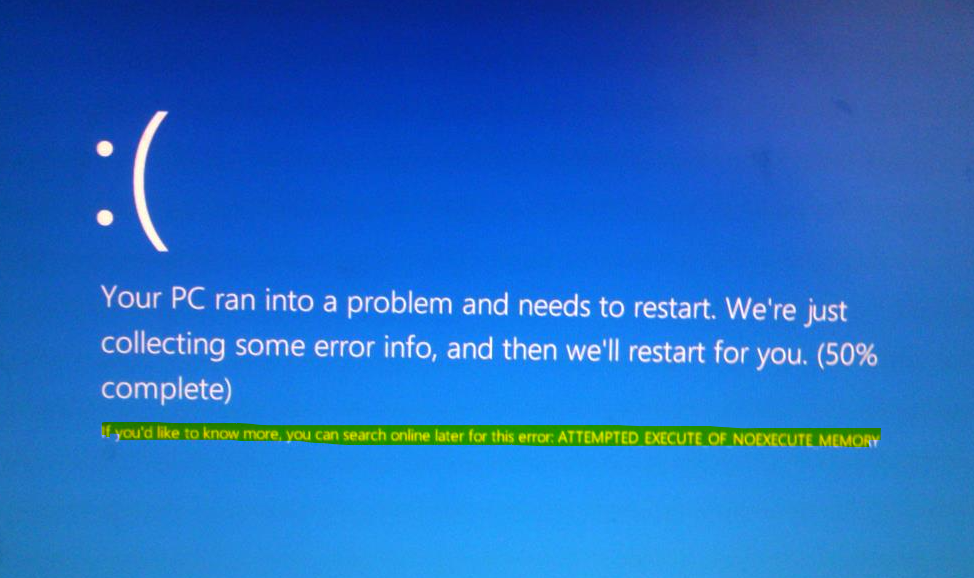
HOW TO FIX ATTEMPTED EXECUTE OF NOEXECUTE MEMORY 0x000000FC STOP ERROR
Before you begin, it is advisable to create a system restore point so that you can always roll back if required.
Method 1: Update Windows 10 with all your security patches and updates
Many-a-times, you can resolve the issue with updating your Windows 10 to the latest version.
- Go to Settings > Update & Security > Windows Update.
- Click the Check for Updates button.
- This will automatically find and install all the latest patches and feature updates from Microsoft.
Method 2: Update Your Drivers
If it is a faulty driver that is causing the problem, updating it would be the resolution. As always, go to the Device Manager and update drivers. You can do them one by one, restarting each time, or all at once as you deem fit. You will have to right click on each hardware and then click on the uninstall and reinstall driver option. Sometimes you can just click on the “Update Driver Software” option, just make sure you have the latest.
Method 3: Run a Memory Check
Sometimes the ATTEMPTED EXECUTE OF NOEXECUTE MEMORY 0x000000FC Stop Error can be due to a problem in the memory. So to run a memory check do the following steps.
1. Press Windows+ R to open the run dialogue box.
2. Execute mdsched.exe
3. You will get two options:
- Restart now and check for problems (recommended)
- Check for problems the next time I start my computer
4. Ideally, you must go for the first option, however, whenever you choose it to be, the system will check and fix anything that is a problem when it restarts. If you do not get any issues there, it means your problem is something else and not memory.
Method 4: Virus and Malware Scan Check
If you suspect some virus or some malware could have attacked your PC lately, then it is good to run a scan to check for viruses and malware. For this, you must run your antivirus software extensively on each and every part of the PC. Windows Defender Security Center is a good option in case you want to run a second software too or if you do not have an antivirus. You must do both quick scan and full scan one by one.
Method 5: Using the System File Checker using Command Prompt
- Press Windows + X
- Now click Command Prompt (Admin). You can also do this by searching for command prompt on Cortana and then right clicking on the icon to choose Run as Administrator.
- Press Yes on the UAC prompt.
- Execute the following command: sfc /scannow
- Let the scan complete.
- If the output is “Windows Resource Protection did not find any integrity violations”, it means nothing problematic could be found.
Hope this tutorial helped in solving the Attempted Execute of Noexecute Memory error. Do let us know your valuable comments below.

He is the founder of howtodoninja.com and is an experienced tech writer and a cybersecurity enthusiast with a passion for exploring the latest technological advancements. He has 10 years of experience in writing comprehensive how-to guides, tutorials, and reviews on software, hardware, and internet services. With an interest in computer security, he strives to educate users by writing content on how to use technology, and how to also protect their smart devices and personal data from cyber threats. He currently uses a Windows computer, and a Macbook Pro, and tests hundreds of Android phones for writing his reviews and guides.
