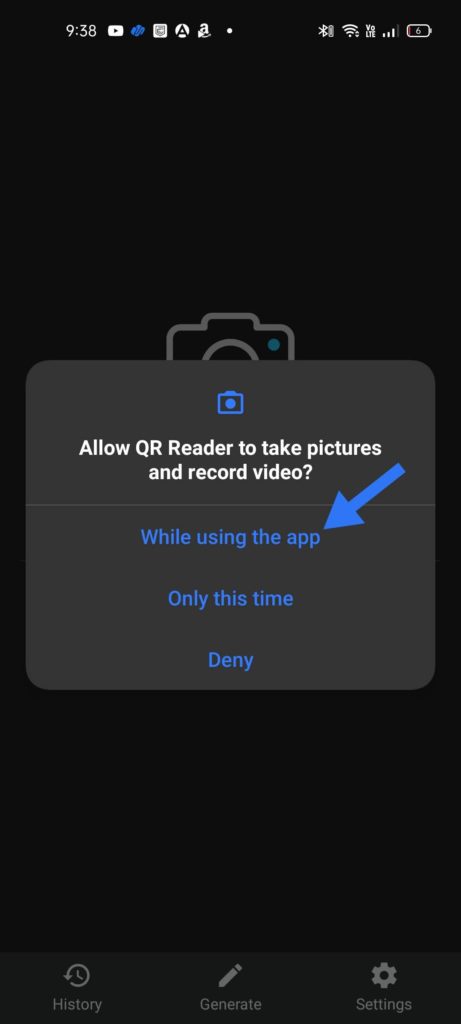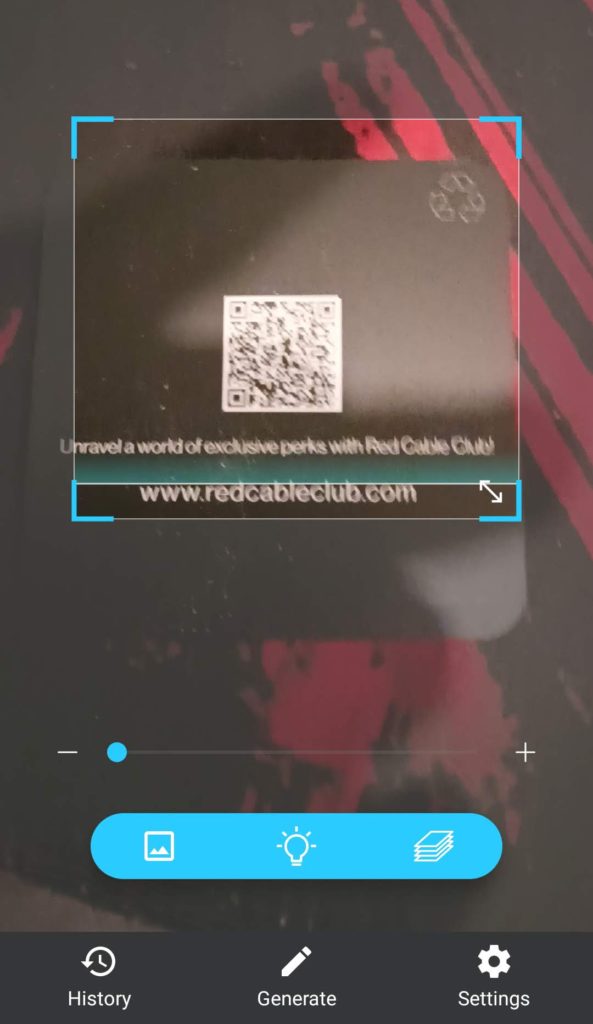Scanning QR Codes on Oppo RX17 Neo smartphone is easy and only takes a few simple steps.
Phone name: RX17 Neo

How to Use QR Code Scanner on Oppo RX17 Neo
- Open your Google Play Store App on your RX17 Neo.
- Search for QR Code scanner and find the QR Code and Barcode Scanner (no ads) app and install it or go to this link on your computer.
- Now open QR Scanner and barcode scanner app on your mobile.
- Click on Scan using Camera option and select Allow while using the app option to scan the QR code image. Click on open to open website link.
- Open the Oppo Stock Camera App on your RX17 Neo.
- Now click on the Settings icon on the top left of the app.
- In the Camera setting menu under the Intelligent features options, you will find the “Scan QR Codes” Option.
- Now enable this option to turn on QR Code scanning by tapping on the toggle.
How to Scan QR Code on Oppo RX17 Neo
After the QR Code Scanner option is enabled on Oppo RX17 Neo, Open the camera App and you can point your camera to a QR Code and the camera will display the Website URL or necessary information from the QR code.Scan QR Code using Notification Toggle on Oppo RX17 Neo
- Open your Notification panel on your RX17 Neo.
- Now find the Scan QR Code toggle if it’s already present on the Quick Toggle window.
- If the toggle is not present, then click on the edit toggle option and find and add the Scan QR Code option and click on done button.
- Now click on the QR code scanner toggle like in the screenshot below for scanning QR code using your camera.
For older Oppo Phones
For older phones which are running older version of android these inbuilt QR scanner may not be available so check out these QR code scanner apps on the Google play store and install one of them. After installing use the app to scan the QR code on your Oppo RX17 Neo. I hope you were able to scan a QR code on Oppo RX17 Neo using our tutorial. Also, don’t forget to leave your valuable comments below.
He is the founder of howtodoninja.com and is an experienced tech writer and a cybersecurity enthusiast with a passion for exploring the latest technological advancements. He has 10 years of experience in writing comprehensive how-to guides, tutorials, and reviews on software, hardware, and internet services. With an interest in computer security, he strives to educate users by writing content on how to use technology, and how to also protect their smart devices and personal data from cyber threats. He currently uses a Windows computer, and a Macbook Pro, and tests hundreds of Android phones for writing his reviews and guides.