If you are not able to use your Xbox device efficaciously due to the “DNS isn’t resolving the Xbox server names”, don’t worry! Many other Xbox users are facing the same issue as well. In this post, we offer the common causes and fixes for this DNS isn’t resolving Xbox Server Names issue.
Firstly, let’s take a Look at the Full Error Message that you will receive below. It will look like the screenshot shown below.
DNS isn’t resolving the Xbox server names
“Unplug the power from your router or modem for 30 seconds, then plug it back in. Wait another 30 seconds. When ready, check again”.
You’ll also get shown 2 buttons named “Check Again” and “That Didn’t Work” tabs.
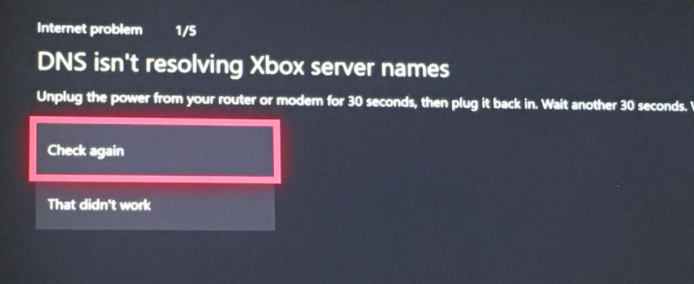
How To Fix DNS isn’t resolving Xbox Server Names Error
Try the below mentioned resolutions in any order that you like to resolve this Xbox Server error.
Method 1: Manually Restart the Xbox Console and Router
Unplug all sources of power supply to both the console and the router, then go for a hard restart.
- The Xbox logo must be pressed and held down for 5 to 8 seconds so that the Xbox Console shuts down completely.
- Now Remove the power cable.
- Also, Turn your internet Router off to which your Xbox console is connected to.
- Remove the Xbox Console’s power cable.
- Reconnect the Xbox power cable and Turn ON both systems after waiting for 2-3 minutes.
- Try connecting to the internet now and see if the DNS isn’t resolving the Xbox server names has been resolved.
Method 2: Set the DNS address on the Xbox Console by Yourself
- On your Xbox console, from the homepage, go to Settings > Network > Advanced settings > DNS Settings > Manual settings option page.
- Switch the Primary DNS address to 8.8.8.8.
- Press Enter
- Switch the Secondary DNS address to 8.8.8.8.
- Again, press Enter to save.
- As soon as you see the Wireless Settings page, press B to save.
- The console will by itself try to connect to the internet now.
Method 3: Router Resetting to Default Settings
Sometimes the router may undergo a wrong configuration or setting. In such cases, a factory reset performed to the router will help.
- The back of the router has a reset button, press and hold it for 10 seconds to make sure all lights on the router flash for once.
- Else, enter the router IP address in a web browser. Enter the username and password (which are both “admin” by default) for some Wi-Fi router and password will be available in a sticker on the router bottom for some.
- Now Choose Tools Page. Press on the Restore Default Settings button.
- Now you can check if the DNS isn’t resolving the Xbox server names error has been resolved, and it connects properly to the internet.
Note that if you do not know your IP address, you can find it on the bottom of the router.
Method 4: Use 20Mhz Wi-Fi
- On a Windows machine, run IPconfig utility by opening Terminal Window and type in IPCONFIG in the command line and press enter.
- Note the default gateway number.
- Open a web browser.
- In the URL bar enter the default gateway number and press Enter.
- Go to the Wireless Settings from router’s configuration page.
- Set the Channel Width drop-down menu to 20Mhz and save the settings.
- Now your Xbox will be connected to the 20Mhz Wi-Fi band.
Method 5: Use A Wired Internet Connection
If nothing so far seems to resolve the issue of DNS isn’t resolving the Xbox server names, you might want to switch from a wireless connection to wired internet connection using a LAN cable.
DNS isn’t resolving Error Frequently Asked Questions
How To Fix Xbox 360 DNS error?
How to Fix DNS isn’t resolving Xbox server names with mobile hotspot?
Hope we helped you in fixing the Xbox Console DNS isn’t resolving Error. Do share this tutorial with your Xbox friends who are having the same issue.
Also, don’t forget to comment below if you are still facing the Xbox issue.

He is the founder of howtodoninja.com and is an experienced tech writer and a cybersecurity enthusiast with a passion for exploring the latest technological advancements. He has 10 years of experience in writing comprehensive how-to guides, tutorials, and reviews on software, hardware, and internet services. With an interest in computer security, he strives to educate users by writing content on how to use technology, and how to also protect their smart devices and personal data from cyber threats. He currently uses a Windows computer, and a Macbook Pro, and tests hundreds of Android phones for writing his reviews and guides.
