If you are overwhelmed by the fancy terminology that is used in computer systems, base system devices and associated Base System Device driver errors might be something that can trouble you easily! Usually listed under the “other devices” category in the Device Manager of your PC, a base system device error can surface up any time you reinstall your operating system.
Or worse, it can appear all of a sudden from what would seem out of nowhere after a restart of your Windows computer. Sometimes it will show the error as “Base System Device no drivers found” So what is it and how do we fix it?
Well, it is as simple as mentioned below.
What is a Base System Device?
A base system device refers to any hardware attached to your computers like the card reader, motherboard chipset, sound card, and network cards. The device manager will show the Base System Device yellow error when the drivers are not installed.
Why the Base System Device Error Occurs?
The Base System Device error is more of a generic error, and the most common reason for the Base System Device error occurs due to a faulty or missing driver for hardware devices installed on your Windows computer ( No Driver Installed or a Yellow Exclamation will be displayed on the Device manager application).
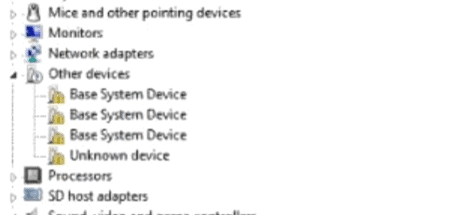
This occur can occur on both Windows 7, Windows 8.1, and Windows 10 devices.
How to Fix a Base System Device Error?
Since the root cause is driver havoc, so there are three methods you can use for fixing the base system device error.
Method 1: Install the Base System Device drivers from OEM websites/DVD.
- Use the OEM DVD / CD (DVD or CD that you got with your motherboard, graphics card ) and install or repair the drivers from it. Most DVD’s come with an autorun feature, so you do not have to do much practically other than inserting the DVD.
- Visit the official website of the hardware chipset and download compatible drivers to install them.
- If you are using an Intel processor download the intel chipset driver which you can download here.
- For example, if you wanted to download the latest driver for your AMD graphics card. Then you should visit this AMD Radeon Software Adrenalin URL here to download the latest driver and install it. If you use this option, you’ll download a zip file in most cases. You can unzip it and then complete the installation.
- A final system reboot will be required for the updates to be fully installed.
Method 2: Update Base System Device Drivers Using Device Manager
Step 1: Right-click on the name of the base system device that is showing the error.
Step 2: The wizard will run automatically. It will search for the compatible driver from your Windows Update Catalog. It might or might not prompt you to select one.
Step 3: You will reboot the system once installation completes.
Method 3: Fix with Windows Update
With Windows 10 systems, you will also download the latest drivers for all your hardware attached to your computer.
- Go to the Windows Update settings page on the Settings app.
- Click on Check for Updates
- Once the windows update is downloaded it will also show a list of updated drivers available for your other hardware devices.
- Choose to install those drivers as well with the Windows 10 update and restart your computer
- Now the base system device error will not show up anymore on your device manager.
Now the error will be resolved, you’ll not fret about a base system device error anymore.
Base System Device Frequently Asked Questions:
How to Fix Base System Device Driver for HP error?
How to Fix Base System Device Driver on HP error?
Please feel free to contact us using the comments below in case of any issues that are still not resolved on your windows computer. Happy computing!

He is the founder of howtodoninja.com and is an experienced tech writer and a cybersecurity enthusiast with a passion for exploring the latest technological advancements. He has 10 years of experience in writing comprehensive how-to guides, tutorials, and reviews on software, hardware, and internet services. With an interest in computer security, he strives to educate users by writing content on how to use technology, and how to also protect their smart devices and personal data from cyber threats. He currently uses a Windows computer, and a Macbook Pro, and tests hundreds of Android phones for writing his reviews and guides.
