I have a 64GB pendrive and there was 60GB of space left in it and i tried copying a 50Gb video file to the pendrive and it gave me an error “The file is too large for the destination file system”. I was confused at first as the pendrive had ample free space and windows is showing this error.
First, I though there is some problem with the pen drive. So i tried copying smaller files and it worked without a problem. So i tried it with my other computer and i got the same error.
Let’s learn how to fix this The file is too large issue forever.
How To Fix The file is too large for the destination file system Error
With some trial and error formatting the pen drive, i figured it out. It was a problem with the FAT32 file system. As FAT 32 file system was not able to handle the large video file. We had to change it to NTFS file system.
How To Format the Drive from FAT32 to NTFS
Step 1: To format your pen drive or hard disk from the FAT32 to NTFS file system, we can use the Windows In-Built Format option.
Step 2: To do that, just Right click on the drive you wanted to format and choose the format option.
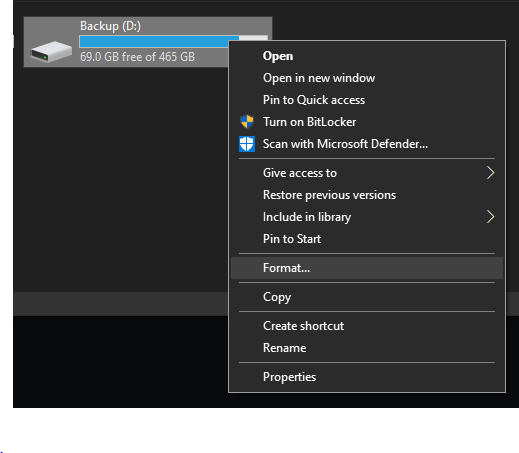
Step 3: In the format Pendrive option, in the File System dropdown choose NTFS as the File System instead of FAT32. Here I Am using a Pendrive of 28GB.
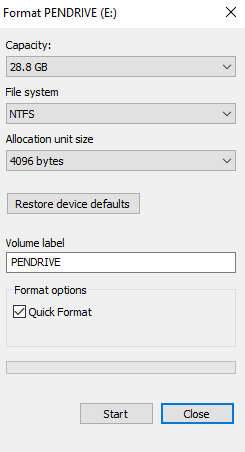
Step 4: Now click on the Quick Format option as well and click the Start Button.
Step 5: The formatting will take a few minutes depending on the drive capacity.
Step 6: After that you can copy a single large file to the drive without encountering the file is too large for the destination file system error.
I hope you were able to fix this issue as well with the help of our tutorial. Also, don’t forget to comment below and share our article on social media.

He is the founder of howtodoninja.com and is an experienced tech writer and a cybersecurity enthusiast with a passion for exploring the latest technological advancements. He has 10 years of experience in writing comprehensive how-to guides, tutorials, and reviews on software, hardware, and internet services. With an interest in computer security, he strives to educate users by writing content on how to use technology, and how to also protect their smart devices and personal data from cyber threats. He currently uses a Windows computer, and a Macbook Pro, and tests hundreds of Android phones for writing his reviews and guides.
