What is Xbox One Error Code 0x87af000d?
Xbox error codes are common, and 0x87af000d is undoubtedly one of the most commonly encountered ones these days in Xbox consoles like Xbox One S, Xbox Series X, Xbox One X.
Sometimes you will come across the error message “Something went wrong, Give it another try. If this happens again, visit xbox.com/errorhelp and enter the following code 0x87af000d when you try to start some game on your Xbox One console.
How to Fix Xbox One Error Code 0x87af000d
A temporary problem with licensing validation on your Xbox might cause this 0x87af000d error to appear, or it might be something else.
Read below to find out all the possible problem areas and solutions that would solve your Xbox One problem with the Error Code 0x87af000d.
Fix 1: Xbox Live Service Issue
Xbox live services may go down due to no possible reason, but that would cause this error to appear. So you can do nothing but wait for the live status to get back live again. You can check this easily by opening the official Xbox Live Status webpage here and check the status under the Services topic. It should be green like in the screenshot below.
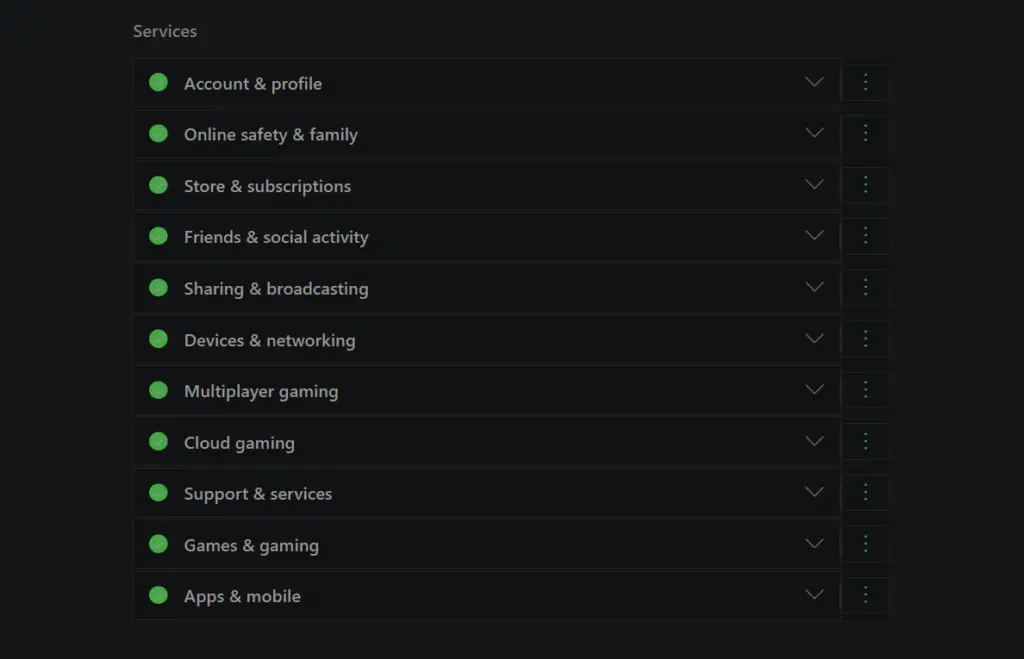
If it shows Limited or Major outage status code then there might be issues with the Xbox live service. If this happens you have to wait until this issue is resolved by Microsoft.
Fix 2: Fix Network Connection Issue
You might sometimes need to check your network connection which might be the root cause of the error code 0x87af000d.
Here is how to check your network connection and reset it if needed.
Step 1: Press the Xbox One button on your controller.
Step 2: Go to Menu, Settings, All Settings, Network, Network Settings.
Step 3: Click on Test Connection in the Troubleshooter.
Step 4: Go to Menu, Settings, All Settings, Network, Network Settings, Advance Settings
Step 5: Go to Alternate MAC address option, press Clear
Step 6: Restart your Xbox console to apply the changes done.
Now check whether the Xbox One Error Code 0x87af000d occurs again when you try to play the game again.
Fix 3: Signout and Re-login
Sometimes it as simple as logging out and logging in back again. The status goes down and live again, but this sometimes requires a fresh login.
So you must press the Xbox button on the controller to turn it ON. Then press Settings on the left sidebar.
Here, you can click on General and then Sign Out.
Use the Xbox button once again to restart the console and sign in once again.
Fix 4: Hard Re-start Required
Hard Reset needs to be done to clear the cache files on your Xbox. You can do this when all the above methods fail to resolve the Xbox One Error Code 0x87af000d issue.
Step 1: Press the Power button on the console and do not release it for 10 seconds.
Step 2: Wait for about 1 minute, which is the average time that the console takes to switch off.
Step 3: Now Power it ON, a green screen must appear and the error must be resolved!
Fix 5: Run the Online Xbox Troubleshooter to Get Help
If all else fails, the online troubleshooter is the last resort. Run the Online Xbox Troubleshooter which will help with fixing the Xbox error code.
I hope you were able to fix the Xbox One Error Code 0x87af000d with our tutorial. Do let us know your valuable comments in the comments section below.

He is the founder of howtodoninja.com and is an experienced tech writer and a cybersecurity enthusiast with a passion for exploring the latest technological advancements. He has 10 years of experience in writing comprehensive how-to guides, tutorials, and reviews on software, hardware, and internet services. With an interest in computer security, he strives to educate users by writing content on how to use technology, and how to also protect their smart devices and personal data from cyber threats. He currently uses a Windows computer, and a Macbook Pro, and tests hundreds of Android phones for writing his reviews and guides.
