To play a video on top of all other applications you can use the “Always on Top” option present in the Windows Media player. This feature is also known as the Picture in Picture (PIP) function.
Let’s learn how to do this step by step.
Enable Always on Top Video with Media Player
1. Open the Media Player application on your Windows computer.
2. Now open the video that you wanted to watch on the media player in a floating always on top window.
3. Now right click on the video, a menu will appear. Here select the “Always show now playing on top” option.
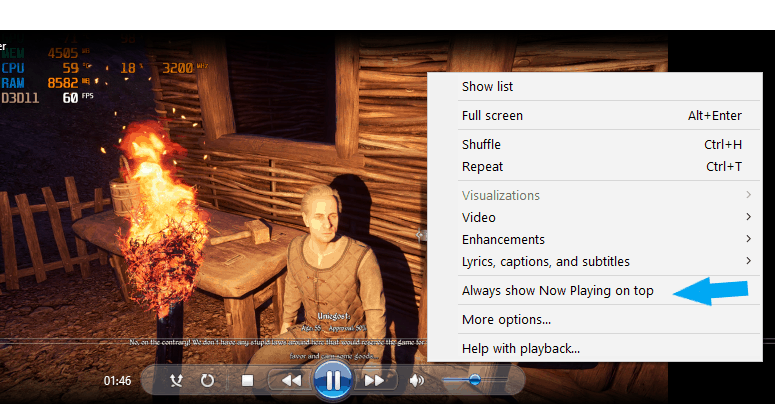
4. Now you can minimize the video window and work on another program like google chrome.
The video will keep playing and will be displayed on top of any other program like it is showing on the screenshot below even as I type this post as shown in the screenshot below.
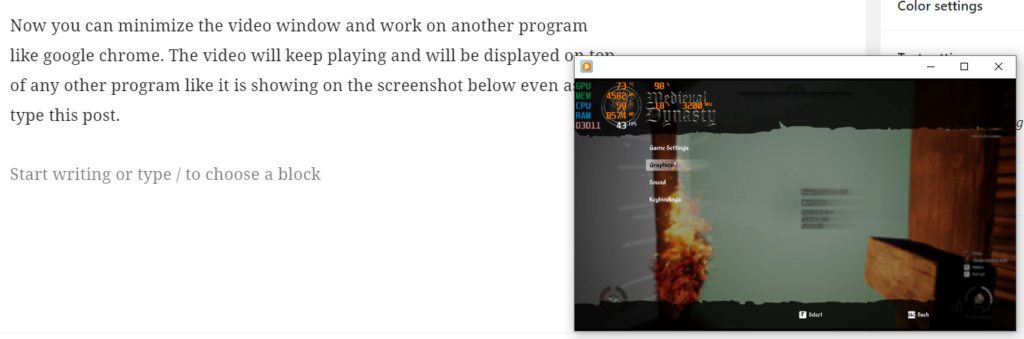
5. I hope you were able to make the Video play always on top of other programs like chrome browser or MS office using our tutorial.
Also let us know your valuable comments below if you are facing any problems with media player.
Do share this post on social media if you found this helpful.

He is the founder of howtodoninja.com and is an experienced tech writer and a cybersecurity enthusiast with a passion for exploring the latest technological advancements. He has 10 years of experience in writing comprehensive how-to guides, tutorials, and reviews on software, hardware, and internet services. With an interest in computer security, he strives to educate users by writing content on how to use technology, and how to also protect their smart devices and personal data from cyber threats. He currently uses a Windows computer, and a Macbook Pro, and tests hundreds of Android phones for writing his reviews and guides.
