The Surface Go is an portable lightweight PC tablet for people who like a portable device which they can take with them to work or use it at home for watching Netflix.
Contents
Also read : How to screenshot on surface pro
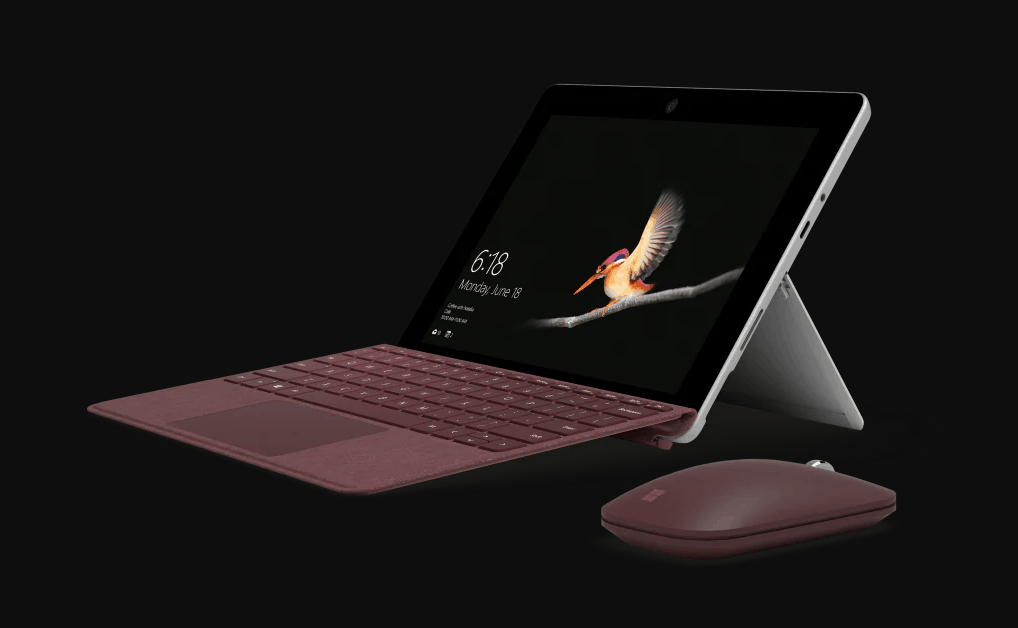
We all know that taking a screenshot on a Windows powered PC device is easy. Let’s learn how.
How to take screenshot on Surface Go without a keyboard
Taking a screenshot on Microsoft Surface Go without using a keyboard is quite easy. Follow these simple steps below.
- When you are ready go to the screen of what you want to take a screenshot.
- Then Press the Power and the Volume Up buttons simultaneously on your surface go.
- The screenshot will be taken and the screen will darken to let you know that a screenshot has been taken.
- The screenshot will be saved on the clipboard. So you can simply page the screenshot on the app like mail or any app.
- To page it simply Long press on where you want to paste on the screen and select the Paste option that will popup.
How to take a screenshot on Surface Go using a keyboard
For taking a screenshot or screen capture using keyboard attached to your surface go, follow these steps below.
- When you ready go to the screen to be taken a screenshot off.
- Press the “PrtScn” key on your keyboard. (Note that the Function Fn key toggle must be set to off.)
- Press “PrtScn” button on the keyboard to add a screenshot to your clipboard. (Note that if you are using One Drive for storage, windows will automatically add a screenshot on your One Drive pictures or screenshots folder)
- You can also go to the app and paste the screenshot using the CTRL+V shortcut . This will automatically copy the latest screenshot from clipboard and paste it on your app.
Hope you were able to take a screenshot on your surface go. This also works for other surface products as well. Let us know if you face any issues on the comments below.
