Do you want to know how to use the Split Screen on Google Pixel 4a? Split-screen multitasking can be very useful on larger screen mobiles which enables you to use two applications simultaneously side by side on your tablet or smartphone at the same time. For example, you can use WhatsApp on One Screen and use a browser in the other window to improve productivity. Let’s learn how to enable Split Screen multi-tasking on Google Pixel 4a in this tutorial.

Google’s Android 9 and Android 10 have the Split Screen feature built into it. We will learn how to activate or turn off this multi-window split feature on your Google Pixel 4a.
Use Split Screen Multitasking in Google Pixel 4a
1. Open the app that you wanted to run in the split-screen mode. We have to have the required apps open in the background to use the split-screen multitasking mode.
2. Then to run two apps together in one screen, access the Split Screen function on your Google Pixel 4a, click on the Recent Apps window by clicking on the Recent Apps button if you using Navigation buttons or by using the Swipe up and hold gesture if you are using Gesture navigation.
2. Then scroll through the Recent Used Apps and find the app you want to use on the top of the split-screen window.
3. Then press on hold on the app icon at the top of the App preview. Then select the Split Screen option.
4. Now you have to select the next app to run on the second screen from the list of Split Screen compatible Apps that will be shown to you. Slide through it and select the second app.
5. After selecting your apps, you will be running two apps simultaneously on the Split Screen windows. You can use this either in the Landscape or Portrait window by turning your Google’s device orientation.
6. To resize the Split screen apps you can click and drag the center line separating the two apps.
7. To deactivate the Google Multi-Window / Split screen view, tap on the Split screen white line in the middle of the screen and then drag it down to make the Top app full screen or swipe up to make the bottom app full screen.
For older Google devices that are not running Android 9 or above, the inbuilt multitasking split window option is not available. So we need to download a third-party Split Screen app.
How To Enable Split Screen On Google Pixel 4a – Older Devices
1. Go to the Google Play Store on your Google Pixel 4a device.
2. Then search for “Split Screen Multitasking” on the search bar and hit go. Or Visit this List of SplitScreen Apps Google Play Store.
3. Now select any of the listed Dual Window Split Screen apps that you like and click on install.
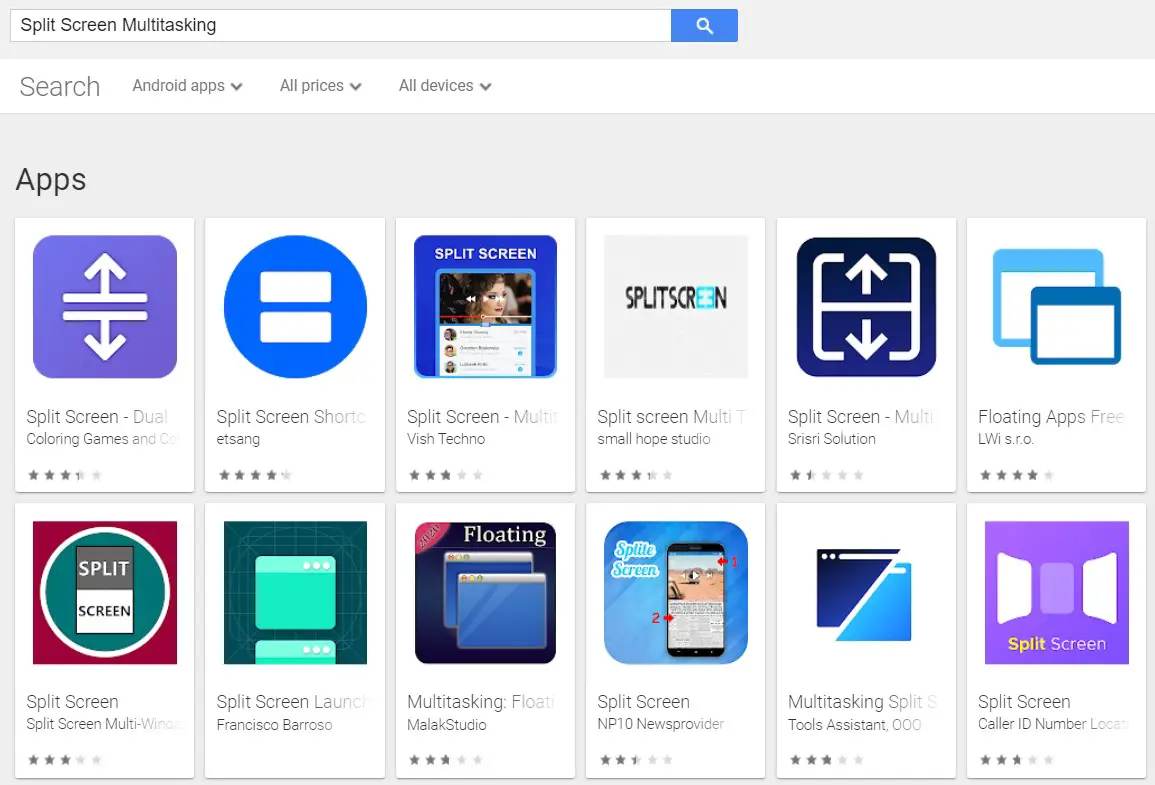
4. After installation of the Split Screen app on your Google Pixel 4a, Open it and click on the Split Screen button to start the multi-window experience. Sometimes these options will be available on the notification panel itself.
Don’t forget to read other tutorials for Google Pixel 4a
If you liked our tutorial share it on social media. Also, leave your valuable comments below. Also, let us know if you face any problem when using split multitasking options on Google Pixel 4a.

He is the founder of howtodoninja.com and is an experienced tech writer and a cybersecurity enthusiast with a passion for exploring the latest technological advancements. He has 10 years of experience in writing comprehensive how-to guides, tutorials, and reviews on software, hardware, and internet services. With an interest in computer security, he strives to educate users by writing content on how to use technology, and how to also protect their smart devices and personal data from cyber threats. He currently uses a Windows computer, and a Macbook Pro, and tests hundreds of Android phones for writing his reviews and guides.

