Phone name: Mirror 5

How To Enable Fingerprint Unlock On Oppo Mirror 5
- To enable Fingerprint Unlock in your Oppo Mirror 5, go to the settings page by tapping the settings icon on the Notification menu or by clicking on the Settings app on the App Listing page or Home screen.
- Next, find and select the “Password and biometrics” option on the settings page. Now the Password and the biometrics section page will appear on your Oppo Mirror 5.
- In this page, find and tap on the “Add fingerprint“option.
- Now, enter your lock screen password.
- Now place your finger gently on the fingerprint sensor and follow the instructions for adding your fingerprint. Use the same finger for the entire process. Then click the continue option.
- Then it will ask you to adjust your finger position to capture fingerprint edges. Adjust and place your finger on the fingerprint sensor once again and follow the instruction until your fingerprint is registered completely.
- Then click on the continue button once you are all set up.
- After adding your fingerprint you can also add name for your fingerprint by simply click on the finger1 on the fingerprint page and enter your desired name for it.
- That’s it you have enabled and setup Finger Unlock on your Oppo Mirror 5 device successfully.
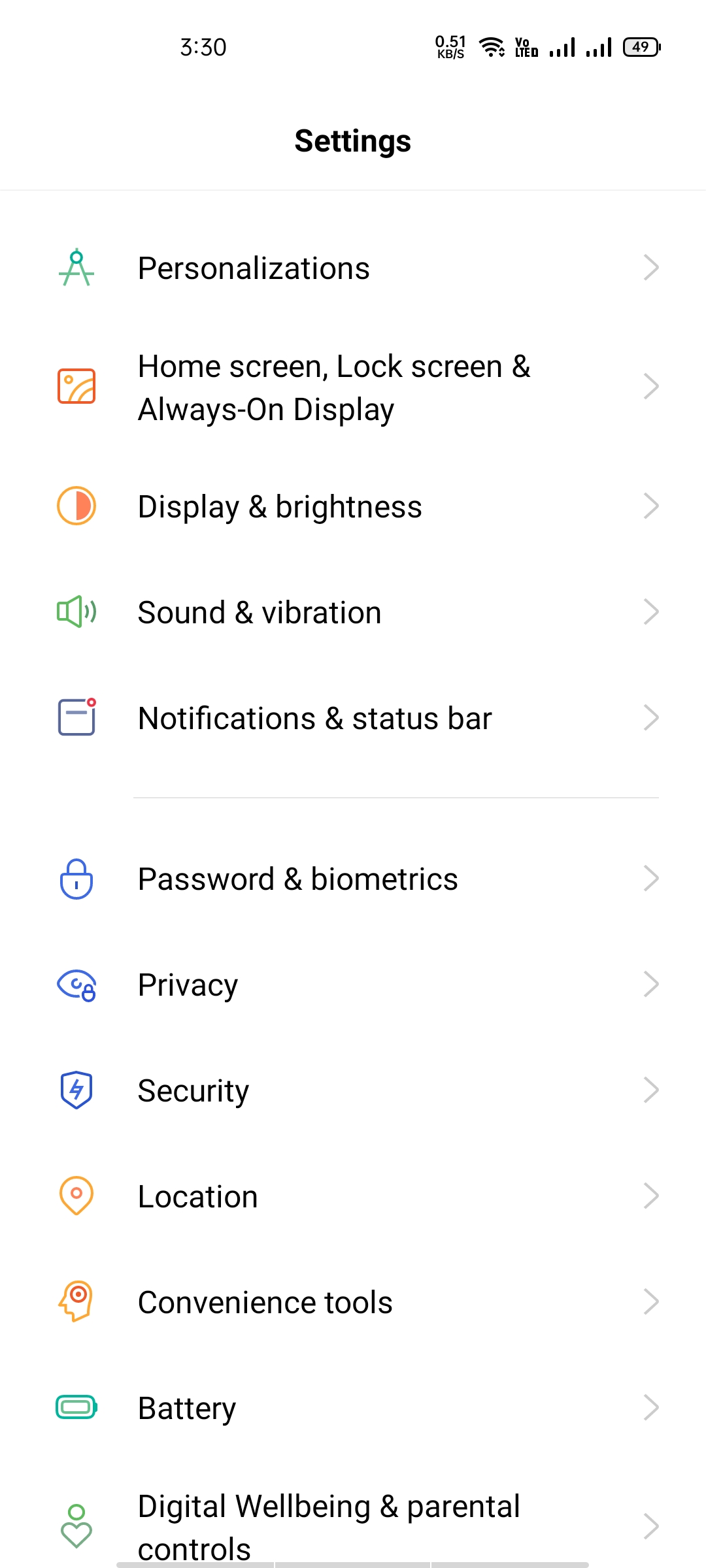
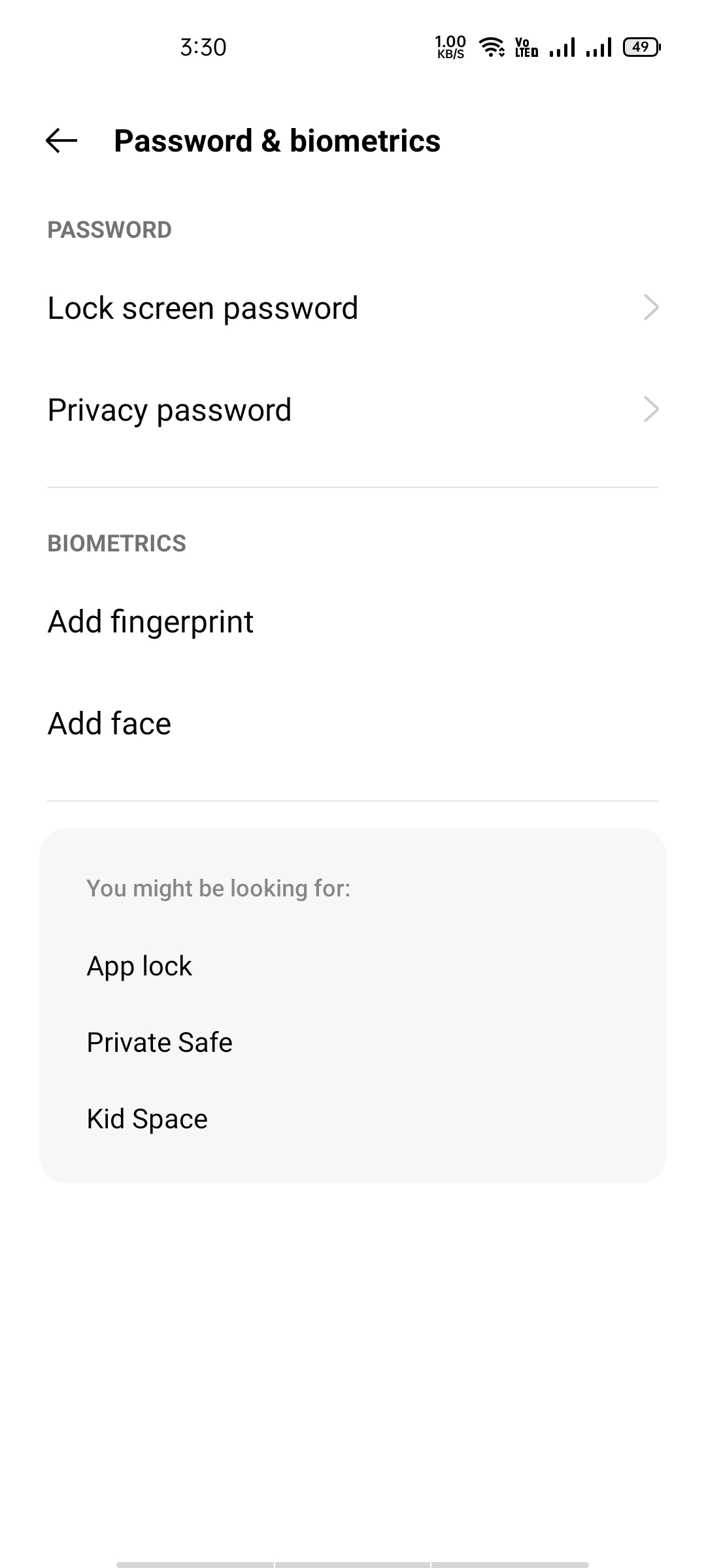

He is the founder of howtodoninja.com and is an experienced tech writer and a cybersecurity enthusiast with a passion for exploring the latest technological advancements. He has 10 years of experience in writing comprehensive how-to guides, tutorials, and reviews on software, hardware, and internet services. With an interest in computer security, he strives to educate users by writing content on how to use technology, and how to also protect their smart devices and personal data from cyber threats. He currently uses a Windows computer, and a Macbook Pro, and tests hundreds of Android phones for writing his reviews and guides.
