With recent updates on Realme UI 2 and Realme UI 3.0, realme phones are activating the Glance feature by default after updating and restart of your Realme X50 Pro Player smartphone.
This can be annoying to someone who disabled this feature when setup of the phone. So let’s learn how to disable Glance lock screen feature on Realme X50 Pro Player.
Phone name: X50 Pro Player

This tutorial works on on Realme X50 Pro Player Device running both Realme UI 2.0 and Android 12 based Realme UI 3 versions.
How to disable glance for realme lockscreen on Realme X50 Pro Player
- Open your Realme settings app on your X50 Pro Player.
- Go to Display Settings page and Choose the Glance for realme option.
- Or you can search for Glance feature in the Settings app search bar. Now you will be shown the Glance for realme option. Click on it like shown in screenshot below.
- Click on the Turn On toggle to turn this feature off.
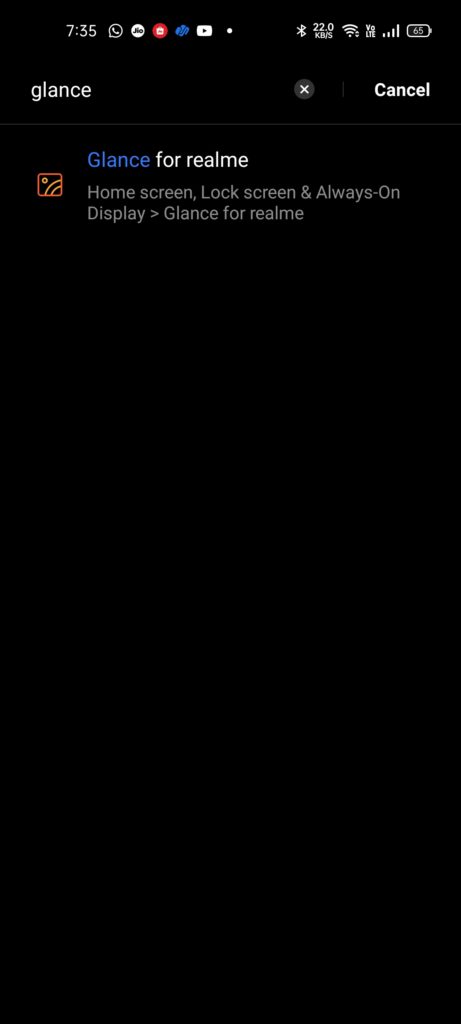
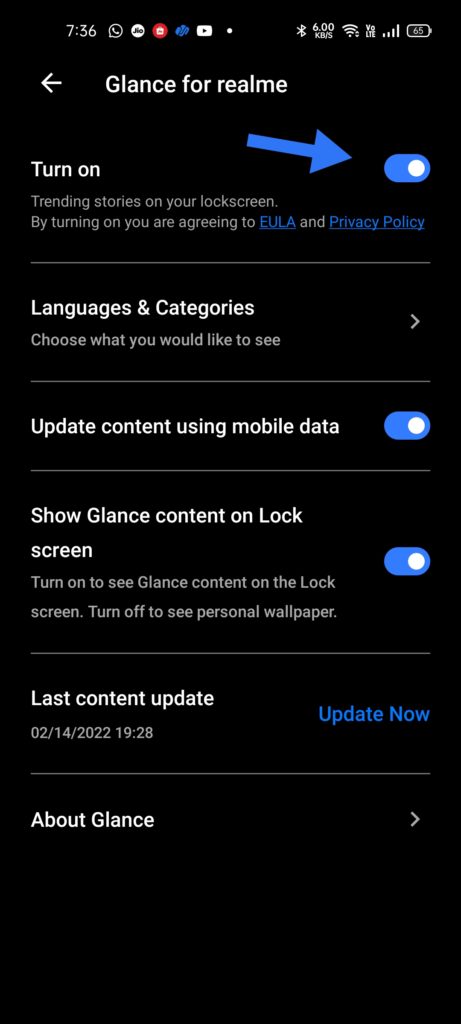
That’s it your have disabled Glance scrolling lockscreen wallpapers on your Realme X50 Pro Player.
I hope you were able Disable Glance on Lockscreen on your Realme X50 Pro Player using our tutorial. Also, don’t forget to leave your valuable comments below.

He is the founder of howtodoninja.com and is an experienced tech writer and a cybersecurity enthusiast with a passion for exploring the latest technological advancements. He has 10 years of experience in writing comprehensive how-to guides, tutorials, and reviews on software, hardware, and internet services. With an interest in computer security, he strives to educate users by writing content on how to use technology, and how to also protect their smart devices and personal data from cyber threats. He currently uses a Windows computer, and a Macbook Pro, and tests hundreds of Android phones for writing his reviews and guides.
