Doing a software or system update on your Samsung Galaxy Note10 Plus is required to keep the phone secure and functioning smoothly. A software update provides the latest security patches and bug fixes for your Samsung device. Recent Galaxy Note10 Plus Software versions run better than previous versions.
On recent Samsung devices, OneUI 2 software runs better than the OneUI version 1. OneUI 2 update came along with the recent Android 10 update. Android 11 beta is rolling out to the developers. If you are a developer you can also update to Samsung’s version of Android 11 in the future by following this procedure.
Let’s learn how to get the Samsung Galaxy Note10 Plus new update file and install it.

How To Update Software On Samsung Galaxy Note10 Plus
1. To update your android version to the latest version on your Galaxy Note10 Plus, unlock your phone and swipe up to access app launcher.
2. Then find and open the Settings App.
3. Then choose the Software Update option and tap on it.
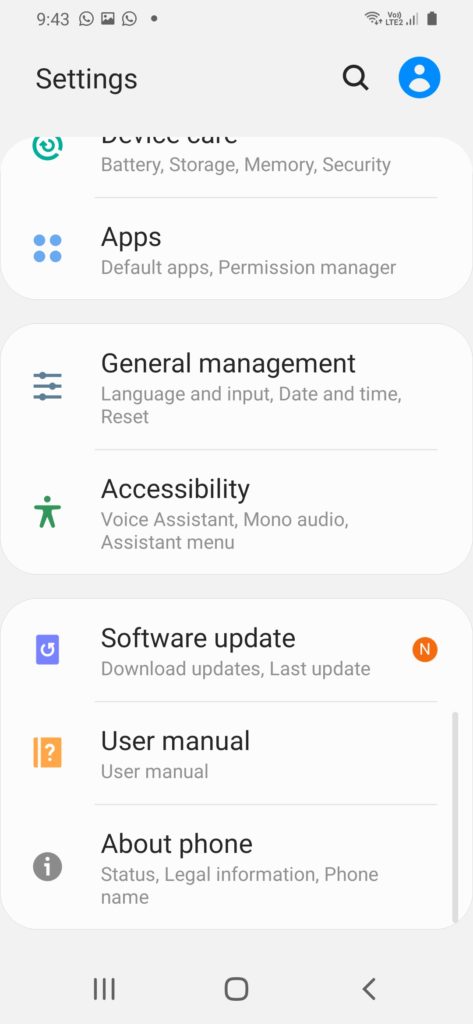
4. Then click on Download and Install option. This will check and download the latest software using your mobile or Wifi data. You can also choose Auto download only on Wifi on your Galaxy Note10 Plus as per the screenshot below.
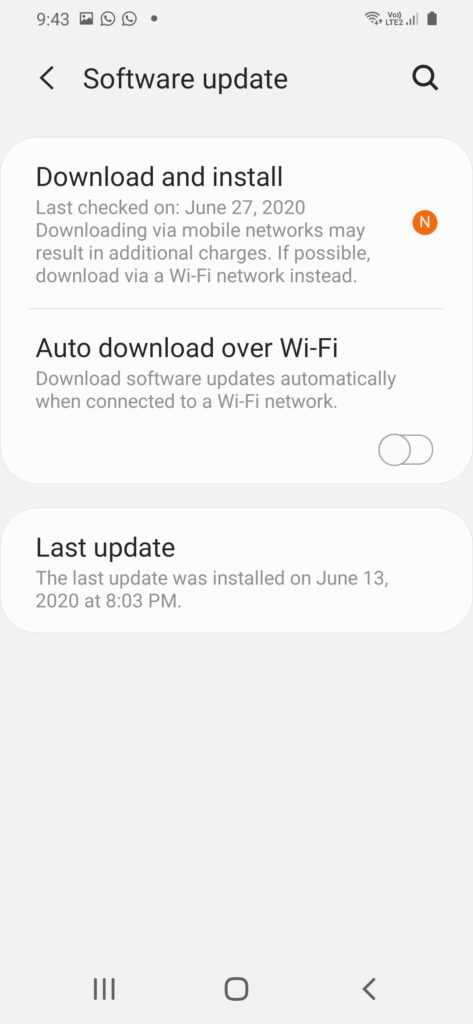
5. Now your phone will check for any android system update files on the Samsung server.
6. If a software update is available for Galaxy Note10 Plus, you will be prompted to install the latest update or schedule it.
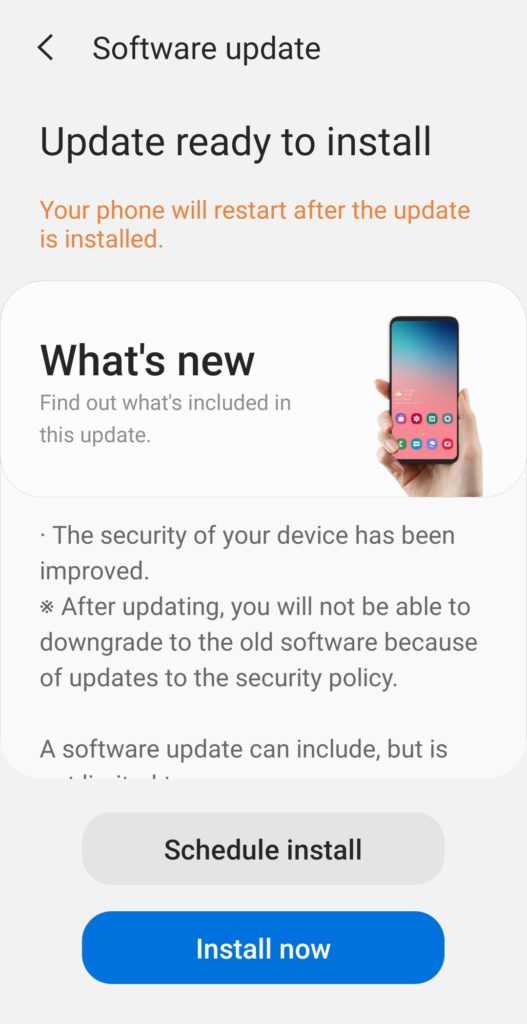
7. Now click on Install Now button to start the update process. Your Galaxy Note10 Plus device will restart and update will be completed.
Now your phone will be updated to the latest software with recent changes and security patches.
Software and firmware updates on your Samsung Galaxy Note10 Plus make the Galaxy Note10 Plus run smoother without any issues as device makers release updates that fix bugs and issues in the previous version. Also, camera performance might also improve in some android software updates.
Galaxy Note10 Plus Frequently Asked Questions:
How to fix Software update problem on Galaxy Note10 Plus?
To fix the software update problem try a soft restart of your Galaxy Note10 Plus. Or try downloading the software update firmware file from the Samsung site and install it directly. Put the zip file on the android root folder and restart the device to start the update process. Then tap on update notification to start the update.
How to update to Android 11 beta on Samsung Galaxy Note10 Plus?
On your Galaxy Note10 Plus device, in order to update to android 11 beta register as a tester or developer on the Samsung website and then once the beta version is out you can download it on your device.
How to update to Android 11 (R) on Samsung Galaxy Note10 Plus?
If Android 11 is made available on your Samsung Galaxy Note10 Plus you can check the software update section on your Settings app to update to the Android 11 or Android R version.
Also, let us know in the comments section below if you face any other issues while updating Galaxy Note10 Plus.
Also Read our other tutorials for Galaxy Note10 Plus in our website.

He is the founder of howtodoninja.com and is an experienced tech writer and a cybersecurity enthusiast with a passion for exploring the latest technological advancements. He has 10 years of experience in writing comprehensive how-to guides, tutorials, and reviews on software, hardware, and internet services. With an interest in computer security, he strives to educate users by writing content on how to use technology, and how to also protect their smart devices and personal data from cyber threats. He currently uses a Windows computer, and a Macbook Pro, and tests hundreds of Android phones for writing his reviews and guides.
