Phone name: Galaxy Note10 Plus

How To Do Virus Scan On Samsung Galaxy Note10 Plus
- To do a complete virus scan on your Samsung Galaxy Note10 Plus, go to the Settings Application by tapping the Settings app icon on the Home screen or by clicking on the settings gear icon on the notification panel.
- Now find and open on the Battery and Device care option.
- On that Battery and Device care settings page, click on the Device protection option and click on Scan phone.
- Now the scan will begin and your whole android phone will be scanned by the device protection system for any unwanted viruses or malware.
- After some time when the Virus scan will be completed on your Samsung
Once you have found that your smartphone is infected with a virus you can remove them with the inbuilt virus scan tool or quarantine it. Or you can install an antivirus software to remove the virus infected file from your Samsung Galaxy Note10 Plus.
I hope you were able to scan for viruses on your Galaxy Note10 Plus smartphone successfully with the help our tutorial. Do share this tutorial with your friends on social media if you found it useful. Also, let us know your comments below, if you are facing any problem when scanning for virus your Samsung Galaxy Note10 Plus.
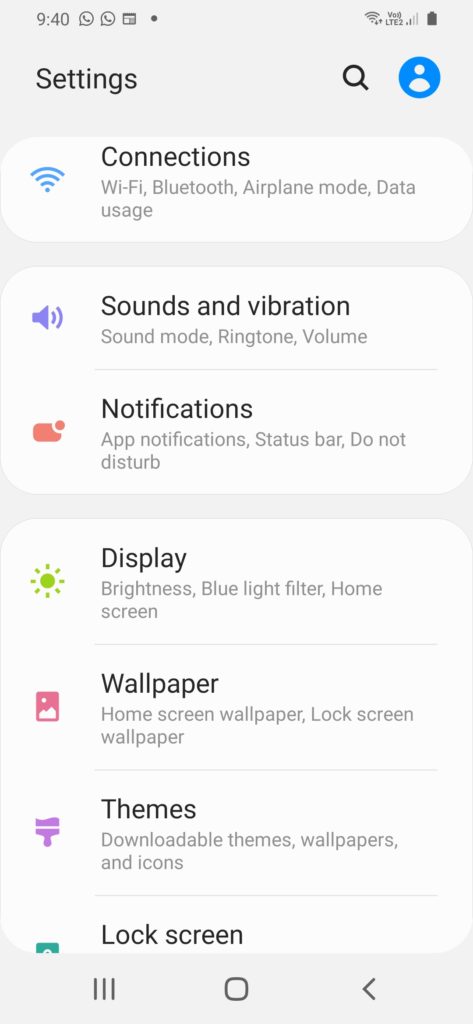

He is the founder of howtodoninja.com and is an experienced tech writer and a cybersecurity enthusiast with a passion for exploring the latest technological advancements. He has 10 years of experience in writing comprehensive how-to guides, tutorials, and reviews on software, hardware, and internet services. With an interest in computer security, he strives to educate users by writing content on how to use technology, and how to also protect their smart devices and personal data from cyber threats. He currently uses a Windows computer, and a Macbook Pro, and tests hundreds of Android phones for writing his reviews and guides.

