To maintain optimal performance when running multiple apps simultaneously on your Samsung device, consider upgrading the RAM in your Samsung Galaxy S20 FE. You have the option to expand your device’s RAM capacity while using Samsung’s ONEUI. This enhancement will help ensure that your Galaxy S20 FE continues to operate swiftly and seamlessly.
Let’s learn how to get the extra RAM memory on Samsung Galaxy S20 FE in Samsung’s OneUI. We are going to use Samsung’s Ram Plus feature to do this. Let’s learn how to do this step by step.

How to increase RAM On Samsung Galaxy S20 FE
1. To increase your RAM capacity in Samsung’s OneUI OS on your Samsung Galaxy S20 FE, unlock your phone and swipe up on the home screen to access the App list.
2. Now find and open the Settings Application on your Samsung Galaxy S20 FE.
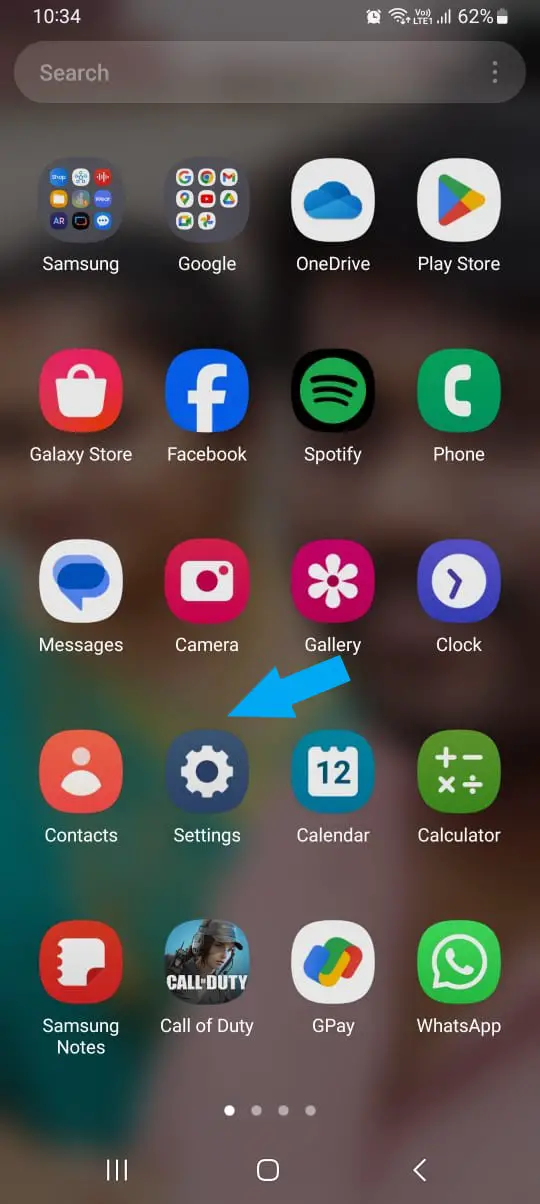
3. Then scroll down till the last and select the Battery and Device Care option as shown in the screenshot below. Or Search for RAM Plus at the top of the Settings App Search Bar.
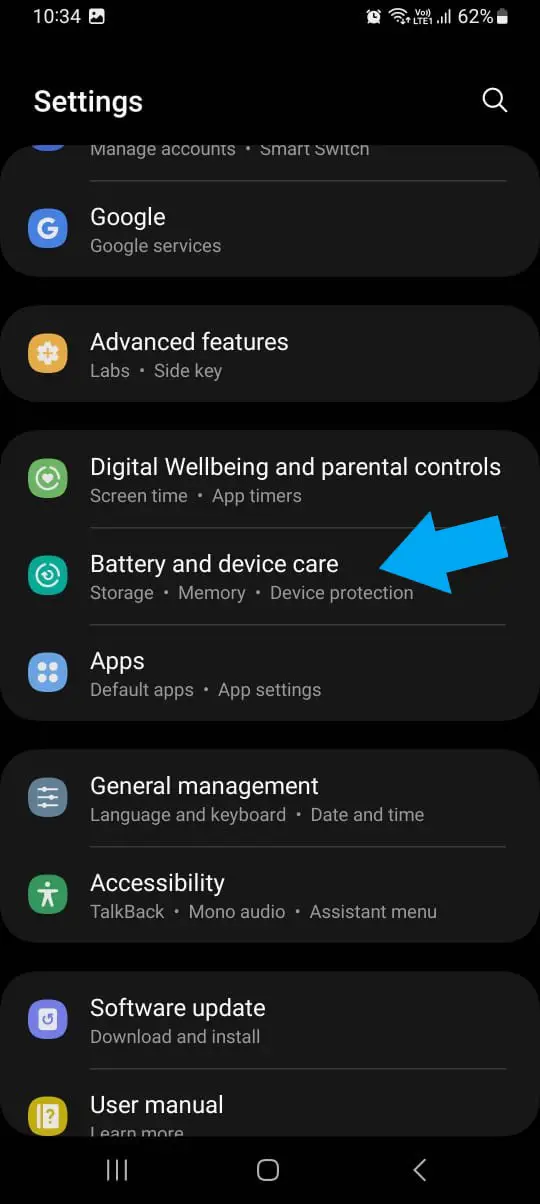
4. Now inside the Device Care window, select the Memory option, you will see the Ram Plus option to increase the RAM on your Samsung Galaxy S20 FE.
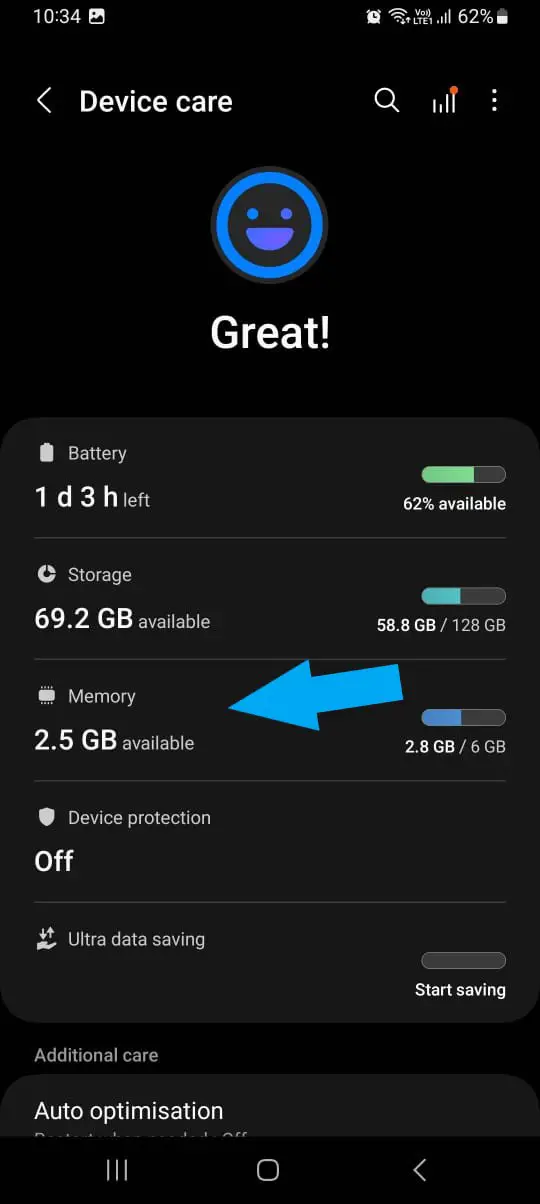
5. Now click on the Ram Plus Option like shown in screenshot below.
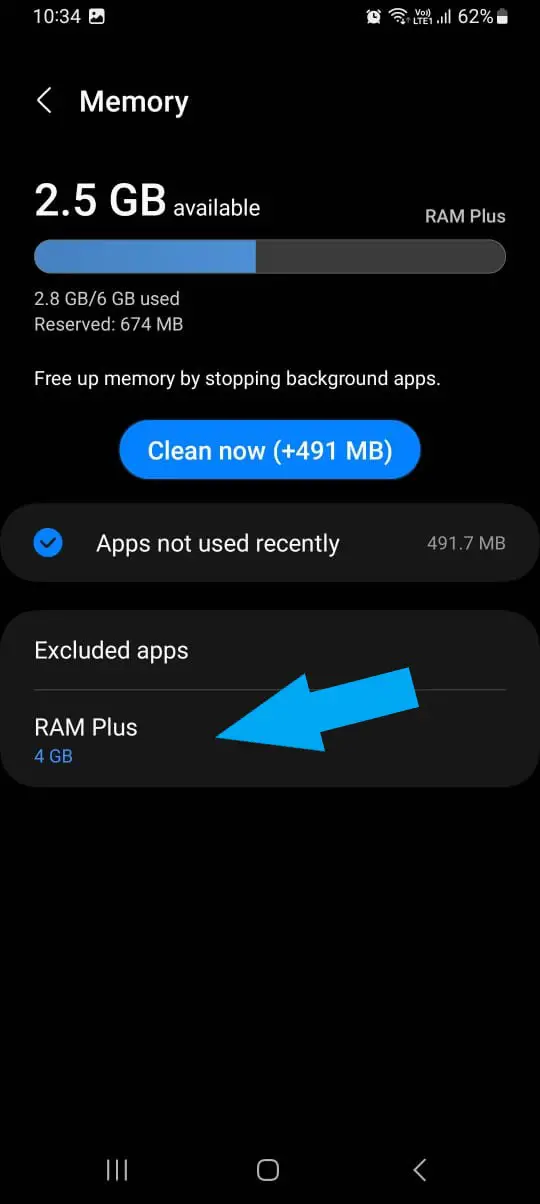
6. Now Switch on the Ram Plus feature by selecting the toggle button to ON. Then set up how much amount of RAM you want it expanded by selecting the 2GB, 4Gb or 6GB option on your Galaxy S20 FE phone. Or the default 2Gb memory will be added to your RAM as expansion.
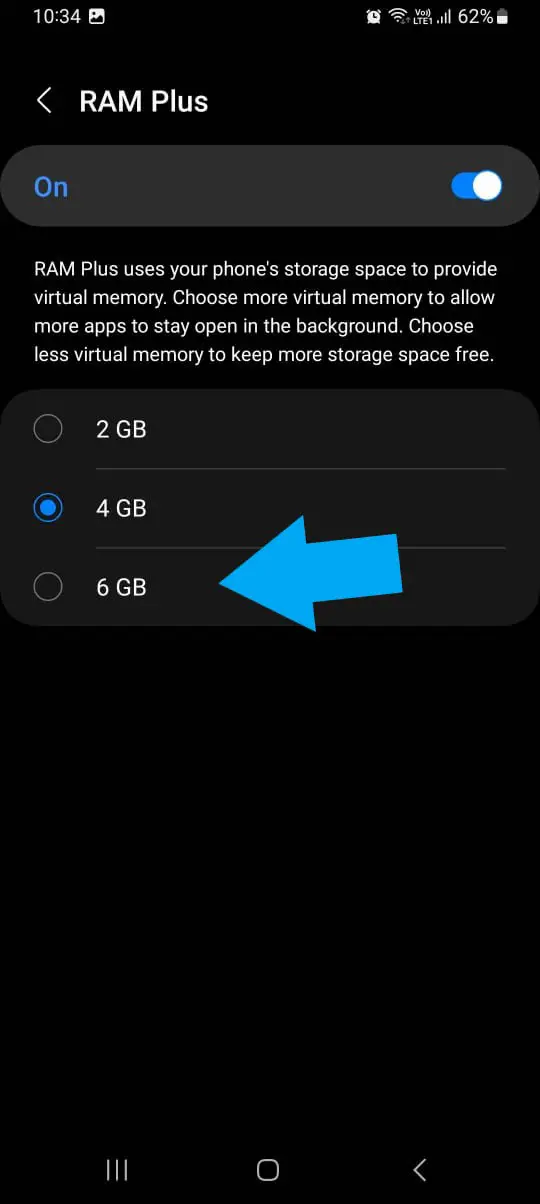
7. Now you will be promoted to restart your Samsung Galaxy S20 FE for the RAM expansion to take effect. Click on Reboot button. After restarting of your Galaxy S20 FE, a part of your storage will be used as RAM and the RAM memory will be expanded so background apps don’t close often.
8. That’s it, you have successfully enabled Ram Plus feature and expanded the RAM memory on your Samsung Galaxy S20 FE smartphone.
Samsung Galaxy S20 FE Frequently Asked Questions:
How to disable RAM Plus expansion on Samsung Galaxy S20 FE?
1. On your Samsung Galaxy S20 FE device, in order to disable RAM Plus expansion, go to the Settings app and choose the Device Care option.
2. Select the Ram Plus option and next tap on the toggle to disable the Ram Plus expansion feature as shown in the screenshot below.
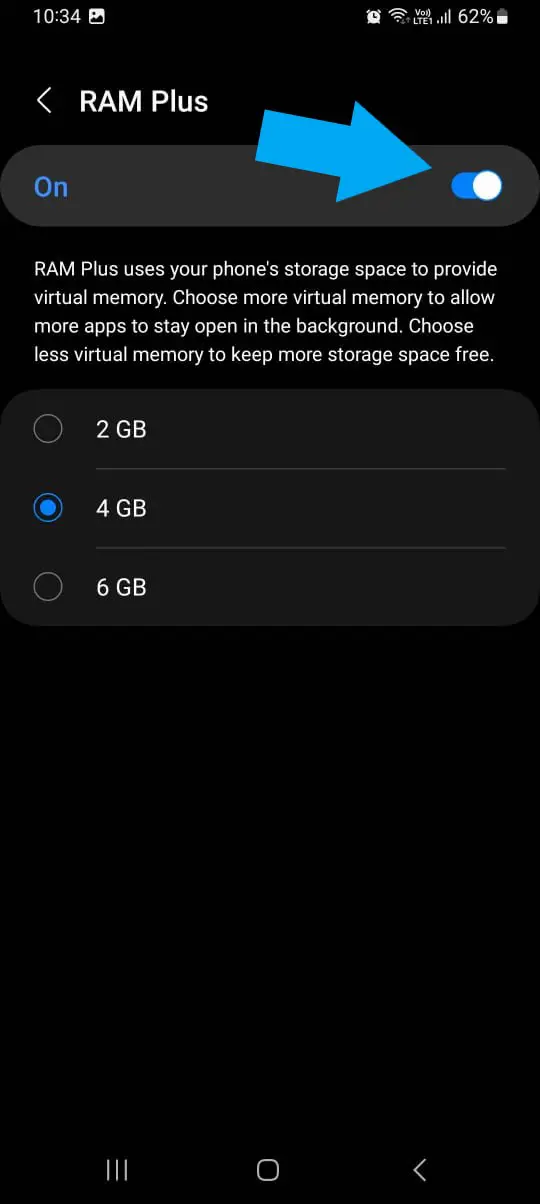
3. Now reboot your Galaxy S20 FE for changes to take effect to ensure smooth experience.
Also, let us know in the comments section below if you face any other issues while increasing the amount of RAM available in your Samsung Galaxy S20 FE using the RAM plus feature.
Also, read our other tutorials for Samsung Galaxy S20 FE here on our website.

He is the founder of howtodoninja.com and is an experienced tech writer and a cybersecurity enthusiast with a passion for exploring the latest technological advancements. He has 10 years of experience in writing comprehensive how-to guides, tutorials, and reviews on software, hardware, and internet services. With an interest in computer security, he strives to educate users by writing content on how to use technology, and how to also protect their smart devices and personal data from cyber threats. He currently uses a Windows computer, and a Macbook Pro, and tests hundreds of Android phones for writing his reviews and guides.

