Phone name: Galaxy Tab A 10.5

How To Enable Face Unlock On Samsung Galaxy Tab A 10.5
- To enable Face Unlock your Samsung Galaxy Tab A 10.5, go to the settings page by tapping the settings icon on the Notification menu or by clicking on the Settings app on the App Listing page or Home screen .
- Now find and select the “Biometrics and security” option in the settings page. Now the Security section page will appear on your Samsung Galaxy Tab A 10.5.
- In this page, find and tap on the Face Recognition option.
- Click on the continue button to register your face and draw your pattern or enter your PIN to unlock and click on continue again.
- You need to again confirm your pattern or pin code second time.
- Now if you choose to wear sunglasses during face unlock click on the Yes option or choose the No option and click continue to go to the next step.
- Now it will ask to scan your face. Place your face in the circle for some time and follow the instructions to register for face for face unlocking.
- Choose and enable the Stay on Lock screen option on the Face unlock settings if you wanted to stay on the lock screen after unlocking your Galaxy Tab A 10.5 with face unlock.
- Now click on the Done button on the final page once you are all setup.
- That’s it you have enabled and setup Face Unlock on your Galaxy Tab A 10.5 device successfully.
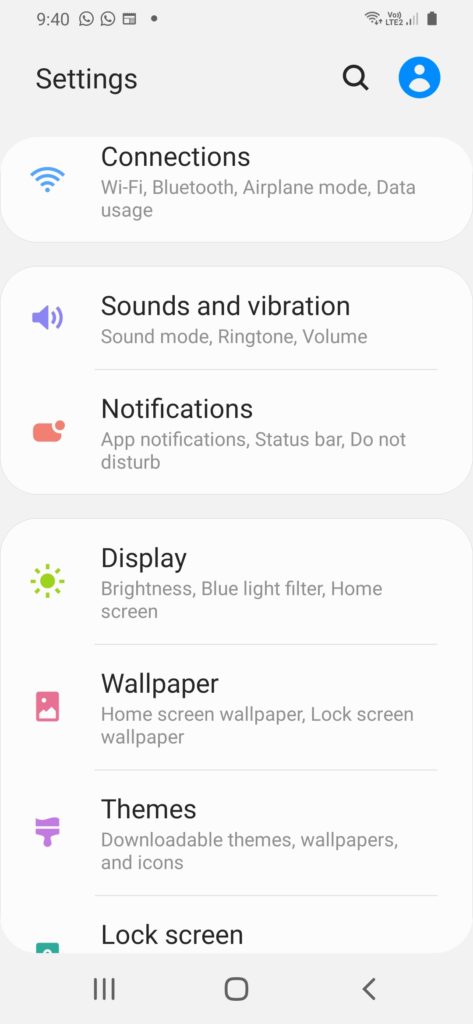

He is the founder of howtodoninja.com and is an experienced tech writer and a cybersecurity enthusiast with a passion for exploring the latest technological advancements. He has 10 years of experience in writing comprehensive how-to guides, tutorials, and reviews on software, hardware, and internet services. With an interest in computer security, he strives to educate users by writing content on how to use technology, and how to also protect their smart devices and personal data from cyber threats. He currently uses a Windows computer, and a Macbook Pro, and tests hundreds of Android phones for writing his reviews and guides.
