Microsoft Windows Media Player is an inbuilt video playing software that is used by millions of Windows users. Windows Media Player is preinstalled in Windows 10, Windows 8.1, Windows 7 OS, but for Windows 7 N or KN editions you have to get the media feature pack and install it.
When you are playing a song or video on your Windows Media Player suddenly you get a Server execution failed error popup saying “Windows Media Player server execution failed”.
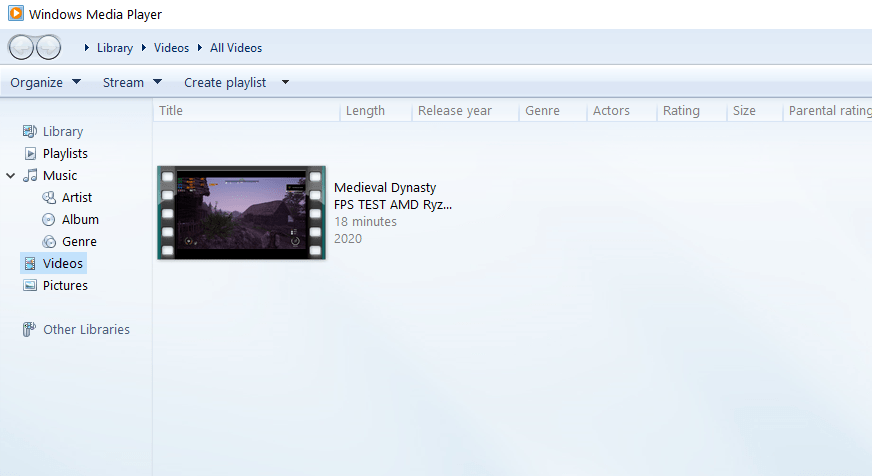
Let’s learn what is this error and how you can solve it with our following tutorials.
Why Server Execution Failed Error Occurs on Windows Media Player?
This error must be due to the wmplayer.exe player application service which renders the video file crashing or hanging due to some issue. We will see the methods we can use to fix this issue below.
Fix Server Execution Failed Error on Windows
Method 1: Try restarting your Windows Computer
This error might occur due to some problem with the Windows media player services. So try shutting down your computer and restarting your computer fully and play the video again on Windows media player. If it shows the error again then follow the below steps.
Method 2: Register jscript.dll and vbscript.dll files
1. On the Windows 10 search bar search for the Powershell application. Right-click on it and select run as Administrator.
2. Now the PowerShell window will open. Enter the following command and press the Enter key to register the jscript.dll file.
regsvr32 jscript.dll
3. Now enter the next command below to register the vbscript.dll file.
regsvr32 vbscript.dll
4. Now both the DLL files will be registered. Now restart your computer and try opening the video or audio again on the Windows media player and check whether the Windows Media Player server execution failed error occurs.
Method 3: Run the Windows Video Playback Troubleshooter
1. Open the settings app on your Windows 10 computer.
2. Now Select the Windows Update & Security option and then select the Troubleshoot option.
3. Now click on the Video Playback option which will troubleshoot any error related to video playback on the windows computer.
4. Now click on the Run the troubleshooter option to start the video playback troubleshooting. Click on Next if it finds a problem and proceeds till the troubleshooter implements a fix.
After following and implementing the fixes, the Server execution error will be fixed.
Also read: How to install VLC Portable Version of Media Player for Windows, Mac.
I hope you were able to fix the Windows Media Player Server Execution Failed Error issue while playing videos on the built-in Window Media Player.
Do let us know your valuable comments below if you found this tutorial helpful.
Also don’t forget to share this article on social media 🙂

He is the founder of howtodoninja.com and is an experienced tech writer and a cybersecurity enthusiast with a passion for exploring the latest technological advancements. He has 10 years of experience in writing comprehensive how-to guides, tutorials, and reviews on software, hardware, and internet services. With an interest in computer security, he strives to educate users by writing content on how to use technology, and how to also protect their smart devices and personal data from cyber threats. He currently uses a Windows computer, and a Macbook Pro, and tests hundreds of Android phones for writing his reviews and guides.
