Facebook Messenger is used by millions of people on a daily basis. But sometimes you will run into some errors like Hardware Access Error when you are using it on your computer.
How To Fix Hardware Access Error when using Facebook Messenger
Learn How to Fix Hardware Access Error when using Facebook Messenger in Windows 10 by following steps.
Method 1: Fix Hardware Access Error using Windows Settings
Step 1: Press Windows Key + I to open the settings and go to select Privacy Settings.
Step 2: Click on Camera under the app permissions in privacy settings and click on the toggle button of “Allow apps to access your camera settings” to turn on it.
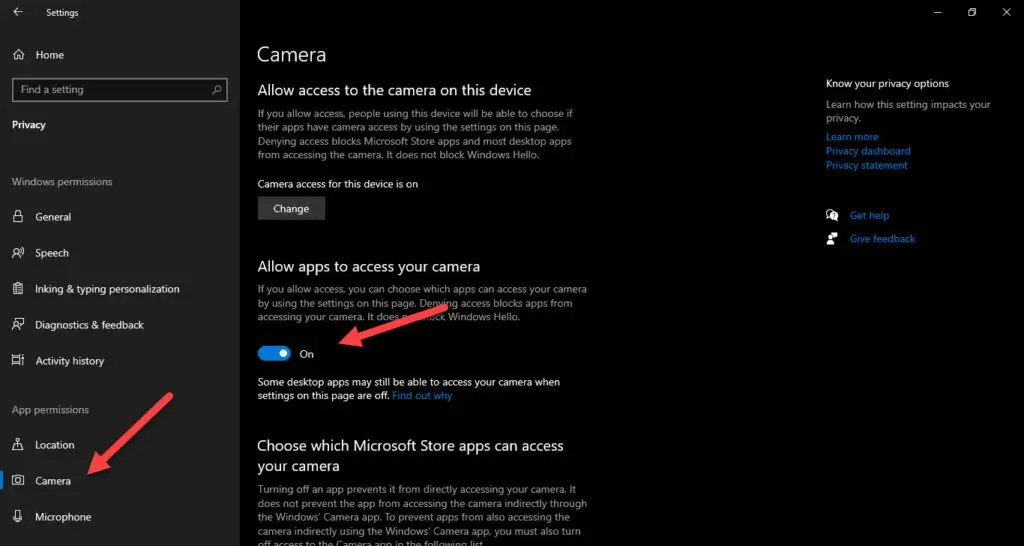
Step 3: Now click on the microphone and turn on the toggle button of Allow Apps to access your microphone settings.
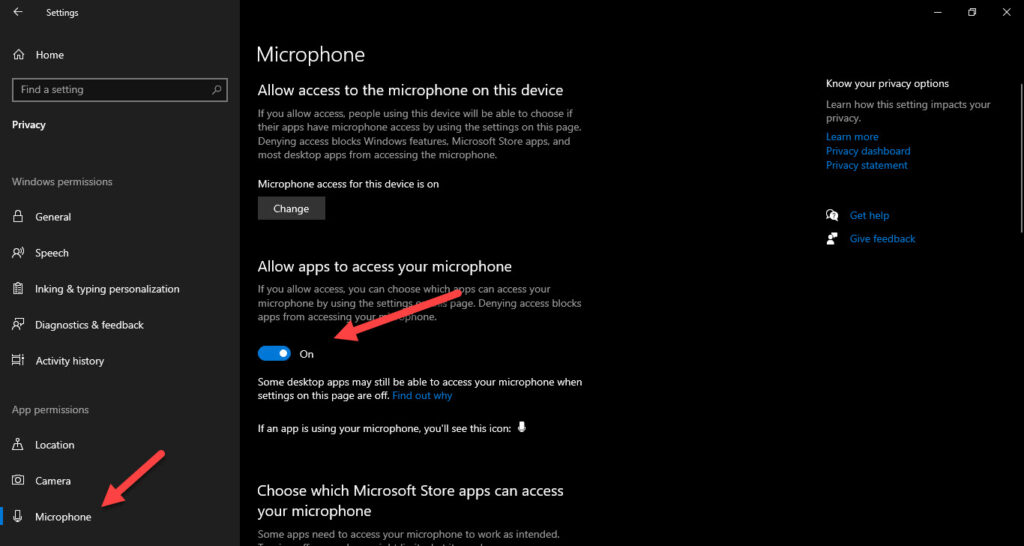
That’s it.
If the issue is still present, try this method.
Method 2: Fix Hardware Access Error using Registry Editor
Step 1: Press windows key + R to open the run dialogue box and type regedit.exe and press enter. The registry editor will open.
Step 2: Now Navigate to HKEY_LOCAL_MACHINE > Software > WoW6432Node > Microsoft > WindowsMediaFoundation and Click on the WindowsMediaFoundation folder.
Step 3: Now right-click on the Platform subfolder and choose the New > DWORD (32-bit Value) option to create a new key file.
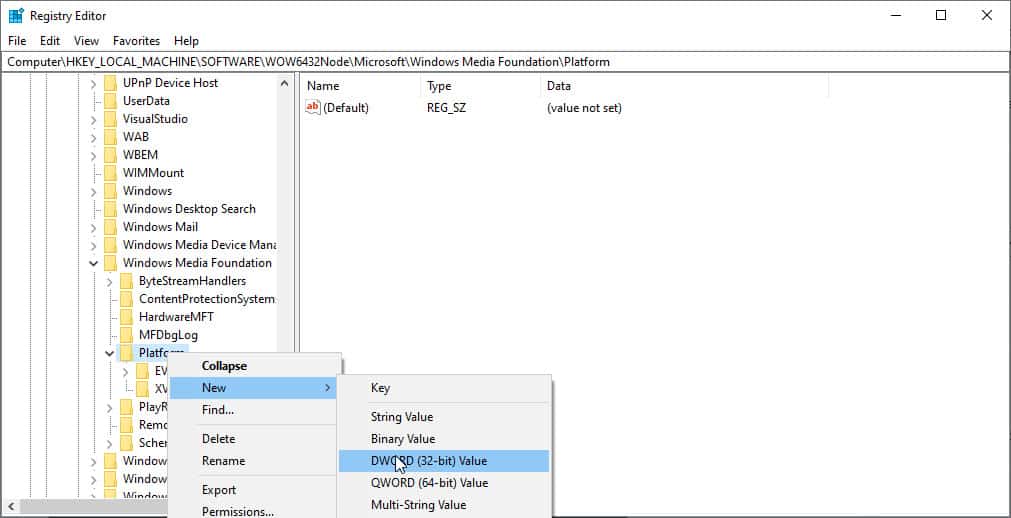
Step 4: Now name rename the newly create the file as EnableFrameServerMode and double click on it.
Step 5: Now set the value data to 0 and click on save.
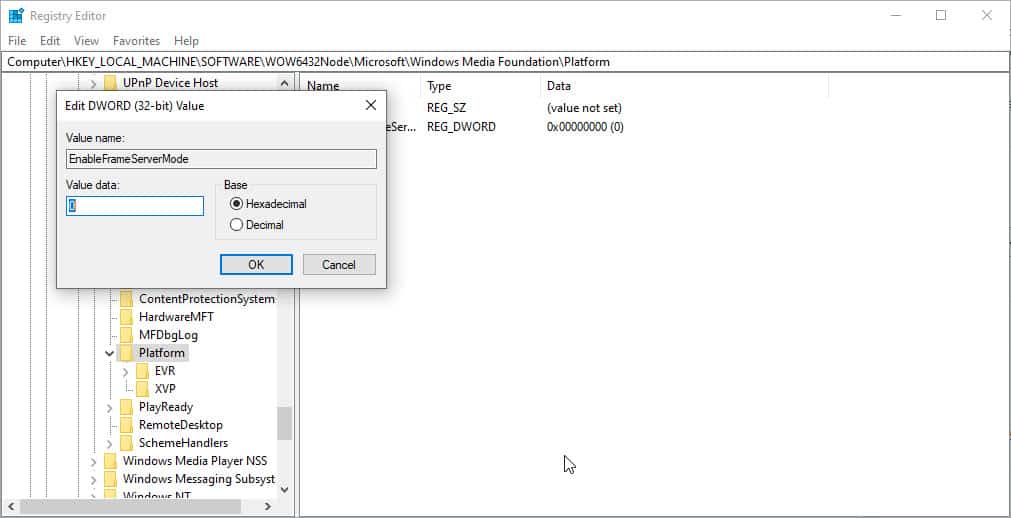
Method 3: Disable Adblocker
It seems Facebook might not be allowing web cam access to people using adblocker in their chrome or Firefox browser. So try to disable adblocker on facebook.com and try again using the webcam on Facebook messenger.
I hope you were able to fix the Facebook Messenger Hardware Access Error when using it.
Do let us know your valuable comments below if you are still facing issues with FB messenger.

Navaneethan is a fulltime technical writer who writes how-to tutorials in an easy step by step way. He has good technical knowledge of using Windows OS for 5 years and how to fix errors.
