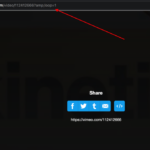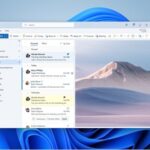Are you experiencing poor video quality on your Netflix mobile app in iOS, Android, or on the Desktop website? Sometimes video quality on Netflix will be bad due to poor internet connection or sometimes due to high traffic seasons like the quarantine times.
This is due to the automatic video quality limitations that are set up by Netflix. This Auto video quality settings for video streaming on Netflix is set as the default option when creating your account.
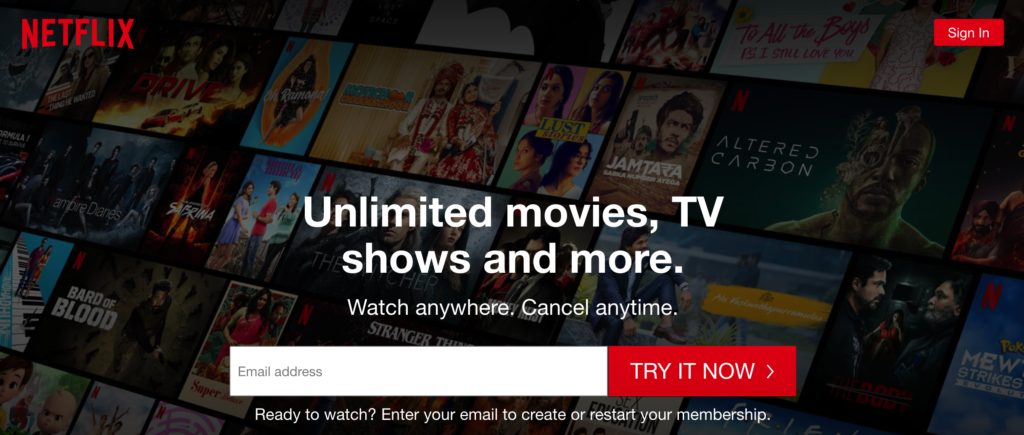
We can set up the Video streaming quality of Netflix videos manually on Netflix’s website, also on the mobile iOS and Android Netflix Apps. Now let’s see how we can do these.
Change Netflix Video Quality On Mobile App
1. Open your Netflix Mobile App and Click on the More settings on the Netflix App at the bottom right corner of the app. And then choose the Accounts option.
2. Make sure you have a good streaming plan like Premium Ultra HD. This provides the highest quality video streams.
Standard HD provides streaming of only 1080P HD content on all devices. So make sure if you wanted to enjoy the highest quality stream you have the best plan.
3. After you have the right plan which can stream 1080P or 4k Content, you can choose the playback quality settings. To do that go to your profile page and choose the playback settings option.
Now you can change the media streaming quality from Auto, Low, Medium, and High.
4. If you like to download and watch, choose the Download Video Quality option under the Downloads section and choose “High”. This will fix Netflix’s bad video quality streaming issues.
5. Choose the High option to get the best quality video playback. This will stream Netflix videos either a 1080p HD video or 4K video based on your plan.
Change Video Stream Quality On Netflix Desktop Website
1. Go to Netflix website and login to your account.
2. Then click on the profile icon to go to your profile settings page.
3. Choose the Accounts option and then choose My profile.
4. Now Under the Data Usage option, Choose the playback option you want. There are four Video quality options available to choose from on the Netflix website.
- Auto – Automatically Adjust Netflix Video Quality Based on your internet connection and subscription plan.
- Low – Basic Video Quality – Uses Up to 0.3 GB / hour of your internet data.
- Medium – Standard Video Quality – Uses Up to 0.7 GB / hour of data.
- High – Best Video Quality – Uses Up to 3 GB / hour of data. 7GB / hour for streaming Ultra HD content.
5. To get the highest quality on Netflix choose the High Settings in the Data Usage per screen option.
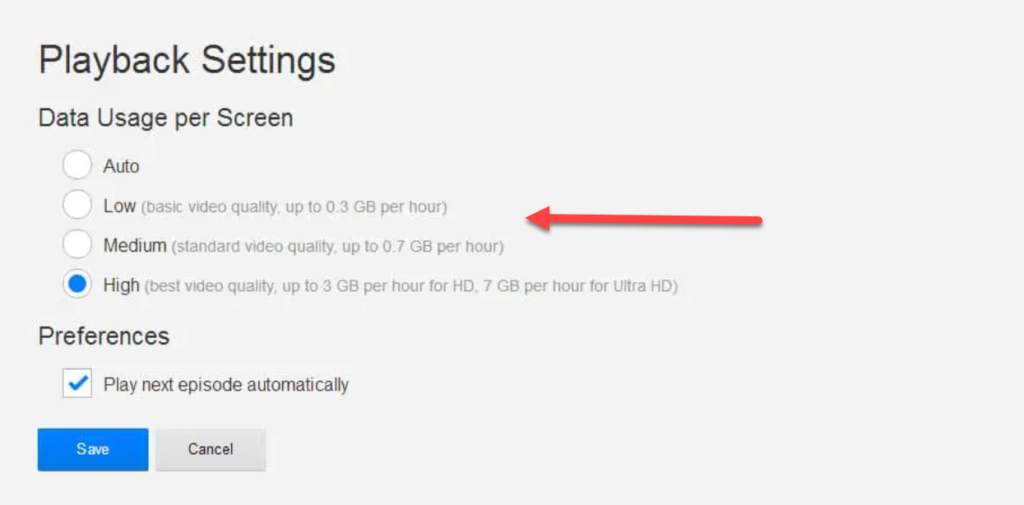
5. Click on the Save option. Now your videos will play at the highest quality on your desktop if your internet supports the high-quality playback of up to 4k. Make sure you have the Premium Ultra HD plan to stream videos at 4k.
Netflix Frequently Asked Questions
Change Netflix Video Quality On Amazon Fire TV
Change Netflix Video Stream Quality On Android TV
How do I lower the quality of a video on Netflix?
1. Login to Netflix app or website.
2. Go to the settings option > Click on profile
3. Choose the Data Usage Option and set the Data usage per screen settings to “Low” and click on save option.
4. Now your video will play in low quality.
Why can’t I select high quality on Netflix?
What is Netflix default video quality?
Low Settings Uses 0.3 GB per hour per device, Medium SD Uses 0.7 GB / hour per device, High Uses up to 3 GB / hour per device for HD, and Ultra HD Auto uses 7 GB/hour/device.
I hope you were able to change the video quality on your Netflix app and subscription.
Also, don’t forget to share this article and leave your comments below.