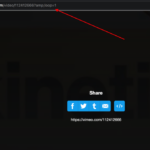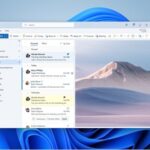Did you encounter this Fix windows License Key error on your Windows 10 machine. There are many methods to fix the Windows License Will Expire Soon Error on your windows machine. Let’s see them one by one.
Method 1 : Fix Windows License Error with Restarting Windows , Restarting Windows Explorer.
Sometimes the error is just a glitch in the windows system and many problems can be resolved just by restarting windows.
Step 1: To restart windows properly first close all the applications running.
Step 2: Then Go to Start Button and select the Restart option.
Step 3: Now your windows machine will restart. After restarting see if you are facing the same Windows License Expire issue again. If so follow the next method mentioned below.
Method 2 : Fix Windows License Error with Restarting Windows Explorer.
Sometimes windows explorer errors can cause issues. To fix it we will have to restart the Windows explorer application.
Step 1: To do that. Go to the task manager by going to windows search bar and searching task manager . Or right click on the windows bar and choose task manager.
Step 2: Or you can also use the Ctrl + Alt + Del key and choose the task manager option.
Step 3: Before doing the next step note that when restarting Windows Explorer all the windows of application will close like file manager so make sure you have your work saved.
Step 4: In the Task manager you in the Processes tab search for a program named “Windows Explorer” by clicking on the W key after clicking on any of the programs.
Step 5: Now right click on the Windows Explorer process and select Restart Option on the drop down menu.
Step 6: Now your Windows Explorer service will restart and will also fix the issue of Windows 10 Product key error.
Method 3 : Fix Windows License Error using Product Activation Key
Step 1: To find the product key run the command prompt by searching in the windows search bar and right click on it and run as administrator. Make sure to run the Command Prompt as Admin or it won’t work to find your product key.
Step 2: After running the command prompt enter the following command
wmic path softwarelicensingservice get OA3xOriginalProductKeyStep 3: Your product key will be display in the command prompt window.
Step 4: Now copy your product key and paste it somewhere in notepad
Step 5: Now open Windows 10 Settings and go to Updates and Security option
Step 6: Click on the Activation option on the left side and click on Change product key
Step 7: Now paste the product key that you got from the command prompt and click on activate.
Step 8: Now your product key will be activated and the activation error will no longer show.
Hope you were able to fix the “Windows License Will Expire Soon Error” by following the methods in this post. If not kindly post your comment below we will help you fix the issue.