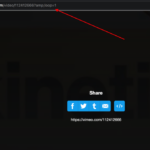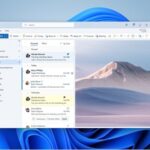Notifications play a significant role in keeping us informed of the latest updates, messages, and events on our mobile devices. However, there are times when we may wish to silence or disable notifications for various reasons, such as avoiding distractions, conserving battery life, or simply taking a break from the constant buzzing and beeping of our phones. In this article, we will discuss what it means when notifications are silenced on iOS and iMessage, and how to check if someone has blocked your number on these platforms.
What Does It Mean If Someone Has Notifications Silenced In iOS
iOS 15, the latest version of Apple’s mobile operating system, introduced a new feature called “Focus,” which allows users to create custom modes that filter notifications based on their preferences and activities. When you enable Focus mode, your device will automatically silence all notifications except for those that you deem important, such as messages from your favorite contacts or apps.
If you see a moon icon next to a contact or app in the notification center or lock screen, it means that notifications from that source have been silenced by your device’s Focus mode or Do Not Disturb settings. This can be useful when you are in a meeting, sleeping, or need to concentrate on a task without interruptions. To view notifications that have been silenced, swipe down from the top of the screen to access the notification center and tap the “Notifications Silenced” section.
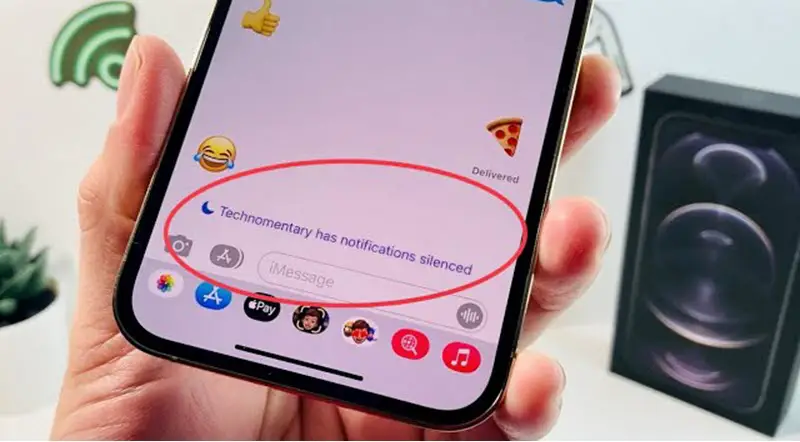
How to Know If Someone Blocked Your Number on iMessage
iMessage is Apple’s messaging app that allows users to send and receive messages, photos, and videos over Wi-Fi or cellular data. If you have been sending messages to someone on iMessage but are not receiving any replies, it may be because they have blocked your number. Here are some ways to check if you have been blocked on iMessage.
Check the status of your messages: If your iMessage bubbles are blue, it means that the other person is also using iMessage and has not blocked you. However, if the bubbles are green, it means that the message was sent as an SMS, which could indicate that the person has either turned off iMessage or blocked your number.
Call the person: If you try to call the person and it goes straight to voicemail, it could be a sign that you have been blocked. However, keep in mind that there could be other reasons why they are not answering your calls, such as being in a poor network coverage area or having their phone turned off.
Check the “Blocked” list: If you suspect that someone has blocked you on iMessage, you can check the “Blocked” list on your device. To do this, go to “Settings” > “Messages” > “Blocked Contacts” and see if the person’s name appears on the list. If it does, it means that they have blocked your number and will not receive any messages or calls from you.
Notifications Silenced on iMessage: What it Means and How to Fix It
If you have been experiencing issues with receiving notifications or messages on iMessage, it could be due to various reasons, such as network connectivity, software glitches, or account settings. Here are some tips to troubleshoot notifications silenced on iMessage:
Check your network connection: If you are not receiving notifications or messages on iMessage, make sure that your device is connected to Wi-Fi or cellular data. If you are in an area with poor network coverage, you may experience delays or failures in sending or receiving messages.
Check your account settings: If you have multiple Apple devices, make sure that you have signed in to the same Apple ID on all of them. This will ensure that your messages are synced across all devices.
Notifications silenced FAQs
What does it mean when notifications are silenced on iMessage?
How can I know if someone has blocked me on iMessage?
Can I still send messages to someone who has silenced notifications on iMessage?
Is it possible to silence notifications without blocking someone on iMessage?
Can I undo notifications silenced on iMessage?
Conclusion
In conclusion, notifications are a vital feature of mobile devices, but they can also be overwhelming and distracting at times. iOS 15’s Focus mode allows users to filter notifications based on their preferences and activities, while iMessage provides several ways to check if someone has blocked your number and troubleshoot issues with notifications. By understanding these features, users can take control of their notifications and optimize their mobile experience. Whether you need to silence notifications for a meeting or troubleshoot iMessage issues, there are solutions available to help you manage your mobile device effectively. Silencing notifications does not necessarily mean that the person has blocked you, and there are ways to undo notifications silenced on iMessage. With these tips, users can ensure that they stay informed without becoming overwhelmed by constant buzzing and beeping.