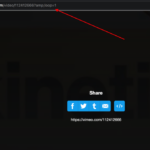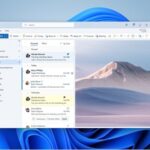Some users have reported an issue where their Instagram voice messages are not playing or sending causing frustration and confusion.
Are you tired of encountering the “Instagram voice message not playing” every time you try to listen to a voice message on your android smartphone or Instagram voice message not sending issue? You are not alone. Apart from android users, Instagram iOS app users are also facing this issue. In this comprehensive guide, we will delve into the causes of this error, provide practical solutions to fix it, and offer troubleshooting tips to prevent it from happening in the future. Whether you’re a newbie or an experienced tech user, this informative blog post has got you covered.
What is the “Instagram voice message not playing” error?
The “Instagram voice message not playing” error is a common issue experienced by some users when trying to listen to voice messages on the Instagram app. When this error occurs, the voice message will not play, and the user will be unable to hear the audio.
Why does the “Instagram voice message not playing” error occur?
There are several reasons why the “Instagram voice message not playing” error may occur, including:
- Internet connection: The most common cause of this error is a weak or unstable internet connection. If your connection is slow or unreliable, it may prevent the voice message from playing.
- Outdated app version: If you’re using an outdated version of the Instagram app, it may not be compatible with the latest features, including voice messages.
- Corrupted or damaged voice message: In some cases, the voice message itself may be damaged or corrupted, preventing it from playing.
- Device compatibility: Some devices may not be compatible with the Instagram app, including older models or those running outdated operating systems.
10 Ways To Solve The “Instagram Voice Message Not Playing Or Sending” Error
1. Enable Microphone Access Permission for Instagram App
Enabling microphone access on the Instagram app is necessary to use voice messages or Instagram voice messages would not send. Here are the steps to enable microphone access on Instagram on both Android and iOS devices.
For Android:
- Go to your device’s “Settings” app and scroll down and find the “Apps” or “Apps & notifications” option.
- Click on the “Instagram” app.
- Click on the “Permissions” option.
- Toggle the switch next to the “Microphone” option to turn it on.

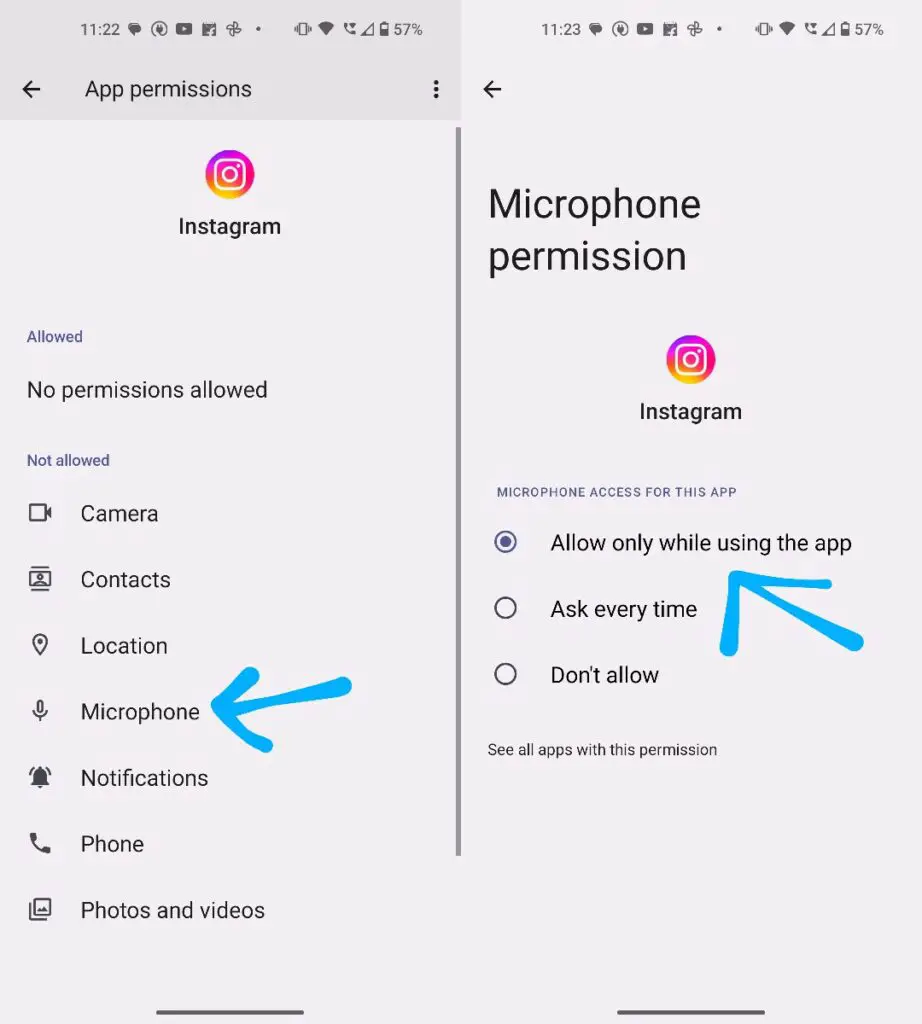
For iOS:
- Go to your device’s “Settings” app.
- Scroll down and find the “Instagram” app.
- Click on the “Instagram” app.
- Toggle the switch next to the “Microphone” option to turn it on.
Once you have completed these steps, you should now be able to record and send voice messages in the Instagram app. If you encounter any issues with microphone access, make sure to check that your device’s microphone is not muted and that the volume is turned up when sending Instagram voice messages.
2. Update Instagram to the Latest Version
Outdated versions of Instagram can cause various issues, including the inability to play voice messages. To ensure you’re running the latest version of the app, go to the App Store (for iOS) or Google Play Store (for Android) and check for updates. If an update is available, install it and then try playing the voice message again.
- Open the App Store (for iOS) or Google Play Store (for Android).
- Search for “Instagram.”
- If there’s an update available, tap “Update.”
- Once the update is complete, launch the Instagram app and try playing the voice message again.
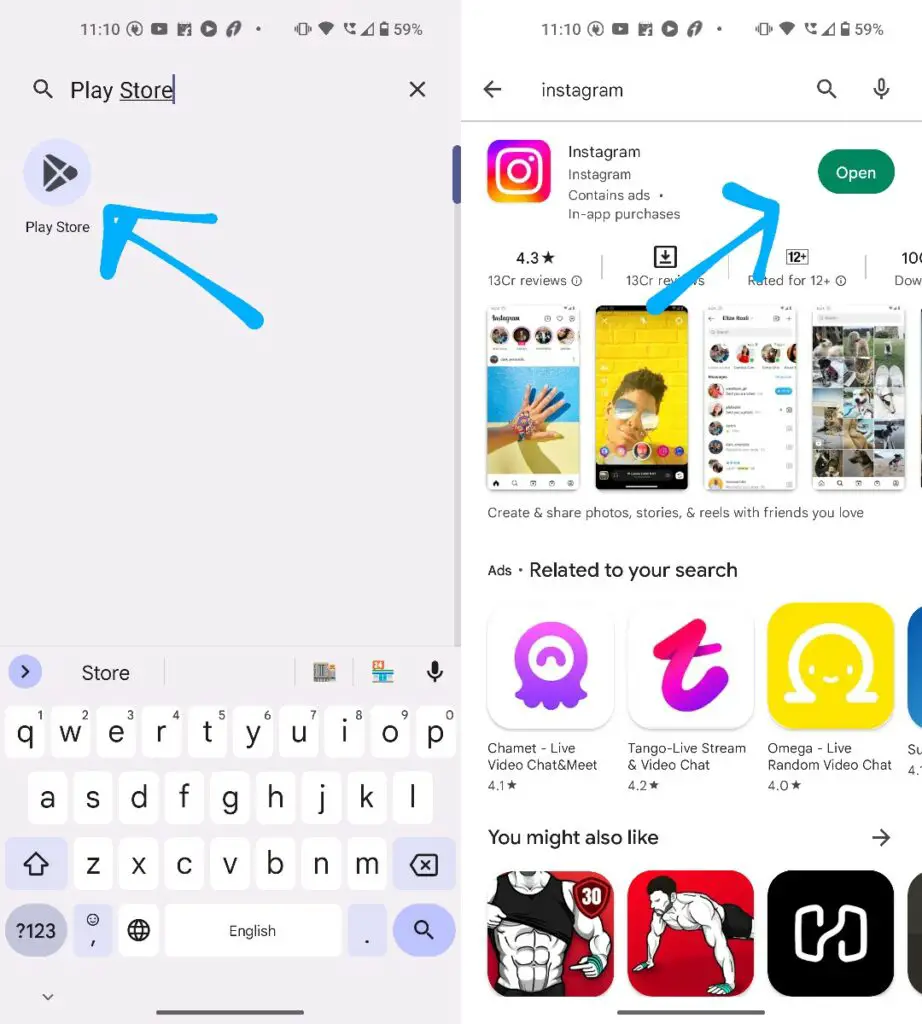
3. Restart the Instagram App
Sometimes, simply restarting the Instagram app can fix the issue. To do this, close the app and reopen it. On an iOS device, you can do this by swiping up from the bottom of the screen and then swiping left or right until you find the Instagram app. On Android, tap the square button to view recent apps, then swipe the Instagram app to the side.
4. Clear Instagram’s Cache and Data
Clearing the cache and data of the Instagram app can also help resolve the voice message not playing error. To do this
- Go to your device’s Settings app.
- Scroll down and tap “Apps” (or “Application Manager” on some Android devices).
- Find and tap “Instagram.”
- Tap the “Storage & cache” option.
- Now tap on the “Clear Cache” button and then “Clear Storage”.
- Now Launch the Instagram app and try playing the voice message again.

5. Disable Cellular Data and Use Wi-Fi
Using cellular data can sometimes result in weak or slow internet connections, causing issues such as the inability to play voice messages. To ensure you have a strong and stable connection, try disabling cellular data and using Wi-Fi instead. To do this, go to your device’s Settings, then Cellular Data, and toggle the switch off.
6. Check If The Sender’s Account is Private
If the voice message is from a private account, you may not be able to play it if you’re not following the sender. To resolve this, go to the sender’s profile, tap the three dots in the top-right corner, and then tap Follow. Once you’re following the sender, try playing the voice message again.
7. Try Playing the Voice Message on a Different Device
Sometimes, the issue may be related to your device and not Instagram. To confirm this, try playing the voice message on a different device, such as a computer or another smartphone. If the voice message plays on the other device, there may be a problem with your device that you need to address.
8. Disable Battery Optimization for Instagram
Battery optimization can interfere with the performance of certain apps, including Instagram. To ensure that battery optimization isn’t causing the voice message not playing error, go to your device’s Settings, then Battery & Performance, and find Instagram. Tap on it, then toggle the switch off for “Battery Optimization.”
9. Check Your Internet Connection
The first and most obvious step is to make sure your device is connected to a stable and strong internet connection. If your connection is weak or unstable, Instagram may not be able to play voice messages. To check your internet connection follow the below steps.
- Make sure your device is connected to a stable and fast internet connection. You can check this by opening a web browser and attempting to access a website.
- If your internet connection is slow or unstable, try restarting your device or modem/router.
- If this doesn’t work, you can try using a different internet connection (e.g., switching from Wi-Fi to mobile data) to see if that resolves the issue.
10. Reinstall Instagram
As a last resort, you can try uninstalling and reinstalling the Instagram app. This will erase any data or settings that may be causing the voice message not playing error. To uninstall the app, hold down the app icon until it starts shaking, then tap the X. Then, go to the App Store (for iOS) or Google Play Store (for Android) and download and install the latest version of Instagram. Once you’ve reinstalled the app, log back in and try playing the voice message again.
Also, read how to add Disappearing Text To Instagram Reels.
Contact Instagram Support
If none of the above solutions resolve the issue, you may need to reach out to Instagram support for further assistance. To do this, go to your profile, tap the three lines in the top-right corner, then tap Settings, and finally tap Help. From there, you can find information on how to contact Instagram support.
Or you can visit https://help.instagram.com/ directly on your browser.
Troubleshooting tips
If you’re still having trouble with the “Instagram voice message not playing” error, there are a few additional troubleshooting tips that may help:
- Check the sound settings on your device: Make sure that your sound settings are turned on and set to the correct volume.
- Clear the cache and data of the Instagram app: This can help resolve any technical issues that may be preventing the voice message from playing.
- Try using a different device: If the issue persists, try using a different device to listen to the voice message. This will help determine if the problem is with your device or the Instagram app.
Conclusion
In conclusion, the “Instagram voice message not playing” error can be frustrating, but it can often be resolved by simple steps such as checking your internet connection, updating the app, or clearing the cache and data. If these steps don’t work, you may need to try a different device or reach out to Instagram support for further assistance.
You can also try the common solutions to Instagram voice message issues on the support community: https://instagram-press.com/blog/community/