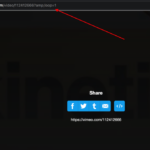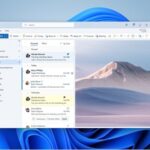By default in iOS 12 iPhones and iPads having the home button will show the “Press Home to open” option when you unlock the device using a touch id. So we will see how we can disable that so you can get straight to the home screen when unlocking using touch id like in the screenshot below.
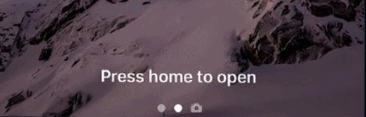
If you are an iPhone or iPad user, you may have noticed the “Press home to open” feature that appears when your device is locked. This feature was introduced with iOS 10 and is meant to improve the security of your device by requiring you to press the home button before unlocking your device. However, some users find it annoying and wish to turn it off. In this article, we will show you how to turn off “Press home to open” on your iPhone or iPad.
Turn Off Press home to Open option on your iPhone and iPad
Follow the below steps to Enable the Rest Finger to Open feature that allows you to go directly to your iPhone Home Screen Upon Unlock.
Step 1: Go to Settings App on your iPhone or iPad.
Step 2: Go to the General Settings option.
Step 3: Click on the Accessibility settings option in the next options window.
Step 4: Then scroll to the bottom and click on the “Home Button” option
Step 5: Then enable Rest Finger to Open option in order to unlock the iPhone directly to the home screen when unlocking.
That’s it, now when you keep your fingers on the Touch ID even when the phone is locked, your iPhone will unlock and go to the home screen.
Press home to open in IOS FAQ’s
What is the purpose of “Press home to open” feature?
Can I turn off “Press home to open” on my iPhone or iPad?
Will turning off “Press home to open” make my device less secure?
Can I still use Touch ID or Face ID if I turn off “Press home to open”?
What is Rest Finger to Open?
In conclusion, turning off “Press home to open” on your iPhone or iPad is a simple process that can be completed in just a few steps. If you find this feature annoying, you can easily turn it off without compromising the security of your device.
Hope you like our tutorial. Do share and let us know if you got any questions in the comment section below.