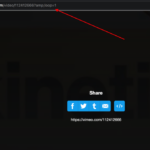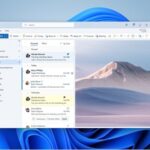Are you tired of seeing the default profile icon on your Amazon Prime Video account? Do you want to personalize your account with a profile picture that represents you? If so, you’re in luck! In this blog post, we’ll show you how to change your profile icon on Amazon Prime Video in just a few simple steps.
Before we get started, it’s important to note that changing your profile icon on Amazon Prime Video will only affect your account on the Amazon Prime Video app or website. It will not change your profile picture on other Amazon services, such as Amazon.com or Amazon Music.
With that out of the way, let’s dive into the step-by-step guide on how to change your profile icon on Amazon Prime Video.
How To Change Profile Icon On Amazon Prime Video in Desktop
Step 1: Open the Amazon Prime Video app or go to the Amazon Prime Video website on your computer.
Step 2: Sign in to your Amazon account using your email address and password.
Step 3: Now Click on the Profile icon, which is located in the top right corner of the screen.
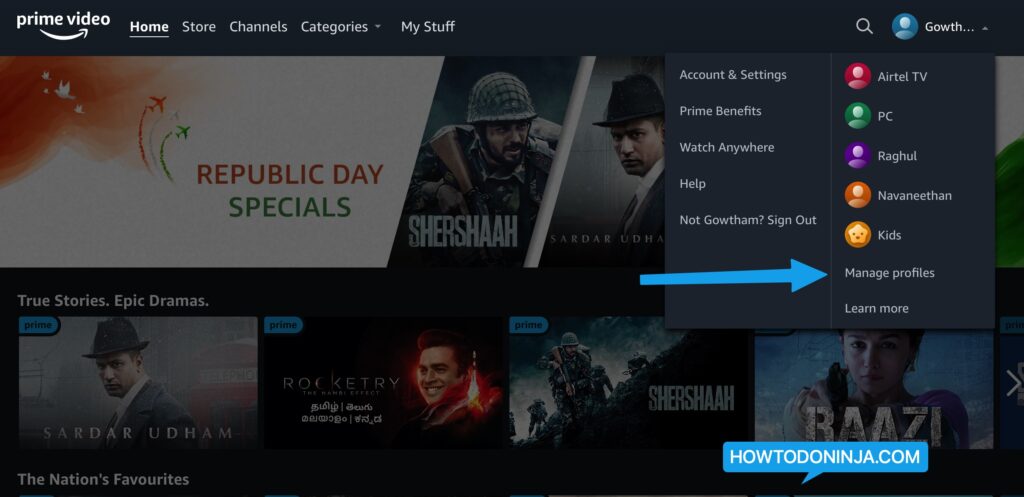
Step 4: From the dropdown menu, select the “Manage Profile” option.
Step 5: Now Click on the Edit Profile option at the end of the screen as shown below.
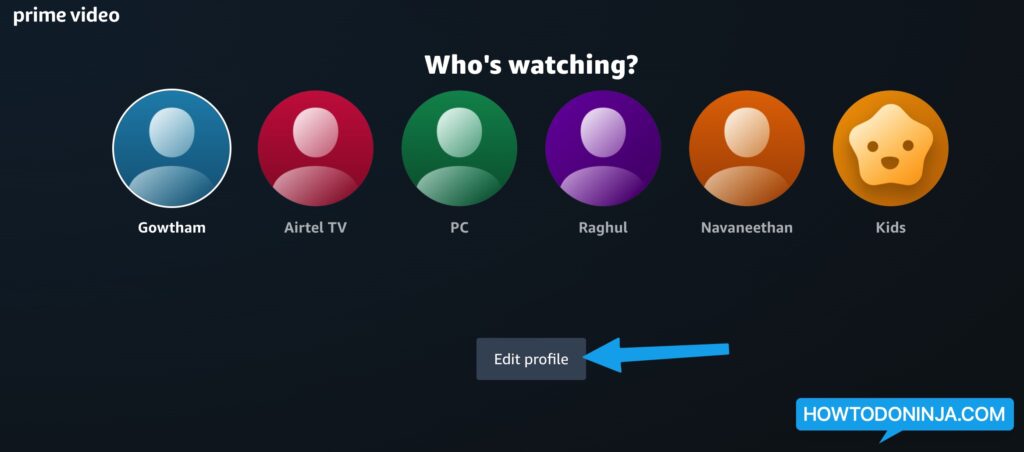
Step 6: This will bring up a window where you can edit your amazon prime video profile picture from your computer. Now click on the Profile icon to change it.
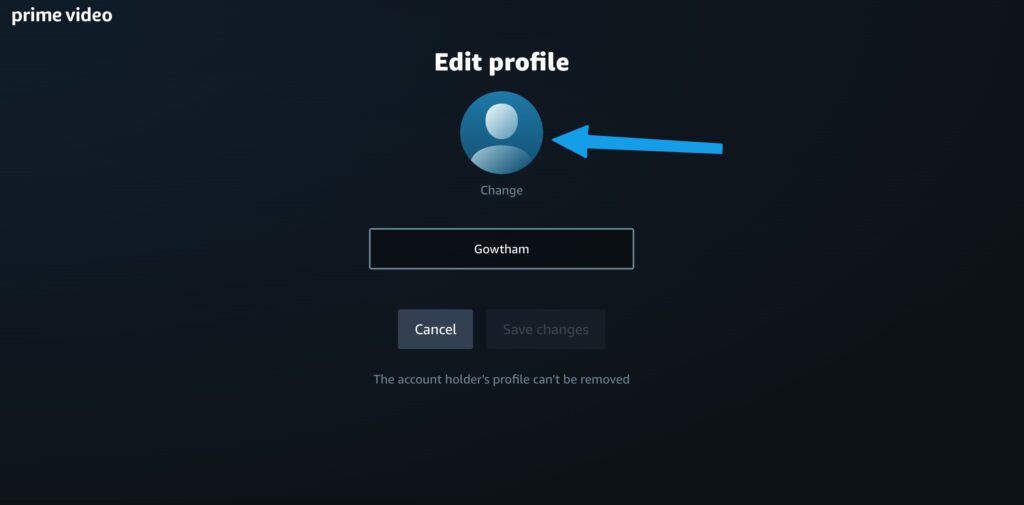
Step 7: In this screen you will be shown a list of profiles picture you can choose from your favourite tv shows and movies. Here i have choosen the Invincible profile picture which i like.
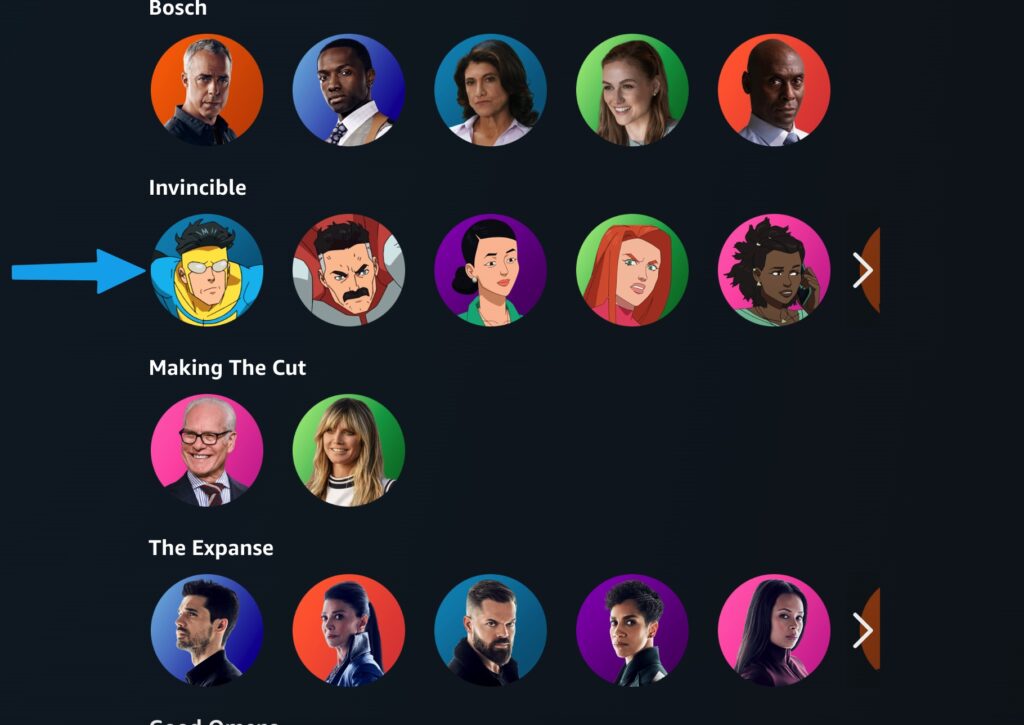
Step 8: Once you have selected a new profile picture, click on the “Save Changes” button to save your changes. Your new profile picture will now be displayed on your Amazon Prime Video account.
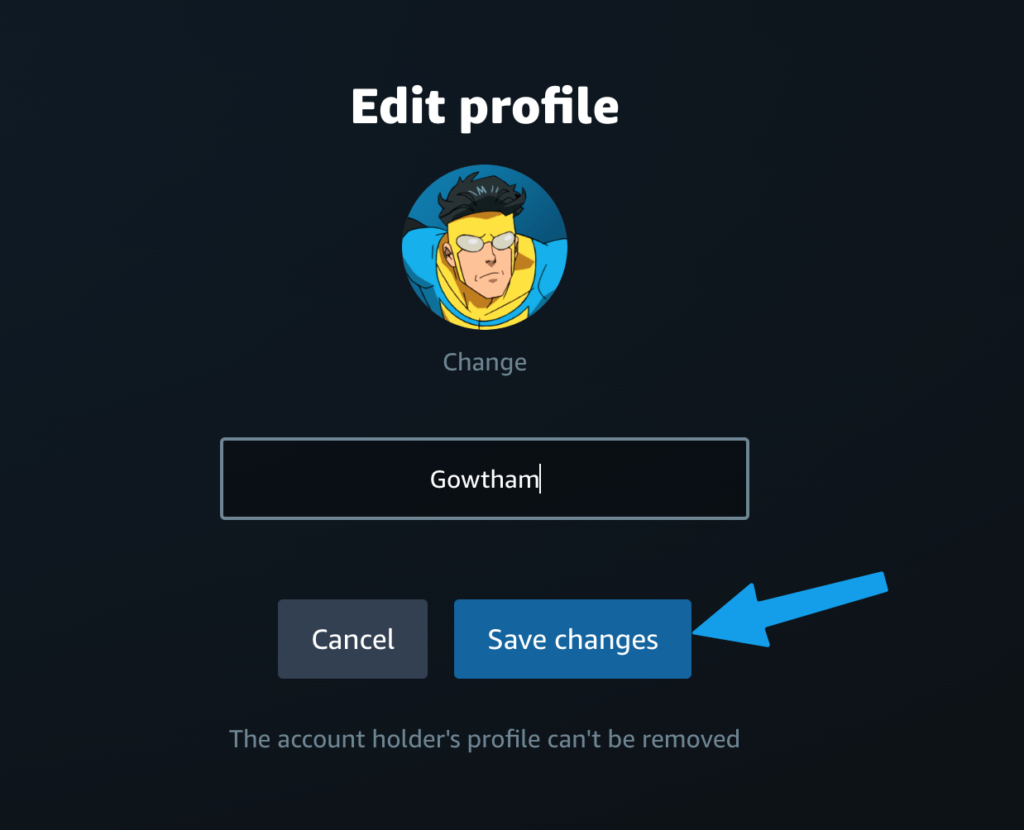
And that’s it! You have successfully changed your profile icon on Amazon Prime Video.
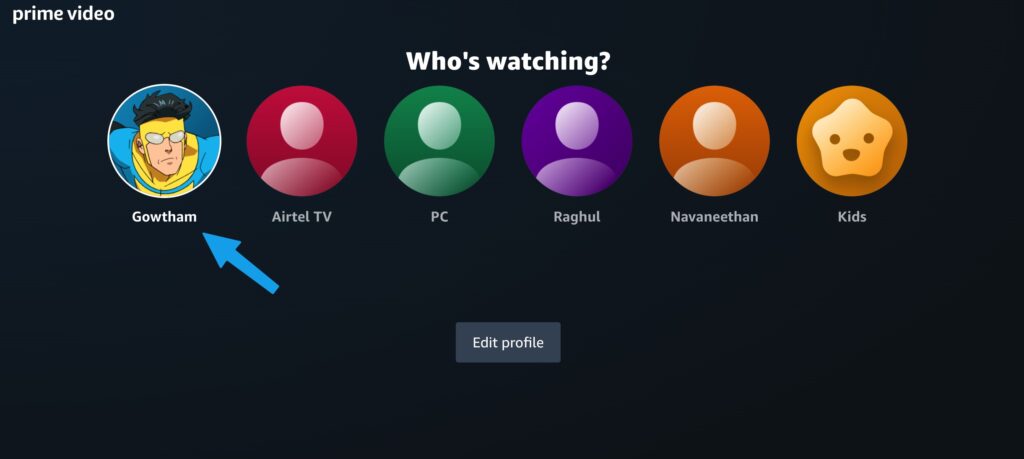
Tips for Choosing the Best Profile Icon
Now that you know how to change your profile icon on Amazon Prime Video, you may be wondering what makes a good profile picture. Here are a few tips to help you choose the best profile icon for your Amazon Prime Video account:
Choose a clear, high-quality photo: Your profile icon should be clear and easy to see, so make sure to choose a photo that is in focus and has a good resolution.
Avoid using group photos: While group photos can be fun, they may not be the best choice for your profile icon. It’s better to choose a solo shot of yourself so that it’s clear who the profile belongs to.
Be mindful of your background: Try to choose a photo with a simple, uncluttered background. A cluttered or distracting background can take away from the focus on your face.
How to Remove Your Profile Icon on Amazon Prime Video
If you decide that you no longer want to use a profile icon on Amazon Prime Video, it’s easy to remove it. Simply follow the steps outlined above to access the “EDIT PROFILE” option, and then click on the “Change” icon to remove your current profile picture. This will remove the profile picture from your account, and the default profile icon will be displayed instead.
I hope you were able to successfully change your profile picture in your amazon prime video account with the help of our tutorial.